Valve’s platform enables you to download and play games, make friends and interact with each other through the app. However, the Steam client‘s windows go black, not enabling access to Library, Store, Friend list, News and Profile sections.
In this tutorial, I managed to come up with a few of solutions in order to help you fix the black screen on Steam for Windows.
How To Fix Steam Black Screen / Steam Not Loading
Method 1. Steam Beta Update
1. Open your Steam client.
2. Go to Settings.
3. In the left panel, select Account tab.
4. In the Beta participation section, click on “Change…”.
5. Select “Steam Beta Update” and click OK.
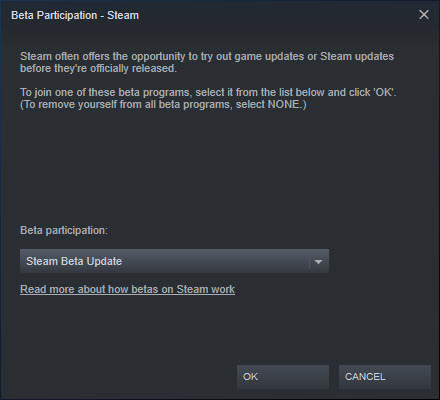
Wait until the process is finished.
In this video, we will show you how to fix Steam black screen:
Method 2. Update video card driver
1. Press the Windows logo key + R and type devmgmt.msc in the Run box. Click OK.
2. In the Device Manager, expand the Display Adapters category, right click on your video card and click Update Driver.
3. Select Search automatically for updated driver software.
4. Wait for the update to install. Restart your computer to see if it fixed the problem.
Method 3. Reinstall Steam
1. Go to Control Panel, select Programs and click Uninstall a program.
2. In the Uninstall a program section, locate Steam.
3. Right-click on it and select Uninstall.
4. Download the Steam client from this site and install it as an administrator.
Hope that you could find my tutorial on how to fix the Steam Black Screen or Steam not loading helpful. If you have any more questions or you know other working methods, leave us a comment in the comment section below.






