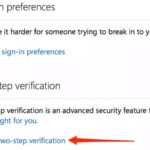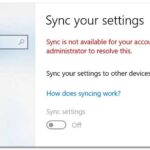This article will show you how to resolve the error “Something went wrong and your PIN isn’t available” in Windows 11.
One of the convenient sign-in alternatives for your Windows 11 is a sign-in PIN. From Settings > Accounts > Sign-in options, you can easily create a PIN for your account. If you don’t have a password for your account, you won’t be able to create the PIN. Even if you enable passwordless login, you can activate it after setting up the PIN. If you can’t log in while using PIN as a sign-in option, then this post is for you. We’ll look at how to fix the Something went wrong and your PIN isn’t available error in Windows 11 in this article.
This condition is depicted in the screenshot below. When I tried to get into my Windows 11 system using my sign-in PIN, I received the message “Something went wrong and your PIN isn’t available” with the error code 0x80090016. I was told by an error message to reset my PIN after receiving the problem notification.
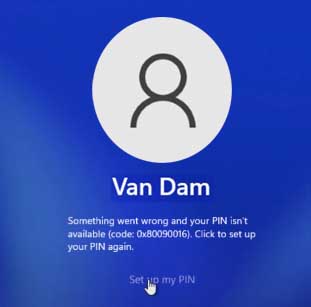
If you’re having trouble with the same issue on your PC, here’s how to repair it.
How To Fix Something went wrong and your PIN isn’t available in Windows 11
1. Double-check that your computer is connected to the Internet. When you power on your system, you’ll notice a network icon on the lock screen that you may use to connect to the Internet. Click the Set up my PIN option on the error screen.
2. A pop-up window will display after that. You will be asked to enter your Microsoft account password in that Microsoft account window. After you’ve completed that, click Sign in.
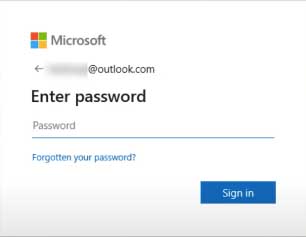
3. If your account is protected by multi-factor authentication (MFA), you must confirm your identity. Select an identity verification method that you already specified to your Microsoft account, and you’ll receive a code through an alternate email, SMS, or the Authenticator app. That is entirely dependent on how you have MFA configured for your account. If your account does not have MFA, you can proceed to the following stage.
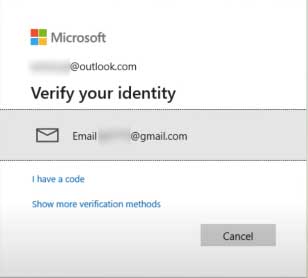
4. After you’ve validated your identity, you’ll see the screen below. You must now click the Continue button.
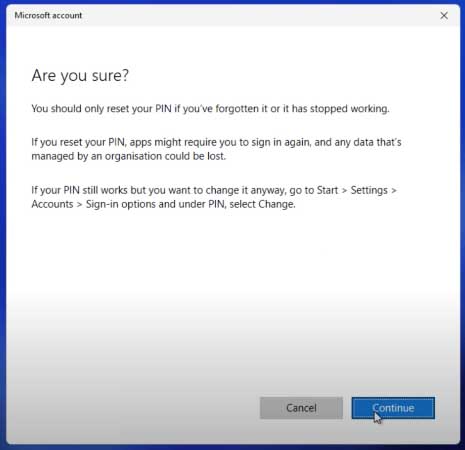
5. After that, you’ll get a new Windows Security pop-up with the following information: Set up a PIN heading for yourself. Enter your new PIN and double-check it. Click the OK button.
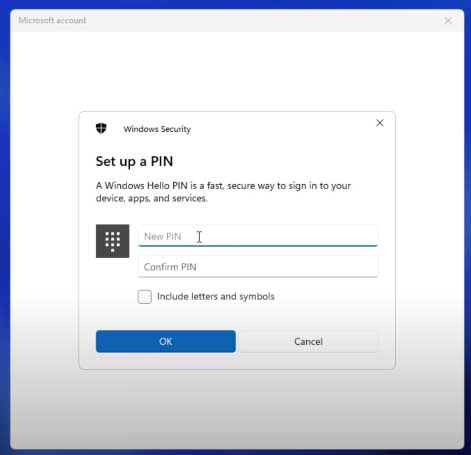
6. You will be instantly logged into your system once you have put up your new PIN.
You can repeat the procedures above whenever your system displays the error “Something went wrong and your PIN isn’t available“.
For a live illustration of the aforementioned steps, check the video below:
That is all we can share!