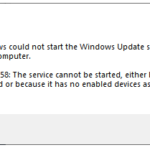In this tutorial, learn how to fix the “Office ran into a problem because its system service is disabled” error message during Office 2016/365 installation on a Windows 10 running machine.
Recently, many Windows 10 users faced a strange error when you install Office 2016/365. in this case, you will receive the following error message:
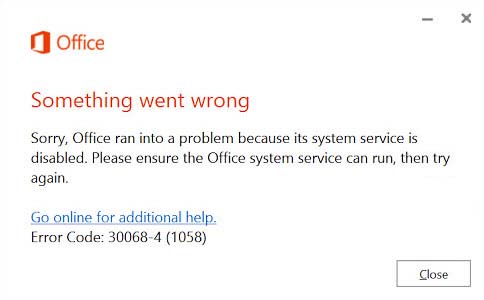
Office Ran Into A Problem Because Its System Service Is Disabled
Something went wrong
Sorry, Office ran into a problem because its system service is disabled. Please ensure the Office system service can run, then try again.
Error Code: 30068-4 (1058)
This error was related to the crucial background service named Office source Engine. If this service is disabled or not starting, you won’t be able to progress further with the office setup.
No matter, if you’re upgrading your Office installation or making a clean install, this service related problem may happen in both cases. Here is how you can resolve the error.
How To Fix Office Ran Into A Problem Because Its System Service Is Disabled While Installing Office 2016/365 in Windows 10
Method 1. Fixing Office Background Service
Step 1. Press Windows Key + R then type services.msc in the Run dialog box. Click OK to open Services snap-in.
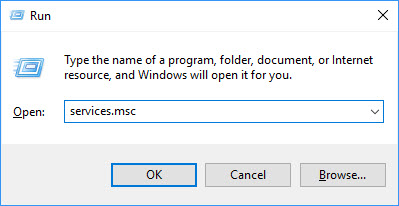
Step 2. In the Services window, locate the Office 64 Source Engine service and then check its Status. Since you’re facing this problem, you may see the service in Disabled stage. Right-click on the service and click Properties. This will open its property sheet.
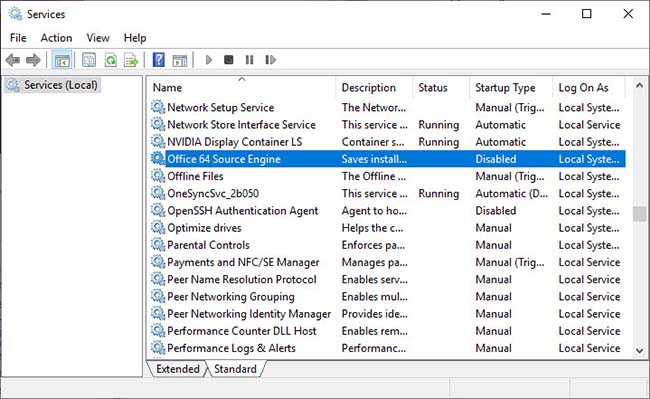
Step 3. In the Properties window, set the service Startup type to Automatic or Manual. Also, you may press Start button to check if service can run. Click Apply > OK to save changes.
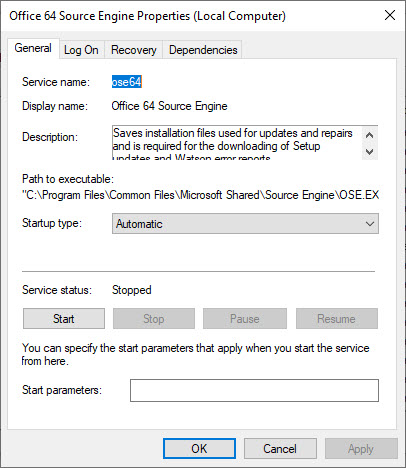
Step 4. Close Services window and restart your Windows PC.
After restarting your PC, re-try to install Office 2016/365, it should work on.
Method 2. Register Office Validator
Step 1. Press Windows Key + R to open Run dialog box.
Step 2. In Run, put regsvr32 Officevalidator.dll and press Enter or click OK. The issue should be resolved.
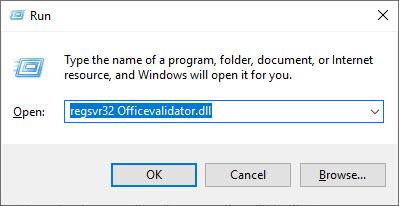
VIDEO TUTORIAL:
Hope something helps you.