If you received the NVIDIA Windows Kernel Mode driver stopped responding error, then here’s how to fix it.
You can see the full error message at the bottom right corner of the screen:
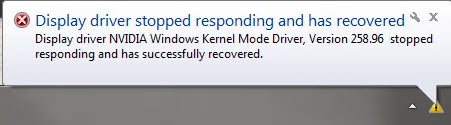
NVIDIA display driver stopped responding and has recovered
Display driver stopped responding and has recovered
Display driver NVIDIA Windows Kernel Mode Driver, Version xxx stopped responding and has successfully recovered.
You may also like: How To Fix Display Driver Stopped Responding And Has Recovered in Windows 10
Following fixes may help you in resolving this display driver problem:
How To Fix NVIDIA display driver stopped responding and has recovered in Windows 10/8/7
FIX 1. Increase the GPU Processing Time
We would recommend you to create System Restore point before editing registry.
The first step of troubleshooting this problem is to increase the GPU processing time by modifying the value of the related entry in registry. Here are the steps:
1. Click Start, type “Run” and select Run. In the Run box, type “regedit” and click OK.
2. Head to and then click the following registry subkey:
HKEY_LOCAL_MACHINE\SYSTEM\CurrentControlSet\Control\GraphicsDrivers
3. In the right pane of GraphicsDrivers key, create a new registry DWORD (REG_DWORD) and name it as TdrDelay. As you have created this DWORD right now, it must be having its Value data set to 8 which is actually what we need here.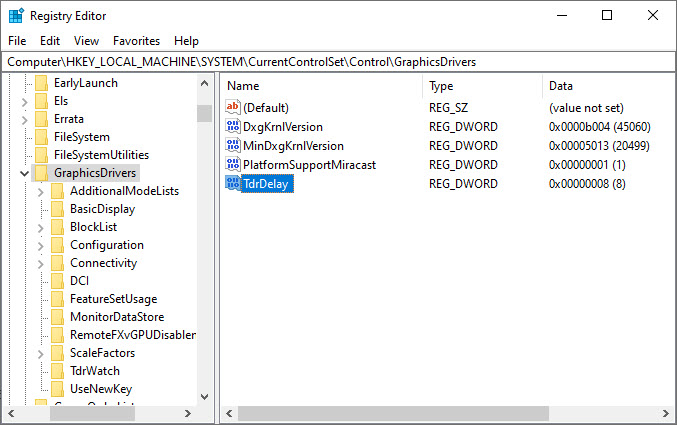
4. Reboot your system, and check to see if the issue is resolved.
FIX 2. Reinstall NVIDIA graphics driver
The issue can be caused by the faulty NVIDIA graphics driver. In order to fix this problem, you can try to uninstall then reinstall the NVIDIA graphics driver. Here are the steps:
1. Press Windows Key + R then type devmgmt.msc in the Run dialog box. Click OK to open Device Manager.
2. Expand the Display adapters and right-click on the NVIDIA graphics card name and select Uninstall.
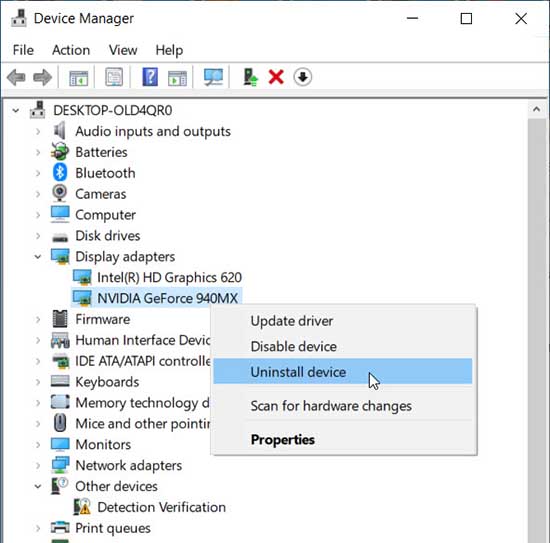
3. After uninstalling the NVIDIA graphics driver, restart your system.
4. Once all above processes are finished, go to NVIDIA’s driver download webpage and check if a new driver is available. If such a version is available, download and install the NVIDIA driver on your computer.
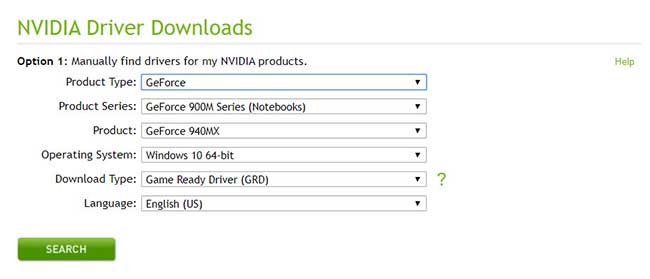
Check to see if that fixes the issue. To demonstrate above method, you can checkout this video:
FIX 3. Update the NVIDIA graphics driver
If all above methods don’t work for you, you can try to update the NVIDIA graphics driver. If you don’t have computer skills to reinstall the graphics NVIDIA driver manually, you can do it automatically with Driver Easy. Driver Easy will then analyze your computer and then list your corrupt, outdated or damaged drivers.
See more: How To Update NVIDIA Drivers In Windows 10
Hopefully, the solutions above help you resolve the “Display driver NVIDIA Windows Kernel Mode Driver, Version xxx stopped responding and has successfully recovered” error. If you have any ideas, suggestion, or questions feel free to leave your comments below.





