In this article, learn how to reinstall the NVIDIA graphics driver in Windows 10, Windows 8/8.1, Windows 7.
Recently, many users reported that they are having several problems while using multimedia files. Commonly, the issue happens while playing a game and most of the time the culprit behind this is a corrupted or incorrect Graphics card driver. So lucky, NVIDIA always keeps on updating its utility on regular basis in order to fix the problems and reported bugs and make your computer faster. Hence, if you’re having graphics card problems, there is nothing much to worry about as the re-installation way is quite easy.
Read also: How to Update All Drivers in Windows 10
How to Reinstall NVIDIA Drivers in Windows 10
It’s quite easy to reinstall the NVIDIA graphics driver on your computer. You just have followed the steps below then you can reinstall the NVIDIA driver successfully.
Step 1. Uninstall the NVIDIA graphics driver
You can easily uninstall the NVIDIA graphics driver through Device Manager. To do that, follow these steps:
1. Press Windows Key + R then type devmgmt.msc in the Run dialog box. Click OK to open Device Manager.
2. Find “Display Adapters” on the list of computer peripherals and select your NVIDIA graphics card. Right click it and select Uninstall.
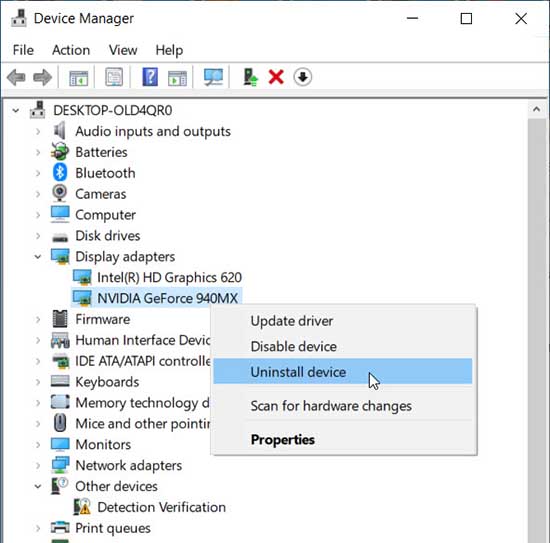
In our example, the graphics card is Nvidia GeForce 940MX.
3. A pop-up will open up to warn you that doing this will stop the card from functioning. Click Yes.
4. Now, go to “Add or Remove Programs” and then uninstall any old video software or drivers.
After uninstalling the NVIDIA graphics driver, go to Step 2 to install a new NVIDIA driver.
Step 2. Install a new NVIDIA driver
We’ve put together two ways below for you to install a new NVIDIA driver on your PC. You can select an easier way for you.
Method 1. Download and install a new NVIDIA driver from NVIDIA website
You can download and install a new NVIDIA graphics driver from Nvidia’s official website. To download the correct driver, you need to know what system version you have and what type the graphics card model is, then you can refer the steps below to download a new NVIDIA driver manually.
If you want to know what kind of graphics card you have on your Windows-based computer, check out this guide.
1. Visit NVIDIA’s driver download page.
2. Type the information in the field according to your NVIDIA graphics card model and your system version.
In our case, our computer is running Windows 10 64-bit, and my graphic card is Nvidia GeForce 940MX, thus we type the information in the field as follows:
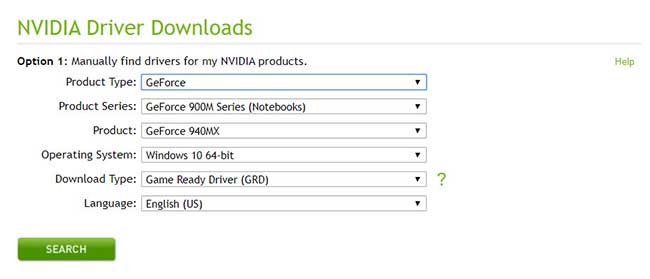
3. Click on the Search button and follow the on-screen instructions to download the driver.
4. Once the file is downloaded, double-click on it and follow the on-screen instructions to install the NVIDIA driver.
Method 2. Reinstall the graphics NVIDIA driver with Driver Easy
If you don’t have computer skills to reinstall the graphics NVIDIA driver manually, you can do it automatically with Driver Easy. Driver Easy will then analyze your computer and then list your corrupt, outdated or damaged drivers.
Here are the steps to reinstall the graphics NVIDIA driver with Driver Easy:
1. First, download and install Driver Easy on your computer. Click here to download Driver Easy for Windows.
2. Launch Driver Easy and click Scan Now. Driver Easy will then scan your computer and detect any problem drivers.
3. Tick the Update button next to a flagged NVIDIA driver to automatically download the correct version of this driver, then you can manually install it.
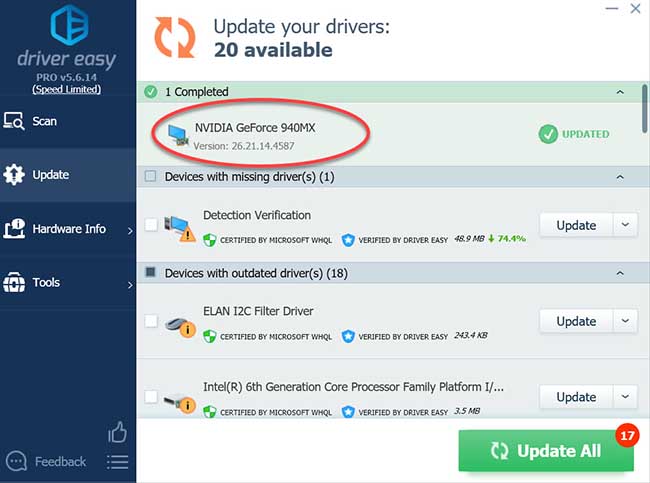
In our example, update the Nvidia GeForce 940MX driver with Driver Easy.
VIDEO TUTORIAL: How to Properly Uninstall and Install an NVIDIA Graphics Driver
All done! Now you can reinstall the NVIDIA driver successfully with the methods above. If you have any ideas, questions, or suggestions, please feel free to leave your comments




![How to Configure Proxy Settings on Android Devices [FREE] How to Configure Proxy Settings on Android Devices [FREE]](https://windows10freeapps.com/wp-content/uploads/2024/12/setting-up-a-proxy-for-a-wi-fi-network-1-150x150.jpeg)

