In this article, learn how to fix the error code 0x800F081F when you attempt to install .NET Framework 3.5 in Windows 10 or Windows 8.1/8, Windows Server 2012, Windows Server 2012 R2.
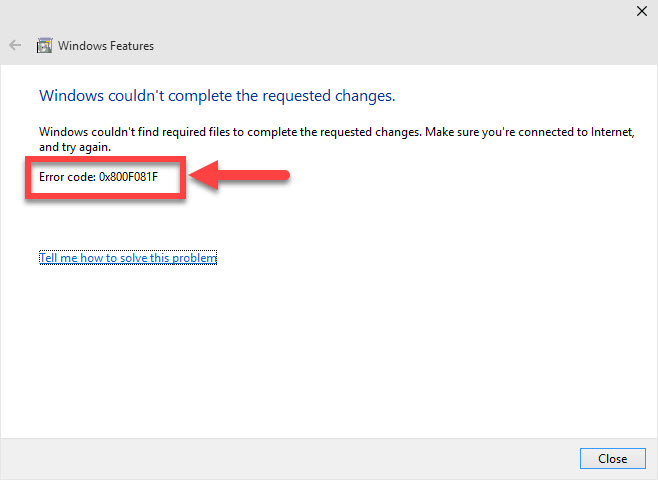
Windows couldn’t complete the requested changes Error Code: 0x800736B3
How to Fix Error Code 0x800F081F When Installing .NET Framework 3.5 in Windows 10
You can apply this solution for NET Framework 3.5 installation error: 0x800F081F, 0x800F0906, 0x800F0907.
You may also like: How To Install .Net Framework 3.5 in Windows 10
Method 1. Enable the .NET Framework 3.5 feature using DISM
If you receive error code 0x800736B3 while installing .NET Framework 3.5, you should enable the .NET Framework 3.5 feature using DISM. To do that, just follow these simple steps:
NOTE: You need to have installation media or an ISO image for your Windows version to perform this way.
See more: Download Official Windows 10 ISO
1. Mount the Windows ISO image in your system or put the Windows installation media into your computer.
2. Open This PC and note what drive letter of the Windows 10 installation media.
3. Open Command Prompt as Administrator.
4. Type “Dism /online /enable-feature /featurename:NetFx3 /All /Source:<DRIVE>:\sources\sxs /LimitAccess” and press Enter on your keyboard.
Replace the <DRIVE> here with the drive letter for the installation media drive or the ISO drive.
5. Wait for the error to be repaired.
You can now close Command Prompt window, then attempt installing .NET Framework 3.5 and check if the error is gone.
Method 2. Configure Group Policy
The “Windows couldn’t complete the requested changes Error Code 0x800736B3” bug might be happening because of the component setting in Group Policy is disabled. So, in order to fix this problem, you should enable it. To do so, follow these steps below:
1. Press Windows Key + R then type gpedit.msc in Run dialog box. Click OK to open the Local Group Policy Editor. You can refer how to fix “Windows cannot find gpedit.msc” in Windows 10 from this tutorial.
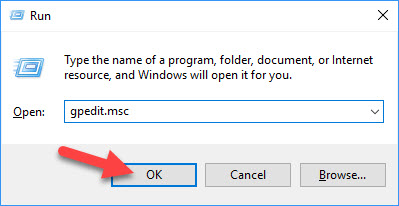
2. Navigate to Computer Configuration > Administrative Templates > System.
3. Then locate Specify settings for optional component installation and component repair and double click it.
4. Select Enabled and click OK.
Now you can try to install .NET Framework 3.5 and check if the error disappears.
Here is the video to help you more:
Hope something helps you. Thank you for visiting my website to learn how to fix .NET Framework 3.5 Windows 10 error 0x800f081f.



![How to Configure Proxy Settings on Android Devices [FREE] How to Configure Proxy Settings on Android Devices [FREE]](https://windows10freeapps.com/wp-content/uploads/2024/12/setting-up-a-proxy-for-a-wi-fi-network-1-150x150.jpeg)


