Steam is a great platform for gaming, but one of the main problems that many users face from the beginning is Application load error 5:0000065434. Don’t panic because you can easily fix application loader error 5 0000065434 by following the methods that we’ve given for you. And in this article, we are gonna show you how to fix application load error 5:0000065434 once and for all.
Let me explain first what is Application Load Error 5:0000065434?
The Application load error 5:0000065434 is an error which appears after starting up a Steam game and it prevents you from playing it at all. The error appears across several Steam games, including The Elder Scrolls Oblivion, The Elder Scrolls Morrowind, Fallout series, etc. Application load error means that the application which you want to run is getting problems with its directory.
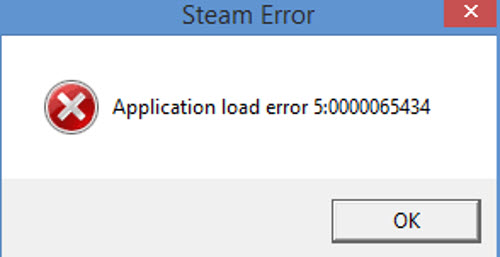
Application Load Error 5:0000065434
Application load error 5:00000065434 pops up when you try to launch a Steam game and the error prevents you from playing any.
Hence, this load error is also called Steam error 5:0000065434.
Not only that, steam error application load error 5:0000065434 is faced while playing several steam games such as Morrowind, OBSE, Fallout 4 script extender vortex, nvse, fallout etc.
How to Fix Application Load Error 5:0000065434
Method 1. Fix For Application Load Error 5:0000065434
The method we have given here is a one-time process that is you won’t need to do that again and again for all the problematic games. This method tends to be the easiest one and that is why I’ve given it first so that you can solve the problem as quick as possible.
Here are the steps for application load error 5:0000065434 fix:
– Right-click on the Steam shortcut in the desktop. Then select Open File Location.
– After the folder opens, you’ll see an application file named Steam.exe which you’ll need to copy.
– Now go to the folder (C:\Program Files (x86)\Steam\steamapps) and then paste the Steam.exe application file.
Lastly, after completing these steps you can try running the games which were showing the error.
Method 2. Delete the Game’s Folder in Documents
1. Open This PC and go to Documents/My Documents.
2. Locate the folder named exactly as the game you are trying to troubleshoot. It might be there or in a subfolder inside Documents called My Games.
3. Right-click the folder and click the Delete option. Confirm your choice to delete the folder and relaunch the game to check if the Application load error 5:0000065434 still appears.
Notes: Make sure that you have a back of the save game files of your games from this folder and then delete this folder. We would recommend youinstall steam freshly after doing this then you won’t get any problem.
Method 3. Use Commands to link the steam app to its directory
1. Open Command Prompt as Administrator
2. Type in the following set of commands and press Enter after typing each one to confirm it.
Cd <GameFolder>
Mklink steam.exe <SteamFolder>\steam.exe
3. Wait for the command has worked and you haven’t made any mistakes.
Relaunch the problematic game on Steam and see if it will now launch properly.
Method 4. Verify Integrity of Game Files
1. Launch the Steam app.
2. Go to the Library tab, and find the game which is giving you the problems in the list of the games you have tied to your Steam account.
3. Right-click the game’s entry in the library and select the Properties option. Go to the Local Files tab, click the Verify Integrity of Game Files button.
4. Wait for its process to finish checking your game files and try reopening the game afterwards to check if the problem still appears.
Method 5. A Method for 4GB Patch Users
The 4GB patch is used by people who have noticed memory problems to games such allout New Vegas, Fallout New Vegas, Skyrim, Oblivion, GTA V, etc. These games only utilized 2GBs of RAM at max but due to Application Load Error 5:0000065434 the games cannot be run properly.
Here are the steps to fix Application Load Error for 4 GB patch users:
1. First, click this link to find out the game ID of a Steam game.
2. Find the executable of the 4GB patch you downloaded and which you use to run the game, right-click on its shortcut and select Properties from the menu which will pop up.
3. In the target text box section, paste “-SteamAppId xxxxx” without the quotation marks where x represents the game ID.
4. Try relaunching the game and check if the application load error vanishes or not.
Method 6. A Fix for GeForce Experience Users
GeForce Experience is an excellent app to optimize your game settings for your graphics card. But some people face problem while trying to add a game to the Gamestream list in the program. The game displays the Application load error 5:0000065434 instead of launching. The method is quite easy, here are the steps:
1. First, delete the app shortcut of the game that is causing the problem.
2. Launch the Steam app by searching for it in the Start menu simply by typing “Steam” after clicking the Start menu button.
2. Go to the Library section in the Steam client at the menu located at the top of the window, and then find the game which is giving you the problems in the list of the games you have linked to your Steam account.
3. Right-click the game’s entry in the library and select the Properties option from the context menu which will appear. Stay in the General tab and click the Create Desktop Shortcut button. This will create a new shortcut of the game.
4. Open the GeForce Experience app. After it opens, navigate to your user name at the top right part of the window, click the gear-looking icon to open Settings.
See more: How To Fix NVIDIA GeForce Experience Not Working in Windows 10
5. Go to the Shield tab in the Settings window and the Gamestream option should open up. Drag the shortcut for the game you created to the Games & apps list in the window and try opening the game via GeForce Experience to check if the problem still appears.
Hope something helps you.




![How to Configure Proxy Settings on Android Devices [FREE] How to Configure Proxy Settings on Android Devices [FREE]](https://windows10freeapps.com/wp-content/uploads/2024/12/setting-up-a-proxy-for-a-wi-fi-network-1-150x150.jpeg)

