Many Acer laptop users reported that the Touchpad click is not working any longer. This can be a big problem and in today’s guide, we’ll try to fix this problem.
See more: How To Fix Laptop Touchpad Not Working in Windows 10
How To Fix Acer Laptop Touchpad Not Working in Windows 10
Notes: We will use an external USB mouse to try the fixes below.
Method 1. Re-enable your Touchpad
Your laptop touchpad may have been accidentally turned off. To fix this problem, you need to re-enable your touchpad to be able to use it.
On most Acer laptops, press and hold the Fn key and then press the F6 or F7 key (the function key with a touchpad icon on it). After using this key combination, check to see if you’re able to use your touchpad.
If it doesn’t work, move onto the next method.
Method 2. Changing Touchpad Settings from BIOS
In some situations, the error might happen if the Acer Touchpad is set to use advanced configuration to run its drivers. So you will be disabling the Touchpad Advanced configuration and setting it to basic. Here are the steps to enable Touchpad from BIOS configuration:
1. Restart your computer and before it boots up, press the “F2” or “Del” key to access bios on Acer laptop.
You may also like: How to Access ASUS Laptop BIOS
2. Go to the Main tab, find and highlight the “Touchpad” option and press “Enter”.
4. Choose the “Basic” option and save your changes.
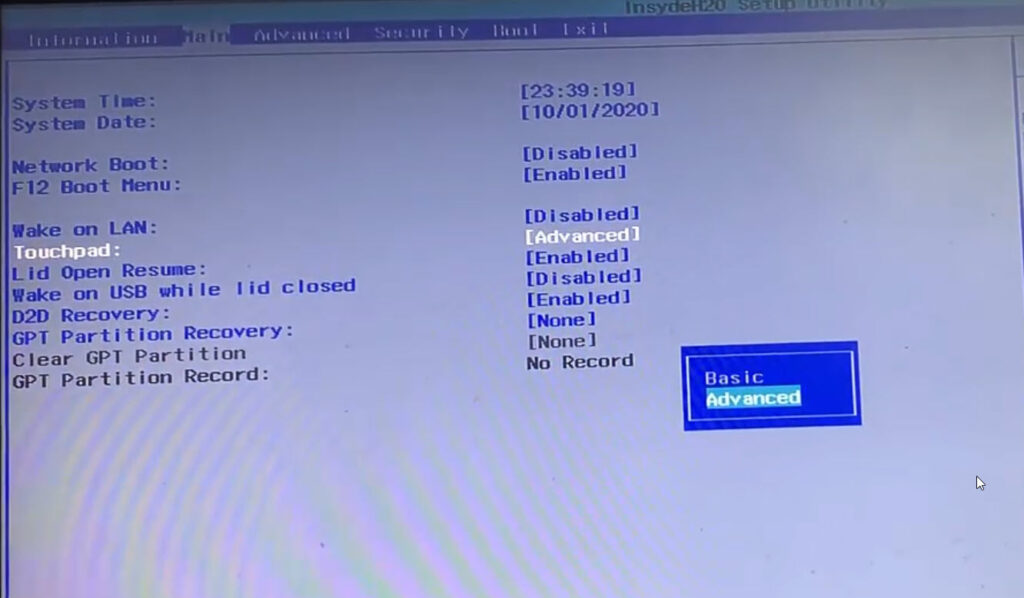
5. Boot into Windows and check if the Touchpad has begun working again.
Method 3. Update or reinstall your Touchpad driver
If you are using a wrong driver or it’s out of date, your Acer laptop touchpad can’t work properly. You should reinstall or update your touchpad driver to check if this fixes your touchpad. Here are the steps:
1. To begin, go to the official Acer website, which features all the necessary, and official, drivers and manuals for your Acer laptop. Visit the following link: https://www.acer.com/ac/en/GB/content/drivers
2. On the driver and manuals page, enter your serial number, model number. If you do not know your serial number, you can also select the category, series, and model of your Acer laptop.
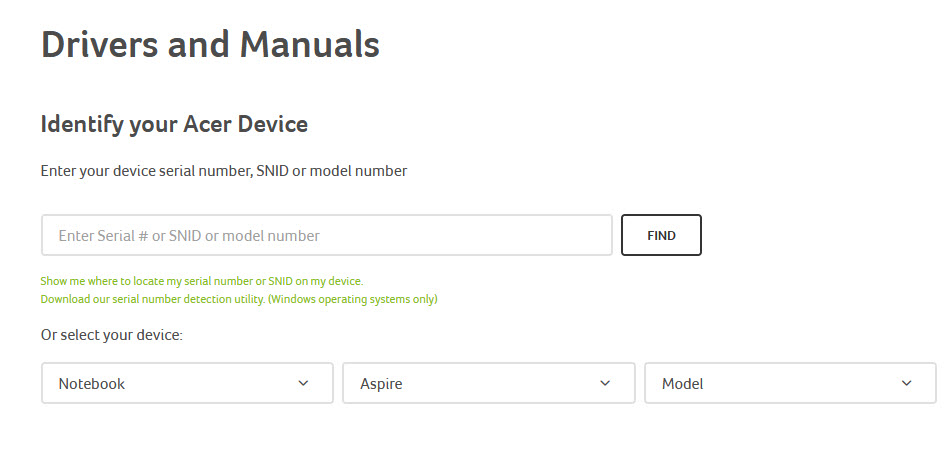
3. On the next page, after you have entered the necessary information, you will be presented with Documents, Drivers, BIOS/Firmware downloads, and more. By navigating to the Driver topic, you will be presented with drivers, including a touchpad driver for Windows 10, Windows 8, Windows 7.
4. Download and install your Touchpad driver.
If you don’t have skills to reinstall or update your Acer drivers, you can use Driver Easy. Driver Easy will automatically recognize your system and find the correct drivers for it.
Read more: How To Install and Use Driver Easy
In this video, we are gonna show you how to fix Acer Laptop Touchpad not working after Windows 10 Update
That’s about it.
See also:



![How to Configure Proxy Settings on Android Devices [FREE] How to Configure Proxy Settings on Android Devices [FREE]](https://windows10freeapps.com/wp-content/uploads/2024/12/setting-up-a-proxy-for-a-wi-fi-network-1-150x150.jpeg)


