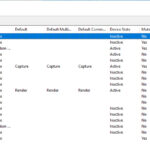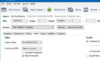In this article, learn how to convert FLAC to MP3 file format using free Converters.
If you are looking for the best FLAC to MP3 converters, this post is useful for you. FLAC (Free Lossless Audio Codec) is a musical file format that enables lossless audio compression and offers amazing audio quality. It is perfect and is one of the best audio formats for professional audio compression or recording.

Convert FLAC To MP3
You may also like: How to Convert FLAC to MP3 in iTunes
How to convert FLAC to MP3 file format using free Converters
Files in the FLAC format are around 6 times larger than what they would be in the MP3 format. Hence, people like better to convert FLAC audio files to MP3 format. We will introduce 6 of the most popular audio file converters for Windows 10.
- VLC Media Player
- PowerISO
- Switch
- Video Soft Audio Converter
- Freemake Audio Converter
- Audio Converter Any Format
1. VLC Media Player
VLC can play audio files and convert any music/audio files into another media format quickly. One of its most popular file conversions, is FLAC to MP3 File conversions. Basically, MP3 and FLAC are both similar audio file formats. Follow the steps below to learn how to easily convert FLAC files into MP3 using VLC media player.
1. Download VLC Media Player on your PC and open it after installation.
2. Then click Media > Convert / Save… from the main interface.
3. Click on the “Add” button to import the FLAC files you want to convert to .MP3 file format.
4. You can add one or more FLAC files if needed.
5. Click on the “Convert/Save” button at the bottom of the Open Media window. Under settings, select the “Convert” option.
6. In this dialog box, you need to select Audio – MP3 as output format from the Media Profile list. After that, select a destination file by clicking the “Browse” option.
7. Click on the “Start” button to start conversion.
VLC Media Player will start converting the FLAC file to MP3 format.
VIDEO TUTORIAL: How to Convert FLAC to MP3 using VLC
2. PowerISO
The PowerISO is one of the most popular file format converters out there. The free version itself is good enough for all basic needs. PowerISO can convert flac files to mp3 format, thus can significantly decrease the file size, but only bring slightly loss in sound quality. Here are the steps to convert flac files to mp3 using PowerISO.
1. Launch PowerISO, and go to “Tools > Audio converter…” Menu.
2. PowerISO Audio converter will open up. Click “Add files…” button to add the flac files to the convert list. The “Add files” dialog will open up. Go to the folder containing the flac files, choose them, and click “Add” button to add the flac files to convert list.
– Output format: Select “MP3” for the output format.
– Output folder: You can put the converted mp3 files in a separate folder.
3. Click “Settings…” button to change the mp3 encoder settings. In MP3 encoder settings dialog, you can change sample format, sample mode, and sample rates. The bit depth is 16 for mp3 encoding. Click “OK” to save changes.
4. Lastly, click on the “Convert” button to start conversion.
PowerISO will start converting the flac files to MP3 format.
Visit this site to download PowerISO.
See more:
- Convert audio files to ape
- Convert audio files to flac
3. Switch
Switch is a fast, light and user-friendly way to convert almost any audio file. Just import the files you wish, choose the new format then click on the Convert button. You can convert more than 40 file types (such as flac, mp3, wav, or wma) files with this app.
Key Features of Switch Audio Converter Free:
– Conversion enabled for over 40 audio file types including flac, wav, mp3, wma, avi, and m4a.
– Able to convert whole playlists
– Compress files for hard drive space
– Use audio from any file, including video
– Use online databases to complete your audio files information
– Listen to tracks prior to conversion
– Normalize audio when converting
Download Switch Audio Converter Free from the Microsoft Store
4. Video Soft Audio Converter
Video Soft is another very easy-to-use app. All popular audio formats are supported and all audio codecs. Supported formats: MP3, WMA and ASF, M3U, MOV, MP4 and M4A, RM and RA, OGG, AMR, VOC, AU, WAV, AIFF, FLAC, OMA and more. Using the export presets, you can determine the quality and format of the audio you want
Download Video Soft Audio Converter from its official website.
6. Freemake Audio Converter
Freemake Audio Converter is known for its video converters. It converts video free to AVI, MP4, WMV, MKV, FLV, 3GP, MPEG, DVD, Blu-ray, MP3, iPhone, iPad, PSP, Android, Xbox, Samsung, Nokia, BlackBerry. Supports 500+ formats. You can use the app to sync your files with Cloud. You can set the file quality prior to conversion.
Download and use Freemake Audio Converter
6. Audio Converter Any Format
Audio converter is one of the best audio file converter application, thus that you can convert from any form of audio to other formats like .wav, .m4a, .acc, .mp3, .flac, .aiff, .wma, .ac3, .amr, .ogg, .opus, .alaw, .g722, .ulaw, .aac. The app is very lightweight and responsive for Windows.
What’s more, you can compress or trim your files. You can convert FLAC to and from MP3 or any format. The entire process is very quick and easy. It is fast and reliable. There is no limit to the file size either.
Audio converter is one of the best audio file converter application, thus that you can convert from any form of audio to other formats like .wav, .m4a, .acc, .mp3, .flac, .aiff, .wma, .ac3, .amr, .ogg, .opus, .alaw, .g722, .ulaw, .aac.
Download Audio Converter Any Format from the Microsoft Store
All these apps very lightweight and are free. Hope something helps you.
Convert AVCHD to MP4 | MP4 to MP3 converter | AVI to MP4 converter | FLV to MP4 converter | Convert WMA to MP3 | Convert M4A to MP3 | WMV to MP4 converters | AVI to MP4 converters | Convert MOV to MP4 | MKV to MP4 converter.