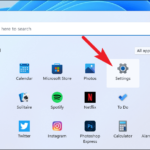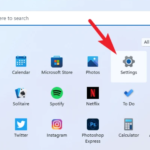In this tutorial, learn how to install and run Android 10 on Windows PC Laptop Or Desktop with Bliss OS v12.
The description of Bliss OS 12:
Bliss OS is an Android-based OS that can run on any Windows PC, Linux or Macs, and Chromebooks.
Notes: At this time, BlissOS 12 is in a testing phase, so we would recommend you not use this OS as your daily driver.
How To Install Android 10 On PC Laptop Or Desktop Bliss OS 12
Follow the instructions to download and install the alpha build of Bliss OS 12:
Step 1. Download Bliss OS 12
1. Go to Visit www.blissroms-x86.github.io
2. Navigate to the section which says Bliss OS 12 Testing
3. Click on Go To Downloads option.
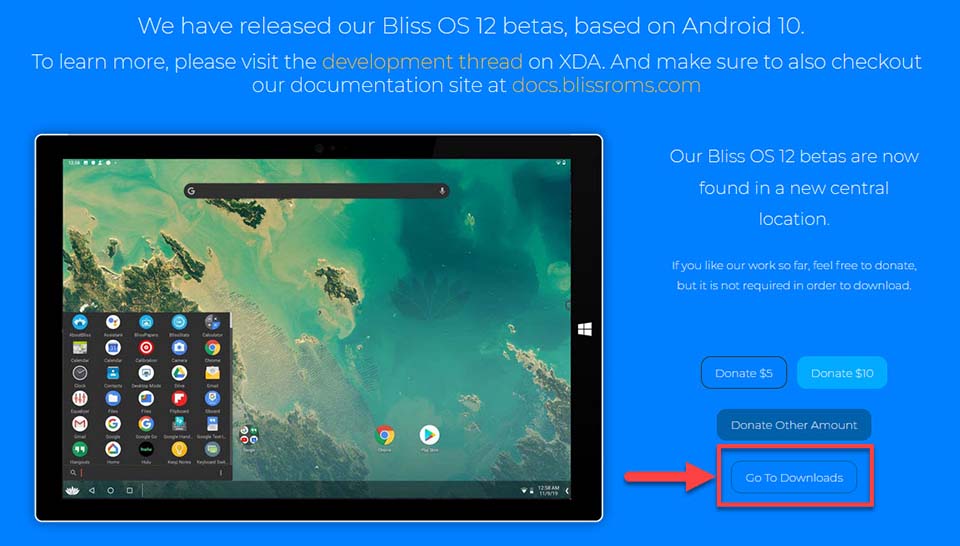
Download Bliss OS 12
4. Then, you’ll land on the page where you can download the latest build of Bliss OS 12 based on Android 10.
Step 2. Install Bliss OS 12
1. To begin, make a bootable USB drive with the ISO file of the Bliss OS 12. There are few methods to do that, but the most effective one is to use a USB Bootable software such as Rufus. Rufus is a utility that helps format and create bootable USB flash drives, such as USB keys/pendrives, memory sticks, etc.
2. Boot your Windows PC from this USB drive now.
3. Follow the on-screen instructions to install it like any other operating system.
In case you are trying to install Android 10 just to use Android apps or play Android games on your PC, we would recommend you use Android emulators as they are both easier to use and install.
You may also like: Top 5 Android Emulators for Windows 10
VIDEO TUTORIAL: How To Run Android 10 On Windows 10 PC
Hope something helps you.