In this post, I will introduce the 10 best IPTV Player that you can start using on your Windows 10 platform to watch any channel in the world for free.
IPTV is “Internet Protocol Television” which offers Live TV, TV contents, Videos On-Demand (VoD) over the internet protocol network. IPTV is a system through which tv services are delivered using the internet protocol suite over a packet-switched network such as the internet or a LAN, instead of being delivered through satellite signal, traditional terrestrial, and cable television formats. There are a lot of IPTV players which can be used to stream IPTV links.
We would recommend you access IPTV through a good VPN.
Read more: Top 10 Best VPNs For Windows 10
Here are the 10 best IPTV Players for Windows 10/8/7 which enables you to stream contents without problems.
What are the best IPTV software for Windows 10?
1. VLC Media Player
VLC media player is an open-source multimedia player that can play a variety of file formats and that can easily be installed on any device. It is one of the best programs which manages all your local media. What’s more, VLC Media Player lets you stream IPTV contents easily. One of the best features of this app is the fact that it can also stream and run IPTV using the m3u files. Hence, you just need the latest version of VLC, you can stream TV from IPTV through the user-friendly interface.
Here are the steps to set up VLC to stream IPTV:
1. Download and install the latest version of VLC.
2. Open VLC.
3. Navigate to Media > Open Network Streams.
4. Enter the IPTV network URL into the URL box and click on Play.
2. MyIpTV
MyIpTV is one of the best IPTV players for Windows 10 users that offer you IPTV watching capabilities without installing any 3rd party software. You can download MyIpTV from Microsoft Windows Store easily.
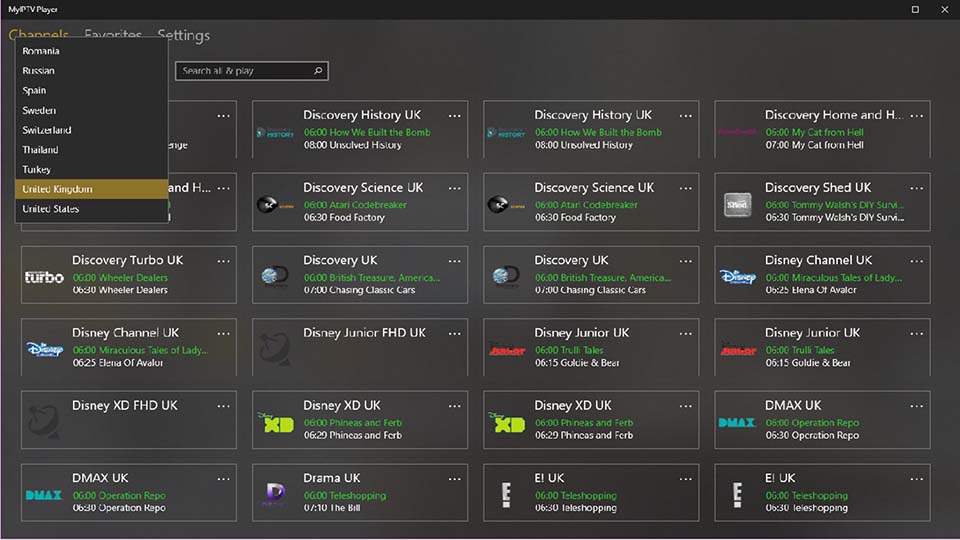
MyIpTV for Windows 10
Once MyIpTV is installed then follow these steps to set it up:
1. Run MyIPTV app.
2. Click on Settings > Add New Playlist and select EPG Source.
3. You will see the “Remote channel list” in the middle of the screen. Click on that box and enter your preferred IPTV name.
4. In the part that shows “Enter Remote Source“, you want to enter your IPTV subscription M3U link.
5. List of videos and TV occurs. Select your favourite one and stream it on MyIpTV.
3. ProgDVB/ProgTV
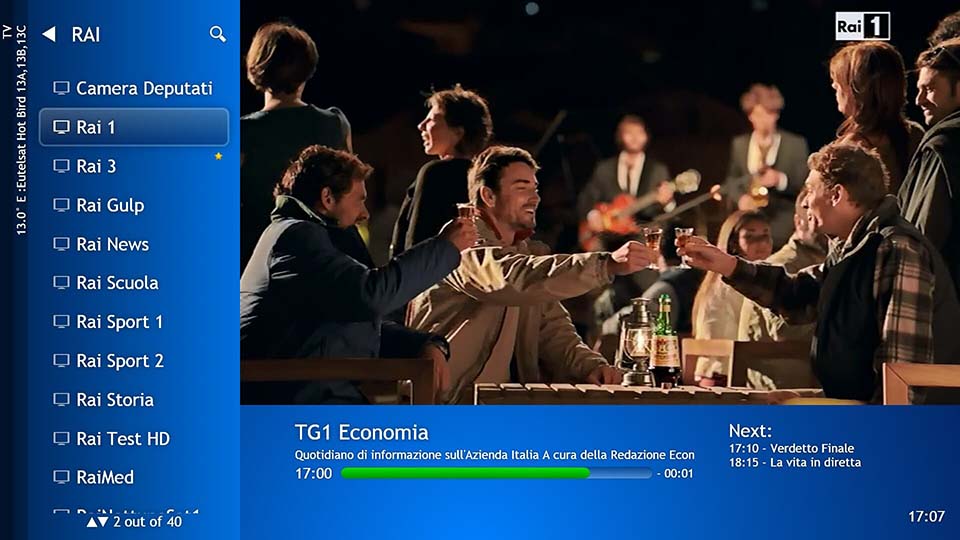
ProgDVB for Windows 10
ProgDVB/ProgTV is another IPTV app which allows you to watch digital TV and listen to online radio channels on your Windows 10 PC. The app offers you High Definition channels with Picture-in-Picture support.
1. Open ProgDVB/ProgTV app.
2. Type the url and select the channel
3. List of videos will show up. Select the one you wanted to see.
You can download ProgDVB/ProgTV directly from this source.
4. Kodi

Kodi for Windows 10
Another innovative application which enables you to watch all your favorite IPTV channels is Kodi. All you need to run Kodi is a Windows 10 PC and access to the official website. Once Kodi is installed then you need to install addons to stream video-on-demand and live TV. Apart from streaming using third-party addons, Kodi can also be used as the best IPTV player for Windows 10 because you can add the link and stream videos through that link. To do that, follow these steps:
1. Run Kodi application.
2. Click on TV or Radio.
3. Type in the URL.
4. Click Play to stream the video.
5. IPTV
IPTV is another IPTV app designed by Microsoft that lets you stream all your favorite live TV channels, Movies, TV shows and Internet Radio on your Windows 10 PC.
Download IPTV from Microsoft Store. You need to pay 4.99$ to remove the unwanted ads and to watch the videos in full screen. Once IPTV is installed then you need to follow these steps to set it up:
1. Open IPTV app.
2. Click on “Settings“.
3. Enter the M3U Playlist URL and load your playlist.
4. Select your favourite one and stream it on IPTV.
6. IPTV Smarters Pro
IPTV Smarters Pro is another IPTV player that allows you to stream their live TV channel with ease. The app is totally free to download and use.
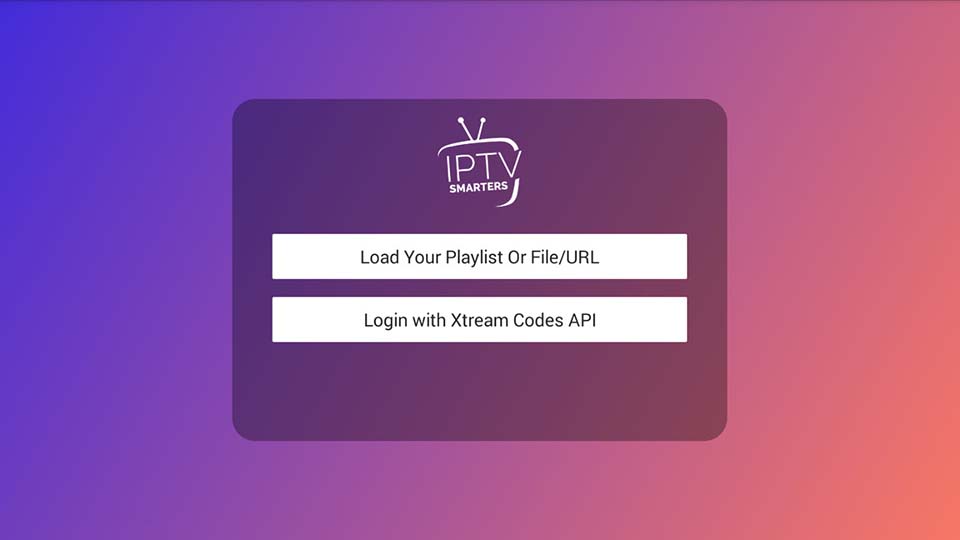
IPTV Smarters Pro for Windows 10
Developed by WHMCS SMARTERS, IPTV Smarters Pro is only available for Android and iOS devices. But, you can install this app on your Windows 10 PC by using an Android emulator such as Bluestacks. To do that, follow these steps:
1. First, install Bluestacks emulator on your Windows 10 PC. Download Bluestacks from this site.
2. Run Bluestacks.
3. Install IPTV Smarters Pro on Bluestacks. Read more: Download IPTV Smarters Pro for PC
4. After installation, run IPTV Smarters Pro app and click on “ADD NEW USER“.
5. Select “Load Your Playlist or File/URL” > Enter a name for your Playlist.
6. Choose the M3U URL and type the URL provided by your IPTV service provider.
7. Click on “Add User” and wait for few minutes.
8. Finally, select your favourite live TV channel.
7. GSE SMART IPTV
GSE SMART IPTV is one of the best IPTV apps available on the market. It lets you watch all your favorite live TV channels on your Windows 10 PC.
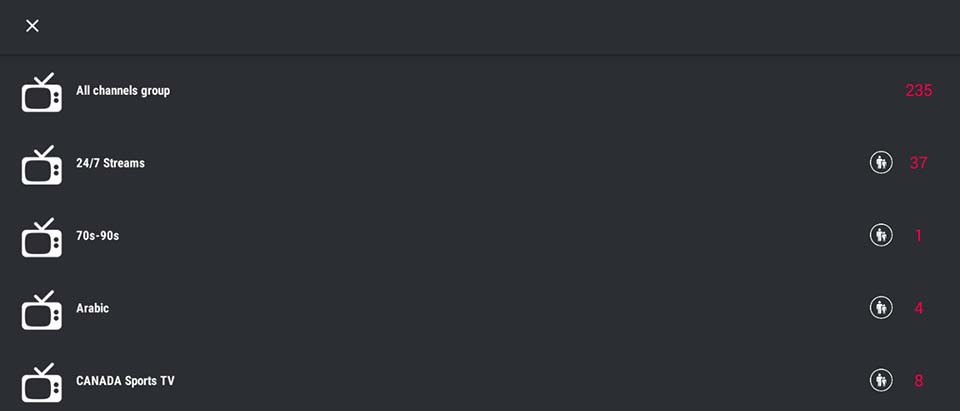
GSE Smart IPTV for Windows 10
At this time, GSE SMART IPTV is developed only for Android devices, but you can install this app on your Windows PC by using an Android emulator such as Bluestacks. In order to stream IPTV through GSE SMART IPTV app, follow these steps:
1. Install BlueStacks emulator on your Windows 10 PC.
2. Launch BlueStacks emulator
3. Install GSE SMART IPTV app on Bluestacks. See more: Download GSE SMART IPTV app for PC
4. Open GSE SMART IPTV app.
5. Select “+Add Playlist” > click “Add URL“.
6. Type in the Playlist URL. Click OK.
7. Lastly, select and play your favorite live TV channel.
8. LAZY IPTV
LAZY IPTV is an app that allows you to view TV technology-based IPTV. This application does not contain a built-in playlists, and is only a client, allowing convenient and comfortable to watch TV online.
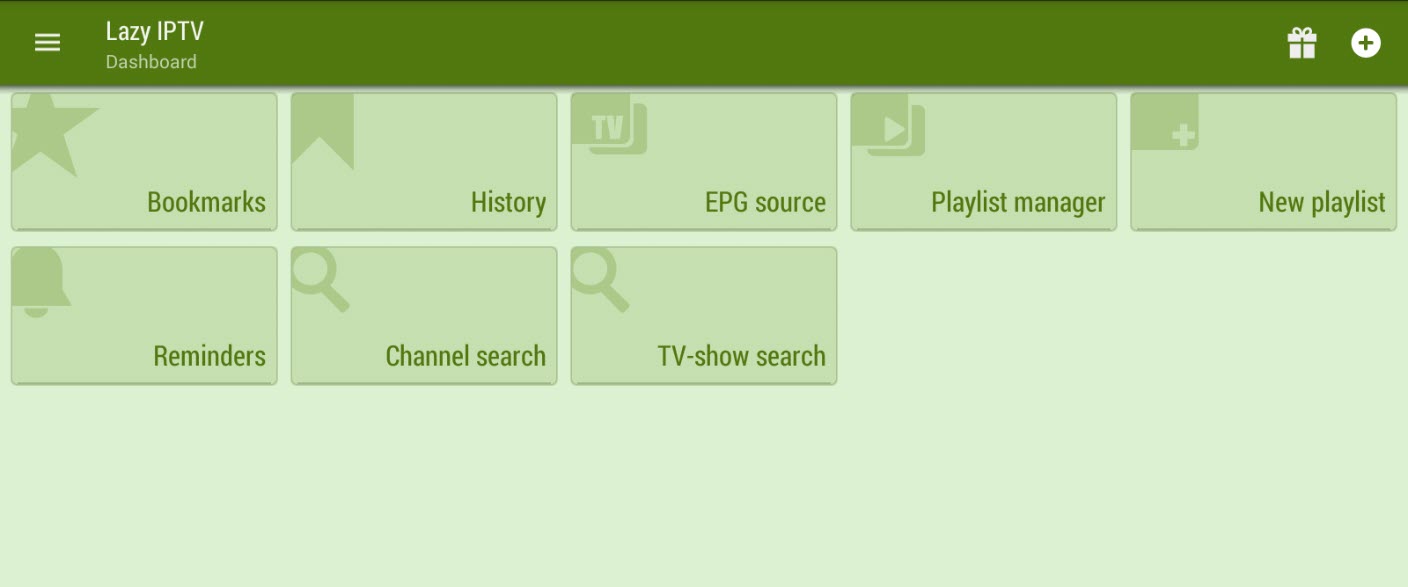
LAZY IPTV for Windows 10
Some of the best features of LAZY IPTV include:
– Watch Live TV anytime, anywhere.
– M3U playlist support.
– User interface easy to use.
– Take Mobile TV with you and enjoy watching all of your favorite movies, sports, new etc…
– No sign-up required.
At this time, LAZY IPTV is developed only for Android and iOS devices, but you can install this app on your Windows PC by using an Android emulator such as Bluestacks. To do so, follow these steps:
1. Install Bluestacks emulator on your Windows 10 PC.
2. Download and install LAZY IPTV app for PC.
3. Open LAZY IPTV app.
4. Click on “New Playlist” > tap “From Internet(by url)“.
5. Enter your playlist a name here inside playlist’s name view. Paste your M3U URL link inside path to playlist file or url. Click Save.
6. Now you can select a channel to start your TV session.
9. IPTV Extreme
IPTV Extreme is a complete user defined Advanced IPTV solutions for live and non-live TV/stream.
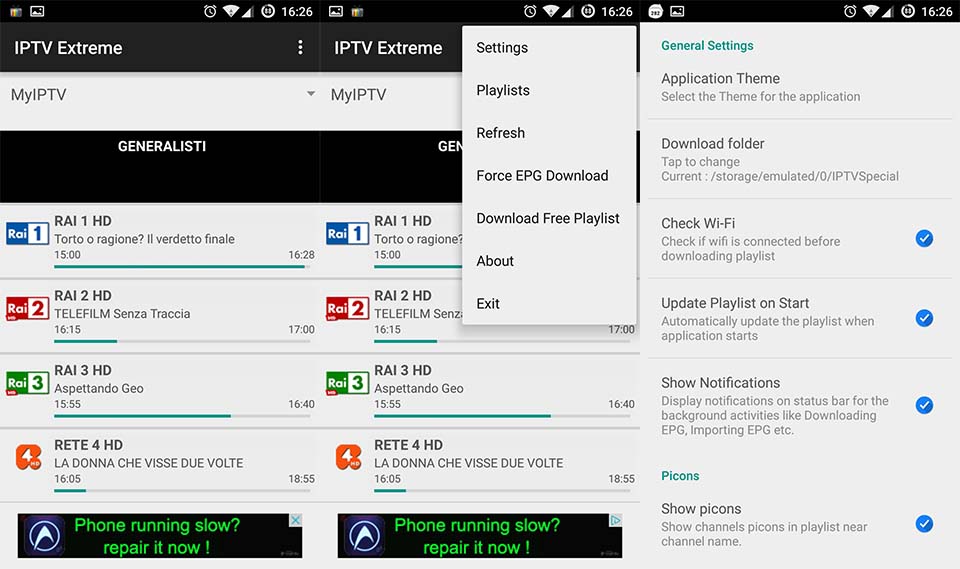
IPTV Extreme for Windows 10
Some of the best features of IPTV Extreme include:
– Integrated Player (Advanced & Light)
– Chromecast Support (Beta)
– Parental Control
– Remote Controller support
– Backup / Restore Settings
– M3U playlists support
– Multi EPG support (TV Guide)
– Auto EPG update
– EPG alias management
– All the EPG providers are included
– Picons support in different size
– Ability to download On Demand Programs!
– Ability to record Live Streaming with time limit!
– More than 10 Themes availables!
– Time Recording
– Timers Management
– Autostart On Boot Function
– Set Memo function for Events on TV Guide
– Search for Similar Events on TV Guide
– Sliding EPG time
At this time, IPTV Extreme is developed only for Android devices, but you can install this app on your Windows PC by using an Android emulator such as Bluestacks. To do so, follow these steps:
1. Install Bluestacks emulator on your Windows 10 PC.
2. Download and install IPTV Extreme app for PC.
3. Open IPTV Extreme app.
4. Go to “Playlist” > “Add Playlist” > “File or Link To Playlist“.
5. Enter the Playlist URL. Click OK.
6. Now select and play your favorite live TV channel.
10. Free TV Player
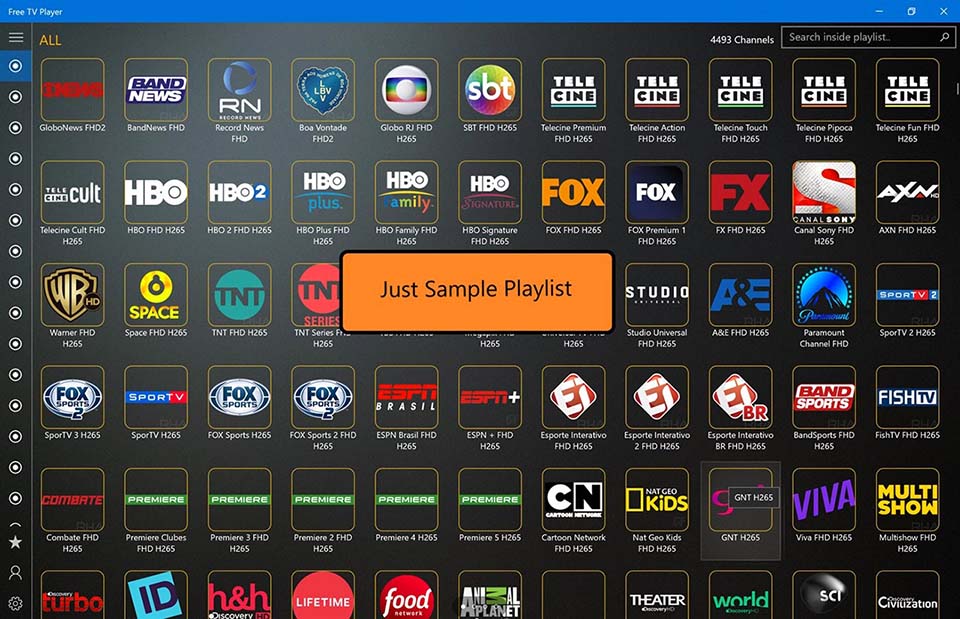
Free TV Player for Windows 10
Free TV Player is another IPTV app that allows you to watch your favorite TV channels, Movies, Series and listens to internet Radio from around the world on your Windows 10 PC. Free TV Player allows you to play your own M3U playlist.
– Run Free TV Player app.
– Enter the M3U Playlist URL provided by the IPTV service provider.
– It will take a few minutes to load all the channels.
– Now, select and play your favorite live TV channel.
You can download Free TV Player app directly from the Microsoft Store.
To summarize, this post explored the best IPTV players for Windows 10. The options presented in this article cover both the needs of users who need a fast and simple method to set up IPTV, as well as the needs of users who want to add a bit more customization power to their experience.







