In this article, learn how to fix FATAL ERROR: failed to connect with local steam client in Steam.
The error message says: Fatal error failed to connect with local Steam Client process. Please make sure that you are running the latest version of Steam.
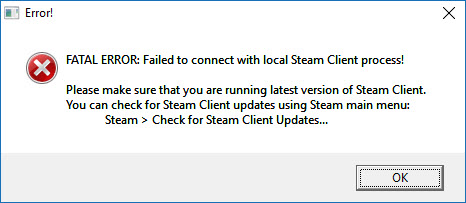
FATAL ERROR: Failed to Connect with Local Steam Client Process
That error usually occurs for Valve games, such as Team Fortress 2, Half Life or Counter Strike Global Offensive. Those games don’t launch when the Fatal error failed to connect error message pops up.
See more: Download Steam For Windows 10
How to Fix FATAL ERROR: Failed to Connect with Local Steam Client Process
Method 1. Log out and back in to Steam
This is an easy method that some players have said fixes the Fatal error failed to connect error.
If the error pertains to a user’s Steam account, logging out of Steam and then back in might just fix it. Here are the steps to log out of Steam.
1. Open the Steam client.
2. In the very top left of the client, click on the Steam menu and select the Change user option.
3. Click on the Logout button.
4. Reopen Steam client and enter your account details to log back in.
Method 2. Check for Steam updates
The error message says, please make sure that you are running the latest version of Steam. Thus, the error message drops a hint for users to update Steam.
Reinstalling Steam is another method you can update the application. Then you can get the most update Steam version from the software’s website before reinstalling.
1. Launch the Steam client.
2. In the top left of the software’s window, click Steam.
3. You should see a dropdown with change user, select the Check for Steam Client Update option.
If any updates are available then the client will download them and auto install.
Method 3. Verify Game Files
The Fatal error failed to connect error can be due to corrupted or missing game files. Hence, verify the integrity of game files for those games that aren’t launching. Here are the steps:
– Launch the Steam client software.
– Go to the Library tab, find the game that doesn’t launch then right-click it and select Properties.
– Go to the Local Files tab, click the Verify Integrity of Game Files option.
Method 4. Reinstalling the Game from Your Computer
Reinstalling the game on your computer can fix the issue as it did for certain players. Here are the steps:
1. Launch your Steam PC client.
You may also like: How To Fix Steam Not Opening
2. After the Steam client opens, go to the Library tab in the Steam window at the menu located at the top of the window, and find the problematic game’s entry in the list.
3. Right-click the game’s icon in the library and select the Uninstall option. Confirm the dialog asking for you to confirm your choice and wait for a while for Steam to uninstall the game files.
4. Once the game has uninstalled, right-click the same game’s entry and select the Install Game option. Select a library folder to install the game and wait for it to install again.
Check to see if the “FATAL ERROR: Failed to connect with local Steam Client process” error solved.
Method 5. Opt in the Steam Beta Client
1. Launch your Steam PC app.
2. Go to the menu at the top of the client’s screen, click on the Steam button and select Settings from the dropdown menu.
3. In the Settings window, go to the Account tab and click the Change button under the Beta participation section.
4. A new window should pop up so check again under the “Beta participation” section and click to open the drop-down menu. Select the “Steam Beta Update” option and Apply the changes you have made.
5. Restart your Steam client app and try launching the game again and check to see if the issue is solved.
In this video, we will show you how to fix Steam failed to connect with local steam client
Hope something helps you. If you have any question then you can ask in the comment section below.



![How to Configure Proxy Settings on Android Devices [FREE] How to Configure Proxy Settings on Android Devices [FREE]](https://windows10freeapps.com/wp-content/uploads/2024/12/setting-up-a-proxy-for-a-wi-fi-network-1-150x150.jpeg)



