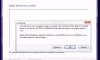If you receive “The system administrator has set policies to prevent this installation” error message when trying to install any new program or modify existing program in Windows 10/8/7, this fix is for you.
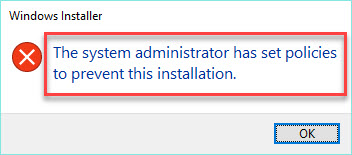
The system administrator has set policies to prevent this installation
This error message is from the Windows Installer feature and it actually appears while you are trying to install any new program or modify existing program on your PC. The error is not a dangerous one, you can try the below solutions and check if they help you.
Read more: How to Change Administrator on Windows 10
How To Fix The System Administrator Has Set Policies To Prevent This Installation in Windows 10/8/7
Try the tips and tricks below and see if they help you.
1. Try installing the program/software by running the setup file as administrator.
2. Make sure Windows Installer service is running in Services snap-in
3. Temporarily turn off the third-party antivirus you’re using, if any.
4. Temporarily turn off and disable User Account Control (UAC) and try installing your program/software.
If none of these tips here, try the methods mentioned below.
Method 1. Using Command Prompt
In order to fix “The system administrator has set policies to prevent this installation” error, you can try to change your current account to a true administrator account in order to proceed with the installation. To do so, follow these steps:
Step 1. Click Start menu and type “cmd“. Then right-click on Command Prompt in the search results and click on Run as administrator.
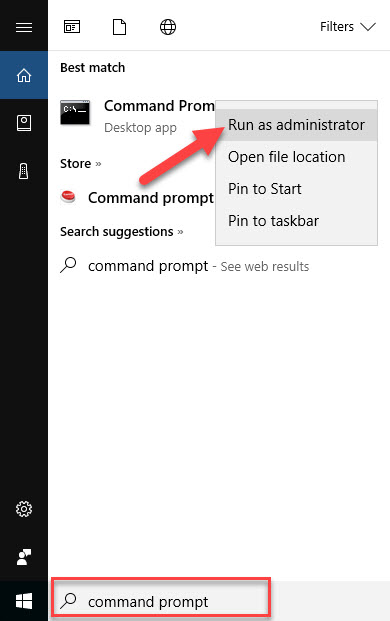
Step 2. In the Command Prompt window, type the following command prompt and press Enter:
net user administrator /active:yes
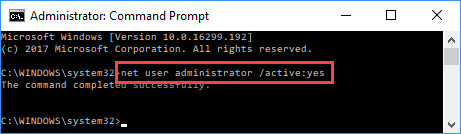
Step 3. You can close Command Prompt window and reboot the machine.
After restarting your computer, you will see a new user account with the name “Administrator”. Select it to log in. Using this account, you can install or modify anything you want.
Method 2. Using Registry Editor
Step 1. Press Windows Key + R then type regedit in run dialog box and click OK.
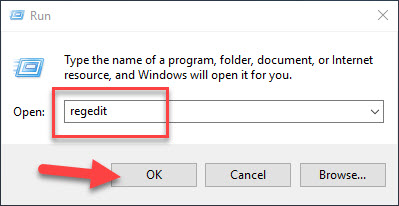
Step 2. In the left pane of Registry Editor window, browse to following registry key:
HKEY_LOCAL_MACHINE\SOFTWARE\Policies\Microsoft\Windows\Installer
Step 3. In the right pane of Installer registry key, look for DisableMSI registry DWORD (REG_DWORD) and delete it.
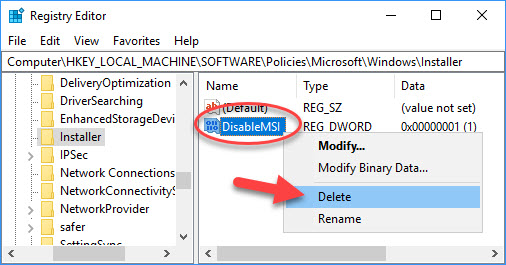
Step 4. Then, navigate to following registry location:
HKEY_CLASSES_ROOT\Installer\Products
Step 5. Expand the Products registry key and search through the list until you determine the program/product for which you’re getting this problem.
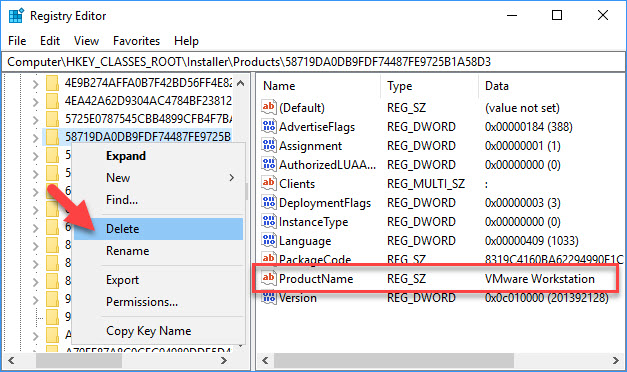
Step 6. Once you verified the registry sub-key which should look like a folder, delete the entire folder by right-clicking on it and clicking Delete.
Close the Registry Editor and restart your system. After that, you should be able to perform program’s modification/installation.
Method 3. Using the Group Policy Editor
Step 1. Press Windows Key + R then type gpedit.msc in run dialog box. Click OK to open the Group Policy Editor. You can refer how to fix “Windows cannot find gpedit.msc” in Windows 10 from this tutorial.
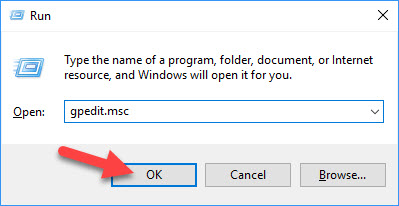
Step 2. In the left pane of Local Group Policy Editor, go to the following path:
Computer Configuration > Administrative Templates > Windows Components > Windows Installer
Step 3. Find the Turn off Windows Installer policy option.
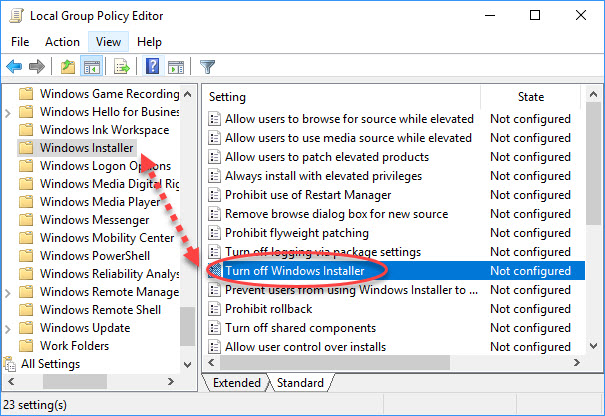
Step 4. Double-click on it and then tick the box next to the “Enabled” option and change the Disable Windows Installer option to Never. Click OK to save changes.
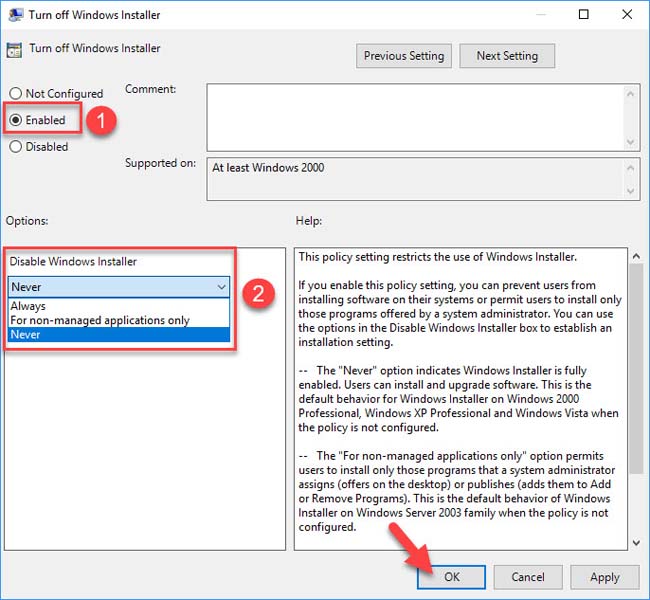
Restart your computer and then check to see if the error message still occurs.
Hope something helps you. Please let me know if you have any questions.