You may notice the error message “The request could not be performed because of an I/O device error” on your screen while executing a read/write operation on a removable storage device such as an external hard disk drive, CDs, or DVDs.
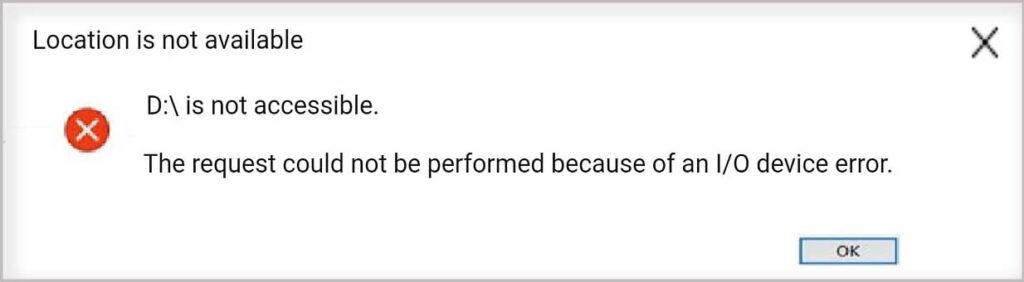
This I/O error could have been caused by a simple connection or, in certain situations, a driver malfunction. Follow our step-by-step instructions to find a quick fix for this problem.
How Do I Fix the I/O Device Error on a Windows 10 Computer with an External Hard Drive?
Fix 1 – Check the connection
You should investigate the device’s connectivity. This I/O problem can be caused by a faulty cable connection. Take a hard check at the device’s connection cable if you’re having trouble. Ensure that the connection cord is securely attached to the hub and computer port. Simply disconnect the connecting cord from your computer’s port and reconnect it. It’s possible that you’ll need to replace the connection cable if it’s worn out or damaged.
Fix 2 – Tweak your registry
This issue on your machine can be solved with a quick and easy registry value.
1. To begin, right-click on the Windows icon and put “registry” into the search box.
2. Then type “Registry Editor” and press Enter to launch the Registry Editor.
Warning: These registry tweaks might sometimes cause your entire system to crash. A simple registry backup could save your PC in that event. So, to build a registry backup, simply follow these simple steps.
When the Registry Editor appears, select “File.” Then, to generate a new registry backup on your system, click “Export.”
3. Go to the following path:
Computer\HKEY_LOCAL_MACHINE\SYSTEM\CurrentControlSet\Services\WebClient\Parameters
4. Right-click on the space on the right-hand side and select “New>” and then “DWORD (32-bit) Value“
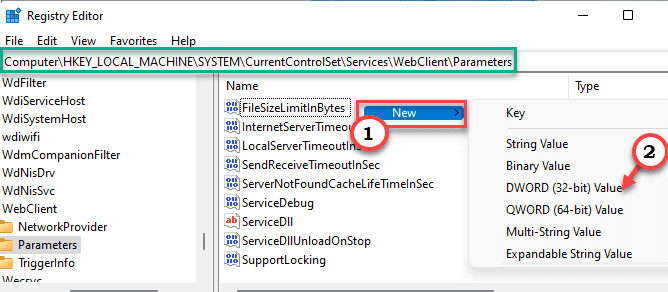
5. Then give it the name “AuthForwardServerList“.
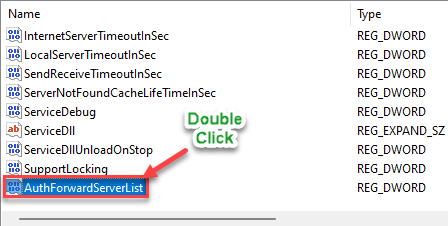
6. To change it, simply double-click on it. And make that the value is set to “0” . Click “OK” to save changes.
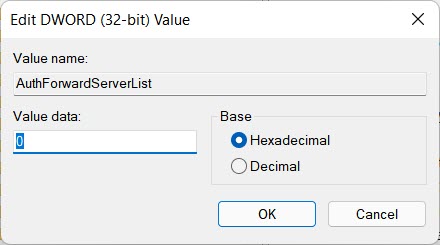
After that, close the Device Manager and reboot your system. After resuming, try copying and pasting from the removable media device to see if you have any problems.
Fix 3 – Run a disk checking operation
On your system’s detachable drive, you must execute a disk scan process.
1. Open the File Explorer first.
2. Then, on the left pane, select “This PC“
3. All linked drives and devices are listed here. Make a note of the impacted drive’s drive letter.
In our case, it’s “E:”
When you’re finished, close File Explorer.
4. Now press the Windows key and type “cmd” into the search box.
5. After that, right-click on “Command Prompt” and select “Run as administrator“
6. When the terminal window appears, type the following command and press Enter.
chkdsk drive letter:\/f /r /x
[NOTE – The drive letter in the code must be replaced with the drive letter of the drive you identified.
Example – The command will be –
chkdsk E:\/f /r /x
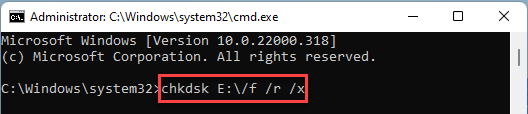
Any problems with the drive will be detected and fixed by Windows. Close the terminal when you’re finished.
Attempt to open or move a file to the drive. The error notice will not appear again.
Fix 4 – Alter the drive transfer mode
This problem could be caused by a misconfigured transfer mode.
1. Right-click on the Windows icon and select “Device Manager” from the drop-down menu.
2. When the Device Manager appears, expand the “IDE ATA/ATAPI controllers” controllers section.
3. Several controllers can be found here. Simply right-click on the controller to which this device is connected and select “Properties“.
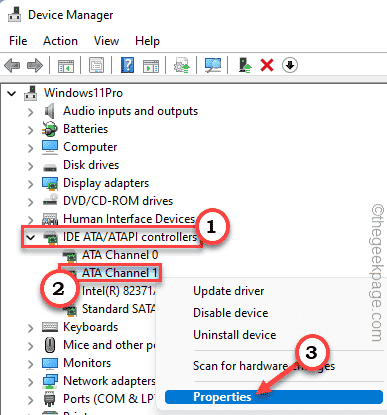
4. Go to the “Advanced Settings” section of the Properties window.
5. Then, for this device (commonly referred to as “device 0“), touch on “Transfer Mode” and set it to “PIO Only“.
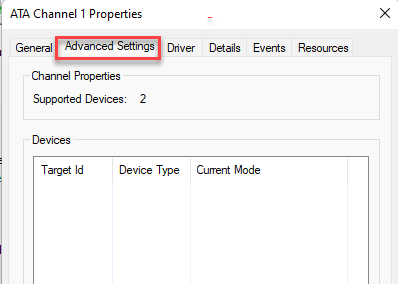
6. Finally, press the “Apply” and “OK” buttons.
The Device Manager window should now be closed. Copy and paste a file to test the drive. The warning “The request could not be performed because of an I/O device error” will not appear on your screen.
In this video, we are gonna show you how to fix the request could not be performed because of an i/o device error in Windows 10/8/7:
That’s about it.



![How to Configure Proxy Settings on Android Devices [FREE] How to Configure Proxy Settings on Android Devices [FREE]](https://windows10freeapps.com/wp-content/uploads/2024/12/setting-up-a-proxy-for-a-wi-fi-network-1-150x150.jpeg)


