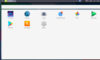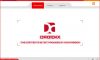Looking to download MuMu Android Emulator for PC/Laptop? In our blog, we have shared MuMu App Player for Windows 10/8/7 link download. In this article, learn how to download and install MuMu Android Emulator on PC.
Let me explain first what is Mumu App Player? – Mumu App Player (also known as Nemu) is an Android emulator provided by Netease. Mumu App Player is based on Android 6.0, therefore it is compatible with a ton of Android apps and games. So you can easily download and play your favorite Android games directly on your Windows PC using your keyboard.
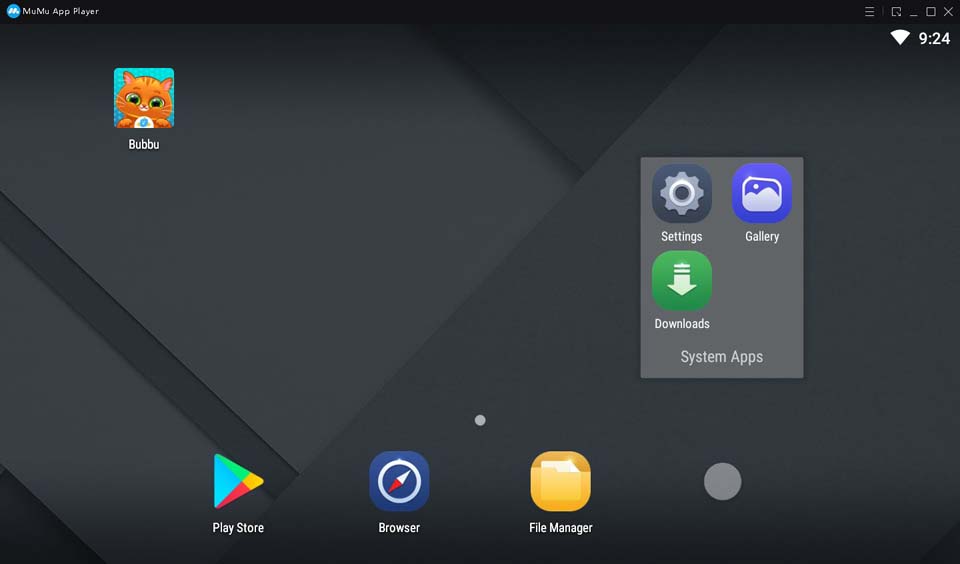
MuMu App Player For Windows 10/8/7
Why Use MuMu Emulator For Windows PC:
– Be compatible with Windows, and faster and more stable than Bluestacks.
– More precise operation control with mouse and keyboard.
– Multiple games or accounts online at the same time.
– Bigger screen and longer duration free of phone limitation.
You may also like: Top 5 Android Emulators For Windows 10
How To Download and Install MuMu Android Emulator on PC (Windows 10/8/7)
Step 1. Download MuMu latest version download for PC from the official MuMu page.
Step 2. When your download is complete, run MuMu setup installer.
Step 3. After that, you just follow the on-screen guide and install MuMu Android emulator on your PC.
Step 4. Once MuMu emulator is installed, launch MuMu and then login the Google Play Store with your Google account.
Now, you can go to the Google Play store and download any Android apps and games and install it on your PC for free.
MuMu Android Emulator System Requirements For Windows 10/8/7:
You can install MuMu emulator on your PC as long as the following requirements are fulfilled:
- x86/x86_64 Processor (Intel or AMD CPU).
- Windows 10 / Windows 8.1 / Windows 8 / Windows 7.
- Graphic driver with OpenGL 2.0 / Windows DirectX 11.
- Your PC must have 2GB of RAM.
- Your PC must have 2GB of disk space.
VIDEO TUTORIAL: How To Download & Install MuMu Android Emulator on PC and Setup Google Play
Hope something helps you.