In this tutorial, learn how to add a live wallpaper in Windows 11.
- On your Windows 11 computer, you can use a live wallpaper.
- This necessitates the installation of third-party software.
- Yes, you can get Lively Wallpaper from the Microsoft Store.
- You’ll be done in no time if you follow these simple procedures.
Are you tired of your current background image and want to try something new? Don’t say anything else!
If you didn’t know, you can set live wallpaper on your Windows 11 PC in the same way you did with Windows 10.
However, because this is not an operating system option, you’ll need to install some third-party software to get it to work.
How can I set a live wallpaper?
It’s a straightforward procedure, but it will take a few minutes of your time, so don’t try to do it when you’re in a hurry.
First and foremost, as previously stated, you must download and install Lively Wallpaper. You can get it directly from their site or via the Windows 11 Store.
So let’s get started and show you what actions you’ll need to follow for this to operate properly.
1. First, download Lively Walpaper, either from the Microsoft Store or the official page.
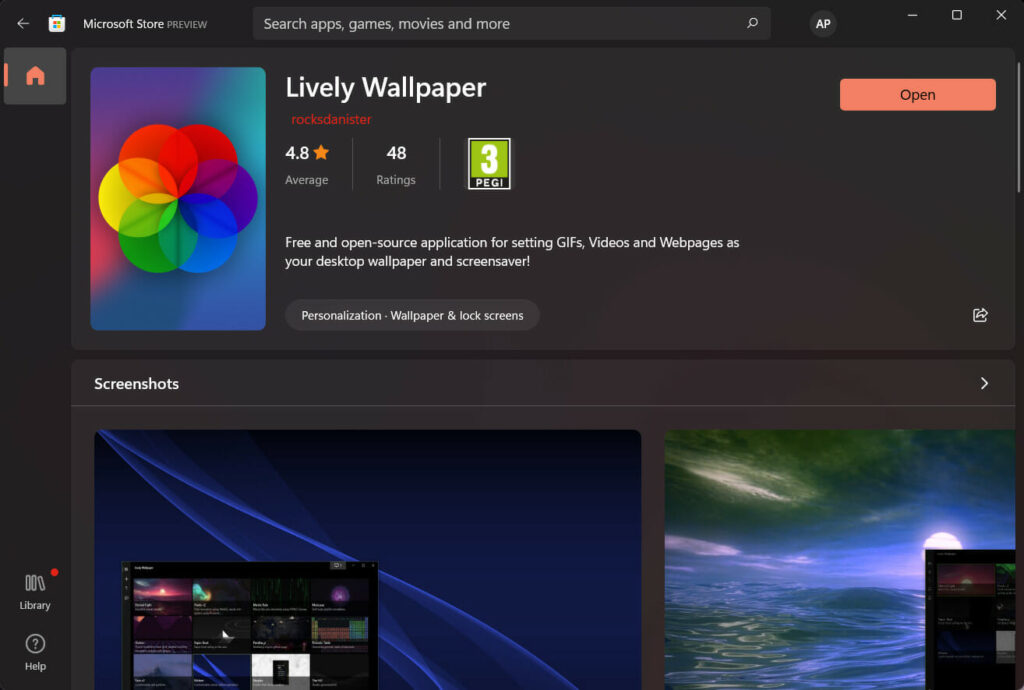
2. Install the Lively Wallpaper application.
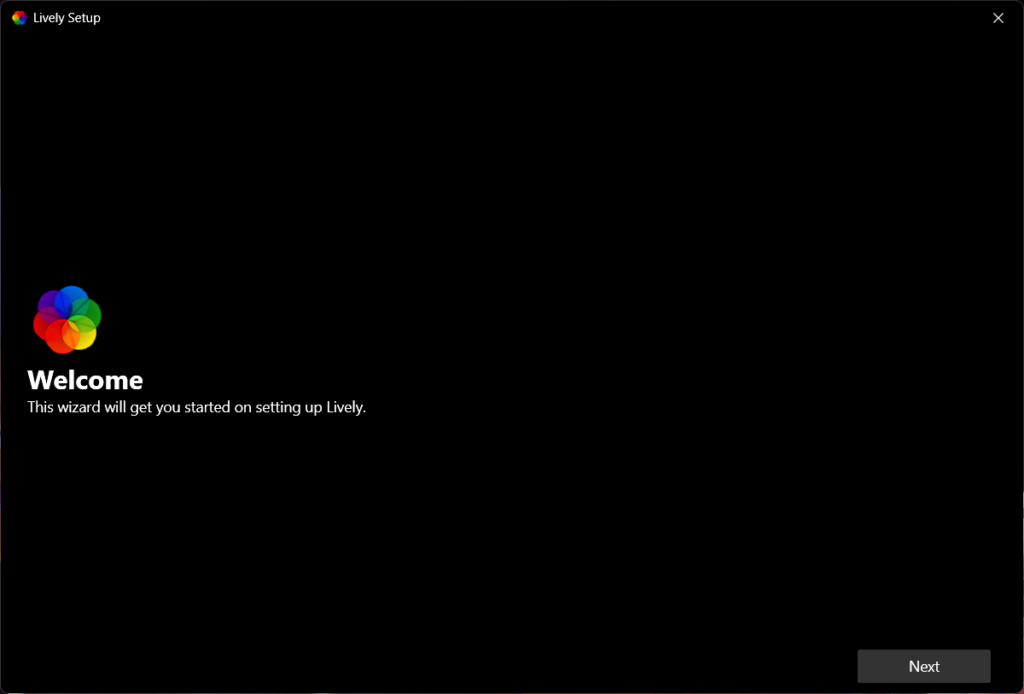
3. Open one of the pre-existing options in Lively Wallpaper.
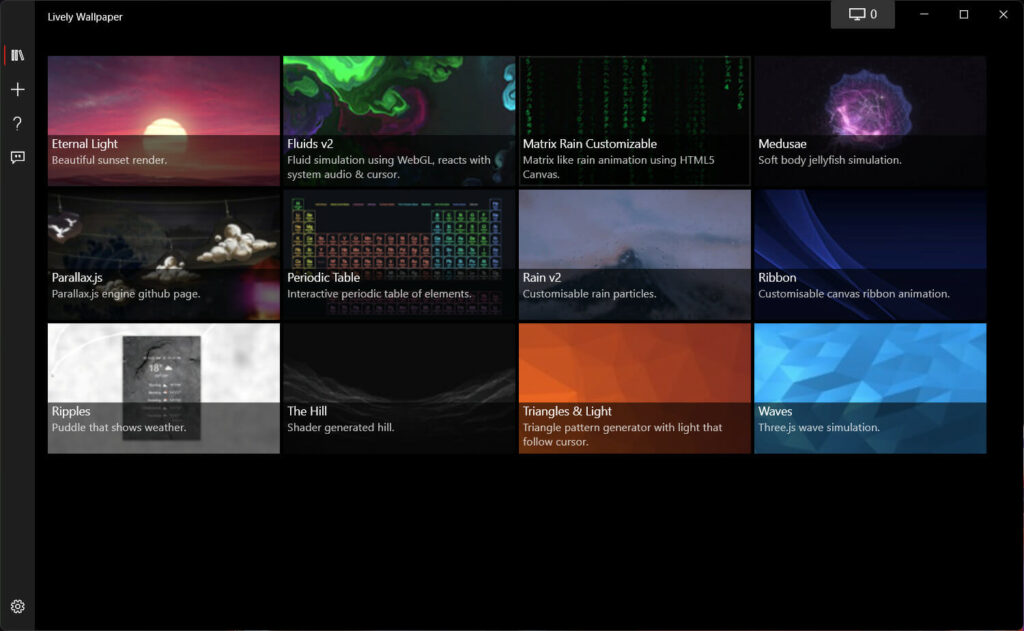
Even if you’re running Windows 11, these are the steps you’ll need to do to have live, animated wallpaper.
How do I add more live wallpapers to the app?
We understand that pleasing everyone is difficult, so if you are dissatisfied with the current selection offered by developers, you can easily add more wallpapers with a few clicks. Here’s how to do it:
1. Press the plus button on the Lively Wallpaper app.
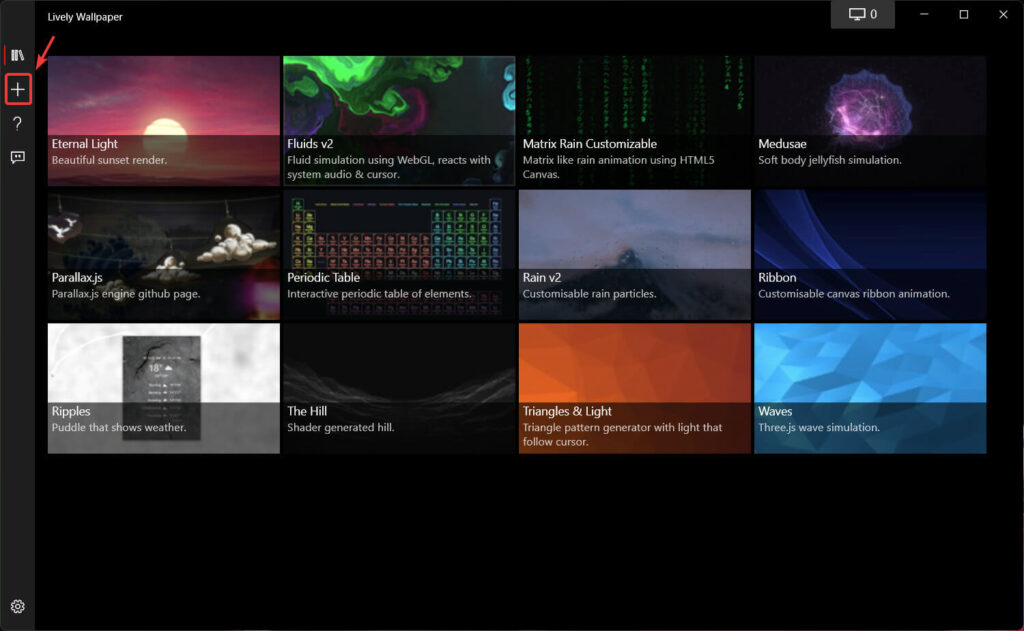
2. Click the Browse button if the file you’re trying to add is already on your computer.
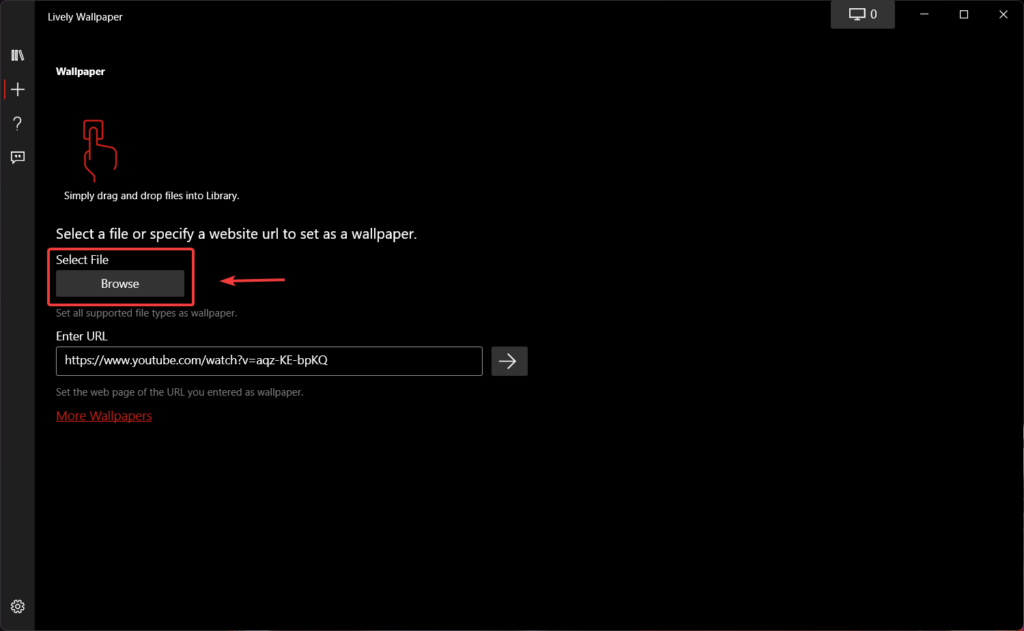
3. Copy the URL of your favorite Youtube video and put it here if you want to make a live wallpaper out of it.
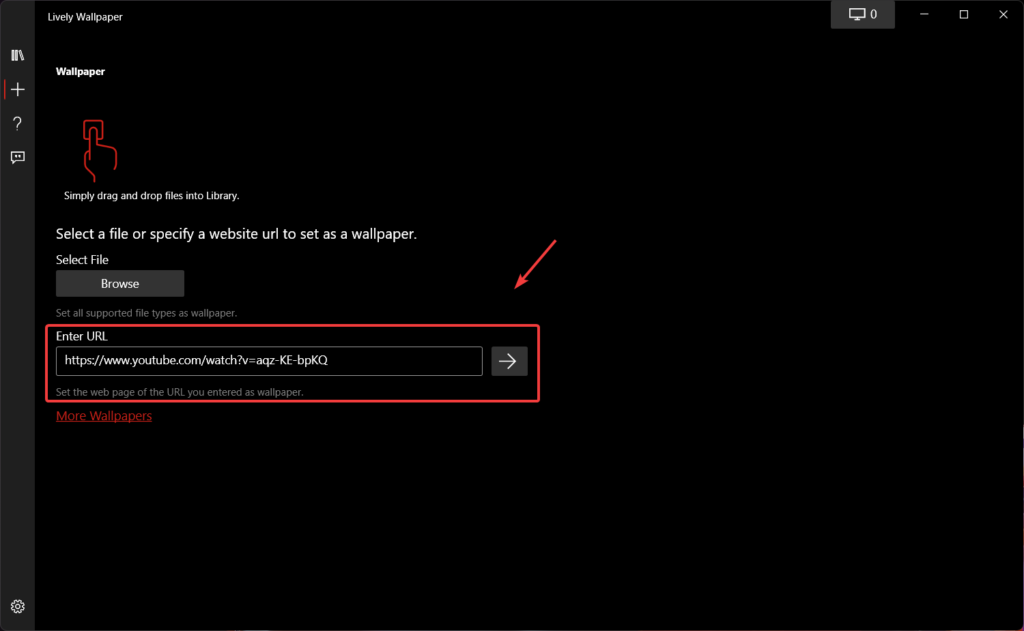
4. Click the More wallpapers icon. You’ll be taken to the Lively Walppaper subreddit.
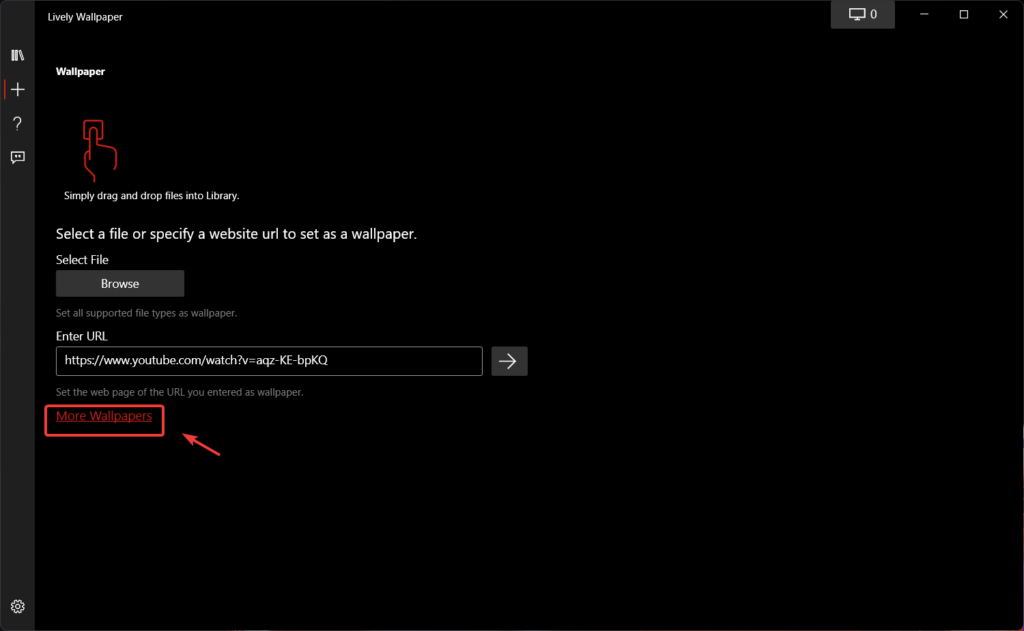
You can also change the color saturation, hue, brightness, contrast, gamma, and pace of your new live wallpaper. You may wonder how you may accomplish this.
Well, it’s a lot easier than you may imagine. Simply right-click any wallpaper in the Lively Wallpaper app and select Customize.
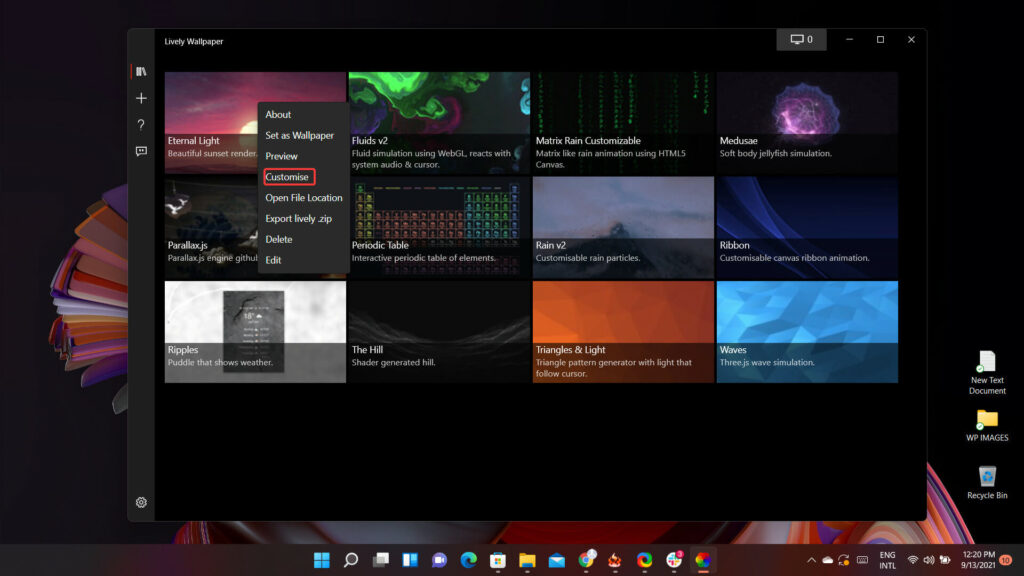
After that, a dropdown menu containing all of the above options will display, and you’ll be able to make the changes you want.
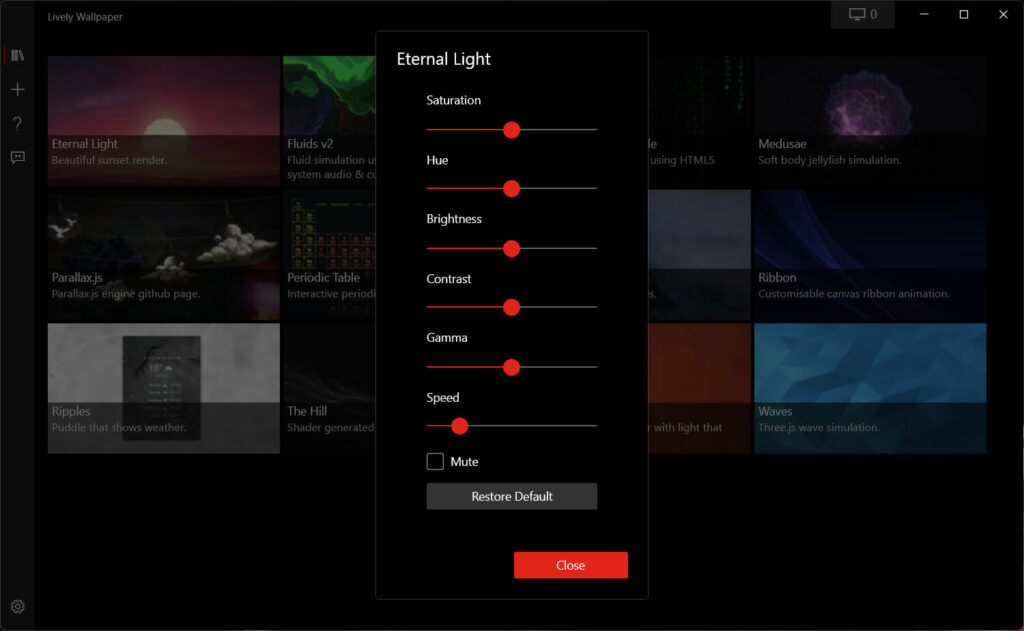
So there you have it! You’re ready to create your own Windows 11 live wallpaper now. This is fantastic news for those early adopters who were unsure if their apps would work with the new OS.
In this video, we are gonna show you how to set live wallpaper on Windows 11:
Did you find this paper useful? Please share your thoughts by leaving a comment below.



![How to Configure Proxy Settings on Android Devices [FREE] How to Configure Proxy Settings on Android Devices [FREE]](https://windows10freeapps.com/wp-content/uploads/2024/12/setting-up-a-proxy-for-a-wi-fi-network-1-150x150.jpeg)


