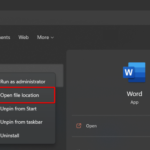In this article, learn how to reset Keyboard settings to original defaults in Windows 10.
Sometimes maybe you added some custom keyboard hotkeys or shortcuts. Or you may have some programs changing the way your keyboard functions, and now want to reset Keyboard settings to defaults. If your Windows 10 keyboard not working as expected, then maybe it is time you reset your keyboard keys to default settings. Here are the steps:
First of all, you may want first to confirm that it is not due to a hardware issue or a physical problem. So make sure that you clean the keyboard, check the wires, and physical connection, run the Keyboard Troubleshooter, update your device driver to its latest available version. In addition, check if you have disabled Sticky Key and Filter Keys inside the Windows 10 Settings App. In case of a desktop computer, we would recommend you try a different keyboard, and check if it resolves the issue.
You may also like: Laptop keyboard not working on Windows 10
How to reset Keyboard settings to default in Windows 10
1. Click Start and then click on the Settings icon.
2. Select “Time & Language“.
3. In the left pane, click on “Language“.
4. If you have multiple languages enabled, put another language on top and your existing preferred language at the bottom. Restart your computer. And then again move your existing preferred language back to the top of the list to make it the primary language again. Doing so will reset the keyboard layout to default.
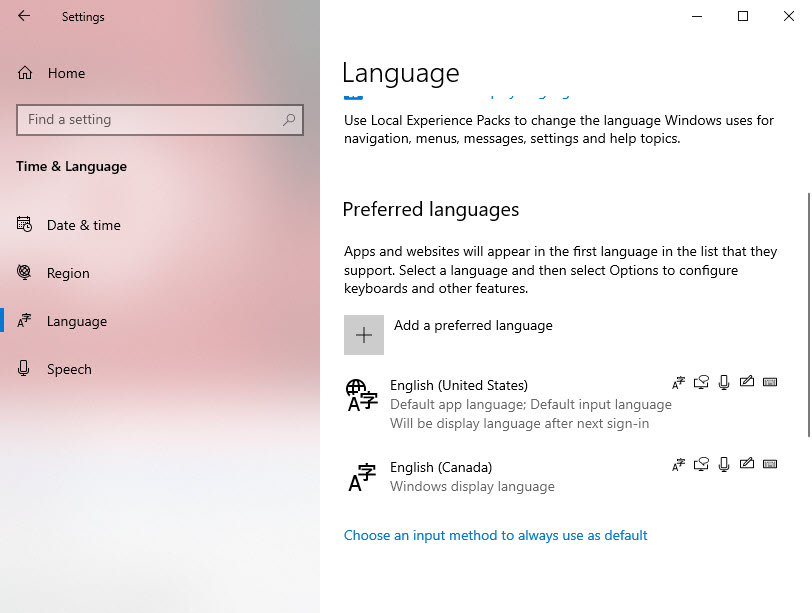
If you have a single language, add a new language. Once added, move it to the top of the list. Restart your computer. Once you have done this, now move the old language back on the top of the list. This will reset the keyboard.
In this video, we are gonna show you how to reset Keyboard settings to default in Windows 10:
Hope something helps you.