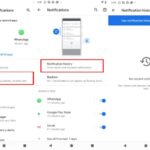“I have a Gmail account that I use for both personal and professional purposes. However, after running the Gmail software, my system continues to hang. Because all of my emails are critical at the moment, I’ve opted to back up all of my Gmail emails, including attachments. Now, I’ve used Google Takeout to build an MBOX backup of my Gmail emails. I also have to work on multiple email applications in different areas due to shifting organizational needs. As a result, viewing MBOX Gmail data will be tough for me. Is there any trustworthy method for opening and viewing this MBOX file without having to install the supported MBOX email application? I’m eagerly awaiting a prompt response to access a Google MBOX file.”
It is self-evident that email programs play a significant role in everyone’s life, serving as a backbone for efficient communication and data management. Gmail, a freeware web-based email tool, is one of the most commonly used applications worldwide. Gmail is also vulnerable to a variety of threats, including hacker attacks, malware infection, and more. As a result, it’s a good idea to backup Gmail emails right away to avoid such headaches and disasters in the future.
Google Takeout helps a user to backup their whole G Suite data to ZIP or TGZ files. Gmail emails in MBOX format, such as Inbox.mbox, Sent.mbox, Trash.mbox, Spam.mbox, and others, are stored in the compressed file folder. Google Takeout provides a single file named All mail Including Spam and Trash.mbox when you export Gmail data without specifying labels. takeout-20181216T162405Z-001.zip, for example, saves all G Suite data to a local hard disk partition with a unique folder name. You can choose from 1GB, 2GB, 4GB, 10GB, and 50GB for your Archive Size. All G Suite data will be saved in a 2GB compressed file folder if you choose the 2GB option. If the size of your G Suite data exceeds 2GB, Google Takeout will create numerous folders, like takeout-datetime-001.zip, takeout-datetime-002.zip etc. each folder containing 2 GB of backup data.
After archiving Gmail data in MBOX format with Google Takeout, you may need to view and read the MBOX file without installing any MBOX-compatible email apps. Without a doubt, one of the genuine necessities among Gmail users is the ability to open Google MBOX files without having to install any MBOX-compatible email programs. As a result, in this article, we’ll show you how to use a clever solution to meet this demand.
Are you curious as to why you should back up your Gmail data? Continue reading to get the most out of this site!
Top Reasons to Backup Your Crucial Gmail Data
1. Data inaccessibility might result from Gmail data corruption caused by a variety of factors such as abrupt system termination, defective networking devices, and so on.
2. In the event that Gmail emails are accidentally deleted, it is recommended that all sensitive Gmail data be backed up.
3. Unknown malware may infiltrate sensitive Gmail data, resulting in data loss.
4. Hackers who are always after valuable data can use Gmail data in a variety of ways.
Have you created an MBOX backup of your Gmail account? What Will Happen Next? Are you looking for a way to open a Google MBOX file without having to set up any MBOX-compatible email clients?
How to Open Google MBOX File in an Independent Way?
To be honest, there hasn’t been a manual approach to open a Google Takeout MBOX file without using any MBOX-compatible email apps till today. As a result, the only choice is to use a reputable third-party program to quickly examine and read Google MBOX files. The SysTools Freeware MBOX Viewer tool is one of the best programs for viewing and investigating MBOX files. This tool is capable of opening MBOX files of any size and generating a preview of the entire MBOX data in several preview modes. It can open MBOX files made by Gmail, Thunderbird, Google Takeout, Mac Mail, and other email clients. The best feature of this application is its ability to access and analyze MBOX files without the need to install any MBOX-compatible email clients.
Simple Working of the Tool to Open Google MBOX File Instantly
1. To view a Google MBOX file, start the software on your computer.
2. When the MMBOX file is uploaded, it shows a preview of the MBOX data in several preview modes, such as Normal Mail, Hex, Message Headers, and other view modes.
3. Users may quickly export MBOX files to PDF format or print emails using the MBOX Viewer Pro edition.
4. When utilizing the Pro version, several naming patterns can be used to store the produced PDF file.
With the MBOX Viewer program, viewing the Google MBOX file has never been easier!
Summing Up
It is recommended to use the most trusted yet dependable viewer software to open a Google MBOX file on its own, as stated above. Apart from opening the Google MBOX file, it can also analyze it in various preview modes for immediate inspection of the email headers. Apart from these fascinating capabilities, the MBOX Viewer Pro version also allows you to export MBOX files to PDF format, use powerful searching features, and much more.