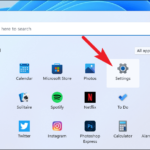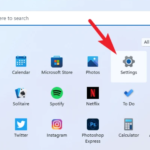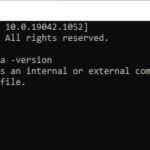In this tutorial, learn how to download and install IntelliJ IDEA version 2021.2.3 for Java developers on Windows 11/10.
What’s the IntelliJ IDEA?
IntelliJ IDEA is an integrated development environment written in Java for developing computer software. It is developed by JetBrains and is available as an Apache 2 Licensed community edition, and in a proprietary commercial edition. Both can be used for commercial development.
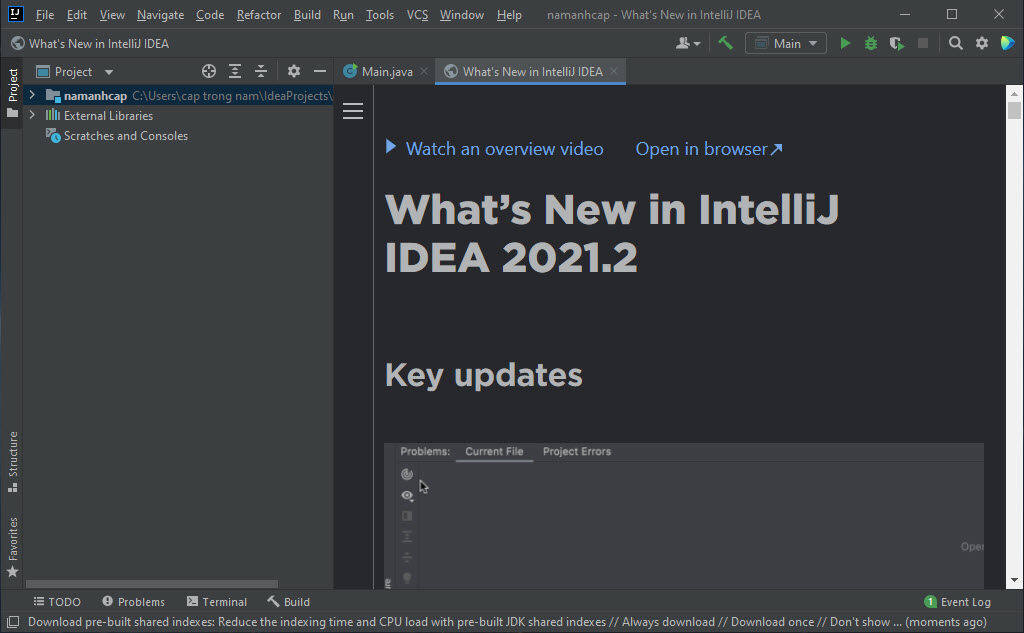
Since the IntelliJ IDEA community edition is free it’s very much recommended to use IntelliJ IDEA to develop java projects.
You can use IntelliJ IDEA for Java, and Android Development, Kotlin. Here this post will discuss how to install and configure IntelliJ IDEA for Java Development.
How To Download and Install IntelliJ IDEA For Windows 11/10
First of all, you have to install and set up Java JDK on your Windows 10. And then you can follow the tutorial.
Step 1: Open your browser, and go to this website: https://www.jetbrains.com/idea/
Step 2: To download the community version, which is a free and open source, click on the Download button.
Step 3. Once downloaded, double click the installer file to install IntelliJ IDEA on your Windows PC.
Step 4. Click “Next” and choose the location and click on “Next”.
Step 5. When the installation option windows opens, check all the required options that are shown on the image below, and click “Next”.
Step 6. Choose “JetBrains” and click on “Install”.
Step 7. After the installation of IntelliJ IDEA is complete, click “Reboot now” to restart your system.
How to Setup IntelliJ IDEA for Java Development
Here are the steps to configure IntelliJ IDEA for Java Development.
Step 1. Launch the IntelliJ IDEA and select on “New Project”.
Step 2: In the left pane, choose Java and on Project SDK select your Java JDK location. Click on “Next“.
Step 3. Next, tick the box “Create project from template“, to create a simple Java application that includes a class with main() method. Click on “Next“.
Step 4. After that, name your project, choose the project location and name your base package name. Click on “Finish”.
Now you are ready to use IntelliJ IDEA for Java Development.
In this video, we are gonna show you how to install IntelliJ IDEA (2021.2.3) on Windows 10 (64 bit):
That’s about it.