In this tutorial, we are going to learn how to to get install.wim from Windows 10 installation file. Thus you can use it to install Windows 10 onto a USB external hard drive.
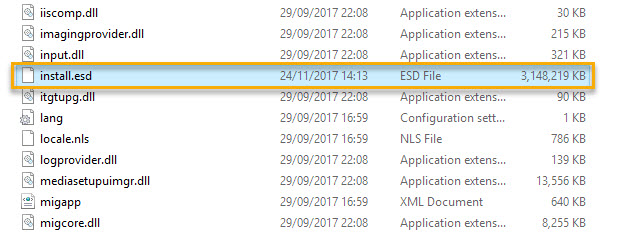
In the previous post, you learned how to download Windows 10 ISO file using Media Creation Tool. Many Windows 10 users asked me that “Where is install.wim file in the ISO for Windows 10?“. But, let me explain first What is the install.wim file?
The install.wim file (known as name Windows Image File) is a compressed file which contains a set of many files and associated file system metadata and is included in any Windows installation Media under the sources folder. In some cases, when your PC having trouble while startup, it’s possible that Windows system files have become corrupt or gone missing. Thus, you need to repair the Windows file system by using the install.wim file, as the repair source.
How To Convert Install.esd To Install.wim
To convert install.esd to install.wim, follow these steps below:
Step 1. First things first, you open Windows 10 ISO by using Winrar.
See this article if you are getting the “Couldn’t Mount File. Sorry, there was a problem mounting the file” error when trying to open or mount an ISO file on Windows 10
Step 2. Open Command Prompt as Administrator.
Step 3. When Command Prompt window opens, go to your folder location of install.esd then type the following command and press Enter:
dism /Get-WimInfo /WimFile:install.esd
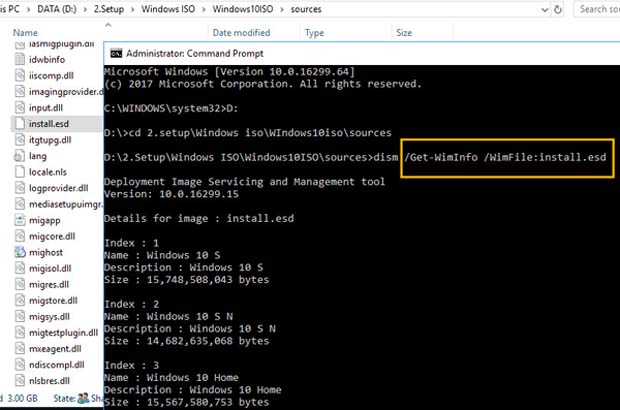
Step 4. Now, you are finding the index of the version you want to convert. For example, if you want Windows 10 PRO, select index 8.
Step 5. Then type the following command and press Enter:
dism /export-image /SourceImageFile:install.esd /SourceIndex:2 /DestinationImageFile:install.wim /Compress:max /CheckIntegrity
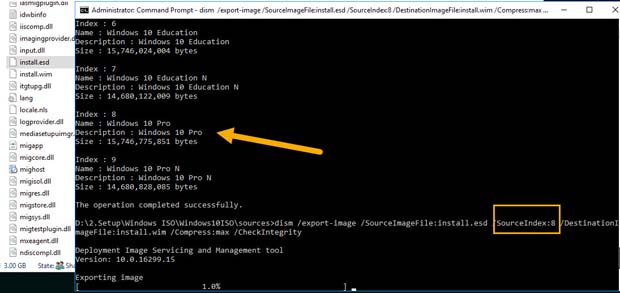
This will convert install.esd to install.wim file and you can now delete install.esd.
See the following video to learn how to convert install.esd to install.wim:
That’s about it.


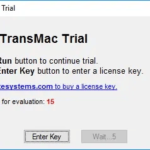



black
Sep 14. 2018
where the download link?