Are you receiving a Telegram error that says “This channel can’t be displayed”?
“This channel can’t be displayed because it was used to spread p****graphic content” reads the whole error notice.

When you try to join a Telegram channel that contains sensitive content, you will receive an error notice.
This comprises films and photographs that are not suitable for professional use.
If the sensitive content filter is enabled, the channel will be banned as a result.
You won’t be able to turn off the filter in the Telegram client, unfortunately.
Telegram’s desktop version is what you’ll need instead.
This post will show you how to fix the Telegram error “This channel cannot be shown” on iPhone and Android products.
How to fix “This channel can’t be displayed” on Telegram
You have to install the desktop version of Telegram to repair “This channel can’t be displayed” on Telegram.
To turn off the sensitive content filter on Telegram’s desktop version, enable “Disable filtering.”
You can access Telegram’s restricted channels when you’ve disabled the sensitive content filter!
The Telegram app’s sensitive content filter, unfortunately, cannot be turned off.
That is probably because it is not included in the Telegram tool.
As a result, you must use Telegram’s desktop version to disable the sensitive content filter.
Telegram’s desktop version has more settings that you can change.
This contains the option to enable “Disable filtering”.
Telegram’s sensitive content filter is turned on by default.
To view channels with sensitive content, you’ll need to turn off the filter.
Here’s the way to repair Telegram’s “This channel can’t be shown” error:
- Download Telegram on your computer
- Scan the QR code using the Telegram app
- Open the menu
- Click on “Settings”
- Click on “Privacy and Security”
- Enable “Disable filtering”
Step 1. Download Telegram on your computer
Download Telegram for Windows: https://desktop.telegram.org/.
Firstly, you need to download Telegram on your computer.
This is because the “This channel can’t be displayed” problem can only be fixed on Telegram’s desktop version.
To begin, go to https://desktop.telegram.org/ and select “Get Telegram for Windows x64” from the drop-down menu.
Select “Show all platforms” and download Telegram for your operating system if you’re using macOS or Linux.
To install Telegram for Windows x64, click “tsetup.exe” after clicking “Get Telegram for Windows x64.”
Step 2. Scan the QR code using the Telegram app
The telegram must be opened after it has been downloaded to your computer.
A QR code will appear when you launch Telegram on your PC.
Using the QR scanner on the Telegram app is the way to log in to Telegram.
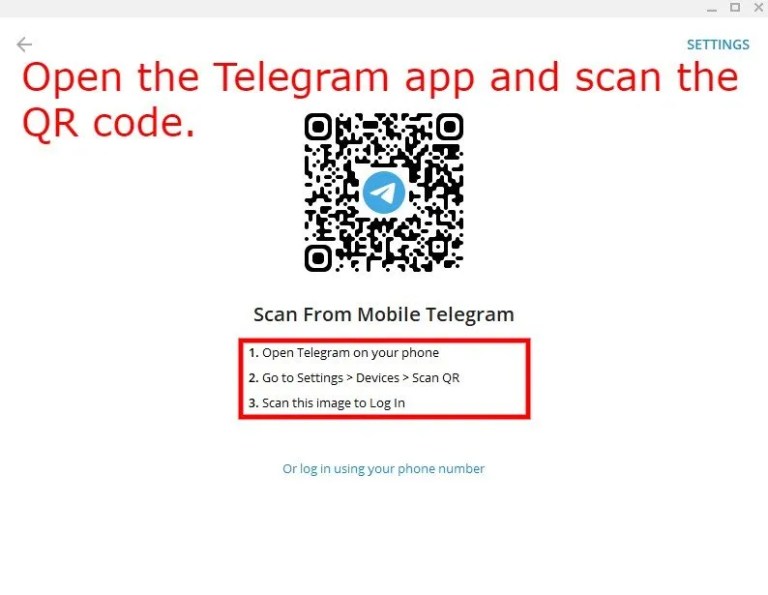
To begin, open Telegram and select “Settings.”
Second, select “Devices.”
To log in to Telegram, hit “Scan QR Code” and scan the QR code.
3. Open the menu
You’ll be immediately signed in to Telegram after scanning the QR code.
You’ll now be able to see all of your messages.
A menu icon can be seen in the top-left area of Telegram.
To access the menu, click on the menu symbol.
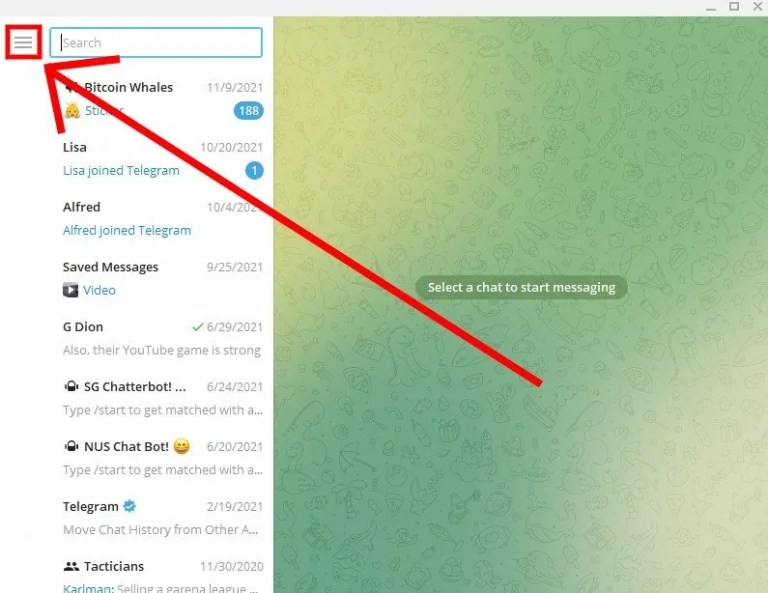
4. Click on “Settings”
The menu will appear after you click on the menu icon.
There are several options on the menu.
This covers items such as “New Group,” “New Channel”, “Contacts”, and others.
To access your Telegram settings, click on “Settings” beneath “Contacts”.
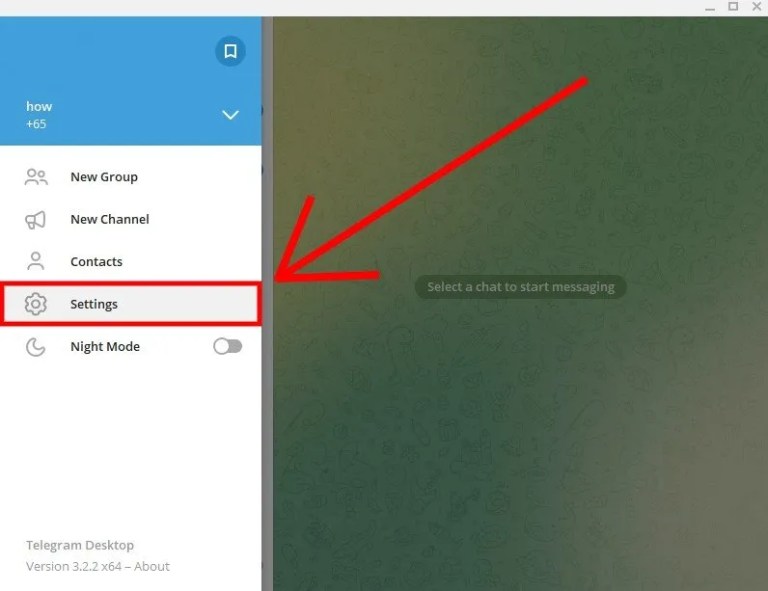
5. Click on “Privacy and Security”
The “Settings” page will appear after you click “Settings.”
There are several alternatives on the page.
“Edit profile”, “Notifications”, “Privacy and Security”, and other options are available.
In “Privacy and Security,” you’ll find the sensitive content filter.
As a result, click on “Privacy and Security”.
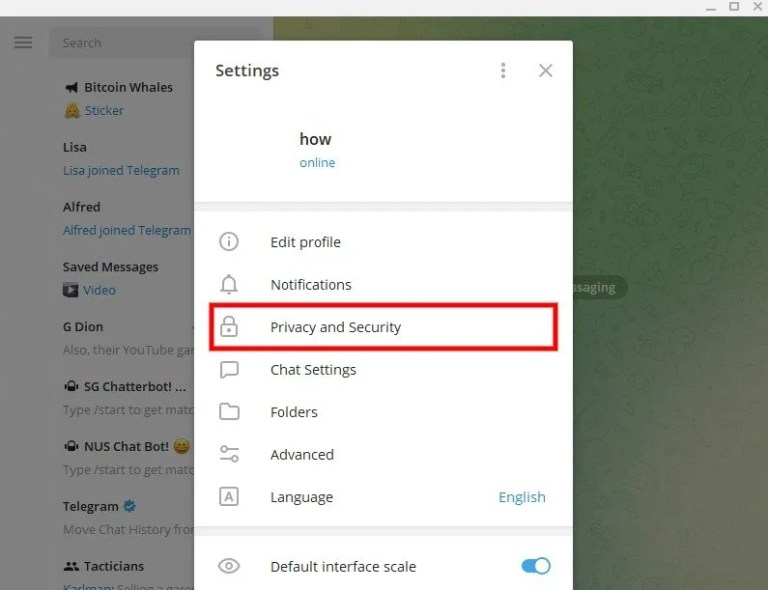
6. Enable “Disable filtering”
The “Privacy and Security” settings will appear after you click “Privacy and Security.”
“Privacy,” “Two-step verification,” “Sensitive content,” and other options are available.
Scroll down to the “Sensitive content” setting.
You’ll find a “Disable filtering” option in the “Sensitive material” setting.
The “Disable filtering” option is turned off by default.
You must enable Telegram to avoid the error “This channel can’t be displayed because it was used to transmit p****graphic content.”
To see sensitive content on Telegram, enable “Disable screening.”
When you enable “Disable filtering”, force-close and re-open the Telegram app on your phone.
After that, join the channel that has the “This channel cannot be displayed” problem once more.
On both iPhone and Android, you should be able to join and watch it without getting a problem this time.
This is because once you activate “Disable filtering,” the sensitive content filter will be disabled.
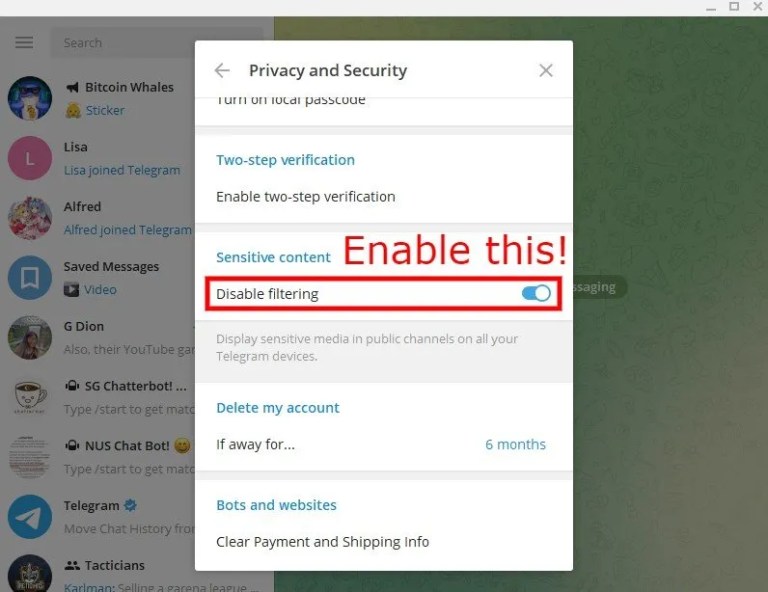
Conclusion
Telegram features a sensitive content filter that prevents you from joining or viewing channels that have sensitive content.
As a result, you won’t be able to participate in every channel.
Photos and films that are not suitable for work are examples of sensitive content.
You must disable the filter to join and access the channels that contain sensitive content.
However, this is only possible on the Telegram desktop software, not the Telegram mobile app.
After you’ve switched off the sensitive filter, remember to force-close the Telegram app and re-open it on your phone.
Otherwise, you’ll get the error “This channel can’t be displayed because it was used to spread p****graphic content.”
In this video, we are gonna show you how to fix “This channel can’t be displayed” on Telegram on iPhone and Android devices.
That’s about it.




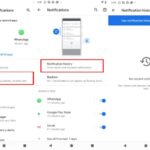
![How to Configure Proxy Settings on Android Devices [FREE] How to Configure Proxy Settings on Android Devices [FREE]](https://windows10freeapps.com/wp-content/uploads/2024/12/setting-up-a-proxy-for-a-wi-fi-network-1-150x150.jpeg)
