Adobe Photoshop is a powerful tool for generating and modifying stunning 3D pictures, digital artwork, and graphics. It is incredibly popular, and many experts all over the world use it.
Despite the fact that Adobe Photoshop improves its optimization with each iteration, it is not without problems.
Photoshop error code 131 is a very typical and aggravating error that many users, including yourself, have seen. It usually comes as a result of a problem that occurs during a Creative Cloud upgrade.
What does error 131 mean in Photoshop?
In Photoshop, the error code 131 denotes a runtime issue. Simply open the Task Manager and close the CCXProcess, CCLibrary, CoreSync, and Node processes on the processes tab to resolve the issue. Restart Adobe Photoshop after that.
There’s no denying that this is a bothersome situation, but don’t worry; I’ve done my job and found the most effective solutions.
To learn how to resolve this issue, read the entire post.
Check our guide if your PC won’t go to sleep mode in Windows 11.
How to fix photoshop error code 131
The simplest method is to launch your task manager by pressing the Ctrl + Alt + Delete keys on your keyboard at the same time, then heading to the processes tab and terminating the CCXProcess, CCLibrary, CoreSync, and Node processes. Restart Adobe Photoshop and reinstall it if it still doesn’t work.
There are numerous options for resolving the Photoshop error code 131 problem. Not all of them are viable options, and some of them are also complicated.
I’ve listed the most basic and effective approaches below. This problem will be resolved by going through them.
Here are the methods to fix photoshop error code 131:
1. Close Creative Cloud Processes in task manager
When a program is open on Windows or Mac, multiple background processes operate in the background. Similarly, Adobe Photoshop is in the same boat.
Many people who are experiencing the same problem have reported that terminating some of these Adobe Photoshop-related processes fixes the problem.
To close processes in the task manager, follow these steps:
1. Launch the task manager. You can do this by hitting the Ctrl, Alt, and Delete keys on your keyboard simultaneously time. You may also access the task manager by right-clicking the start button (Window logo button) on your desktop screen and selecting Task Manager.
2. If the choice is not already expanded, click on additional information at the bottom of the task manager.
3. Go to the Processes section.
4. End the task by right-clicking on CCXProcess.
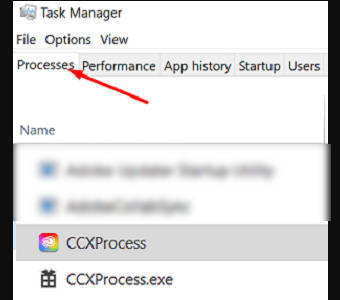
5. Carry out the same procedure for CCLibrary, CoreSync, and Node.
6. Try reinstalling Adobe Photoshop and updating Creative Cloud.
If this strategy does not work for you, try the other options listed below.
2. Reinstall Adobe photoshop
Adobe Photoshop will be reinstalled to resolve any hidden issues that cannot be resolved by terminating some processes in the task manager.
It’s not difficult to reinstall Adobe Photoshop. All you have to do is follow a few basic instructions.
The procedures to reinstall Adobe Photoshop are as follows:
1. Get to the control panel. Look for it in the bottom left corner of the desktop screen’s search bar.
2. Navigate to Programs.
3. Go to the Programs and Features section. You’ll get a list of the programs that are currently installed on your computer. You may search for Adobe Photoshop in the upper-right search bar instead of scrolling and searching.
4. Uninstall Adobe Photoshop by right-clicking on it.
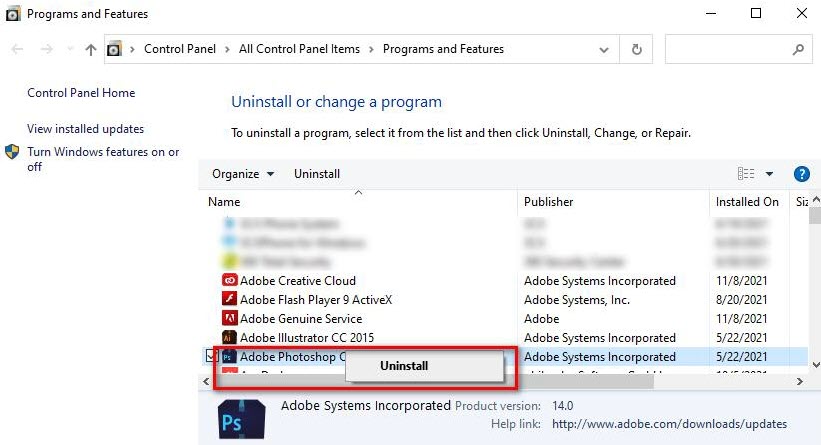
5. Select Yes, remove and allow time for the uninstallation process to finish.
6. Adobe Photoshop can be reinstalled by going to the official website.
3. Disable Your Antivirus
During the execution of Adobe applications, your antivirus program may cause minor pauses. This issue should be resolved by deactivating the antivirus software. Take the actions outlined below.
1. Go to your computer’s desktop.
2. Open the antivirus program you’re using.
3. Go to the Settings option.
4. Turn off all shields.
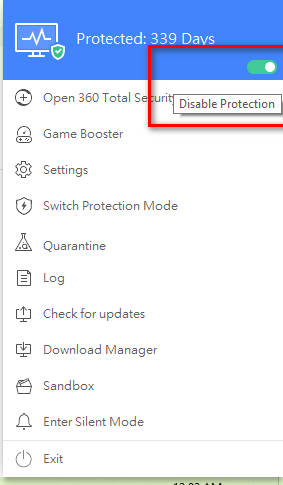
The more simple way to accomplish this is to:
1. Go to your computer’s desktop.
2. At the bottom right of your desktop screen, click the arrow button. If your antivirus program is present, right-click on it and select deactivate.
3. Adobe Photoshop should be relaunched.
4. Repair Hard Drive Errors
Repairing hard drive mistakes will resolve not only Adobe Photoshop problems, but also other underlying problems. This is a fantastic strategy, so stick to the instructions.
The steps to fix hard drive errors are as follows.
1. Visit This Pc.
2. Right-click on the disk drive you wish to repair.
3. Click on Properties, then Tools.
4. Select Error checking.
5. Then click Start after choosing the Scan for and try recovery of faulty sectors checkbox.
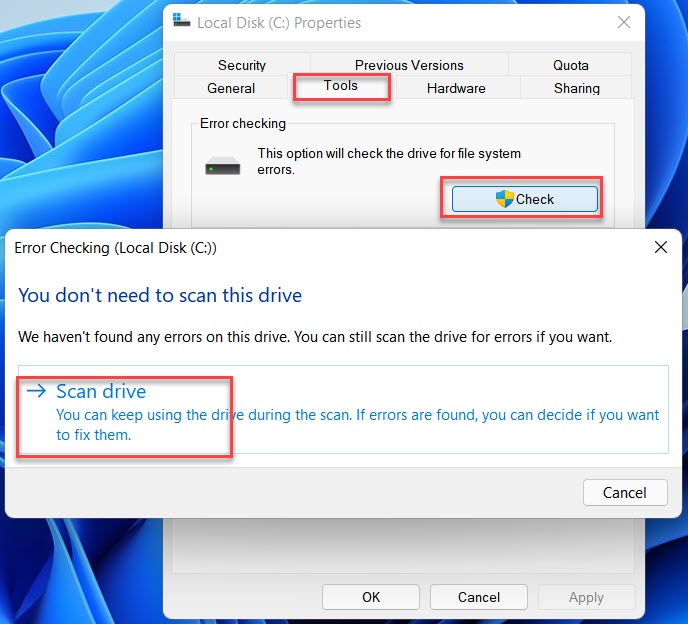
When does Photoshop Error 131 Happen?
Error code 131 can arise for a variety of causes in Adobe software. These factors vary depending on the software.
It usually happens when Adobe Photoshop messes up during the Creative Cloud update process. This can occur for a variety of causes, including a power outage during the update or the lack of a reliable internet connection.
This is a relatively simple problem to resolve. Simply open the task manager and click the process tab to close the CCXProcess, CCLibrary, CoreSync, and Node processes. If the choice isn’t expanded by default, remember to click the more details button at the bottom of the task manager.
Using the keyboard shortcut of hitting Ctrl, Alt, and Delete at the same time, you can access the task manager.
You may always try reinstalling Adobe Photoshop if this didn’t work. Simply go to the control panel and pick the option to uninstall a program. Uninstall Adobe Photoshop by right-clicking on it in the list of installed programs. After that, all you have to do is go to the Adobe website and reinstall Adobe Photoshop.
The error code appears in Adobe Premiere Pro primarily during the installation, removal, and upgrading processes. This could occur as a result of corrupted files created during the installation/update procedure.
You may simply fix this by installing and launching the Creative Cloud cleaner application on your computer. The Creative Cloud Cleaner utility is compatible with all Adobe products.
You’ll be asked to choose a language and which Adobe software you want to fix. Choose the choices that apply to you and finish the cleanup process.
Reinstall Adobe premiere pro/other Adobe software from the official Adobe page by going to the control panel, removing it, and then reinstalling it.
How to Fix photoshop elements error 131
Your problem should be solved if you use this strategy. It’s as simple as going to the task manager and following a few simple steps. The procedures are outlined below.
To close processes in the task manager, follow these steps:
1. Make your way to the task manager. You can do this by pressing the Ctrl, Alt, and Delete keys on your keyboard simultaneously. If the choice is not already expanded, click on additional details at the bottom of the task manager.
2. Select Processes
3. Right-click on CCXProcess and select End Task
4. Carry out the same procedure for CCLibrary, CoreSync, and Node.
5. Try reinstalling Adobe Photoshop and updating Creative Cloud.
How to fix error code 131 using Creative Cloud Cleaner
The 131 error code is also common in Adobe premiere pro, and it appears when you try to upgrade or delete the Creative Cloud for whatever reason.
Fortunately, it is not a difficult problem to resolve. To solve this issue, you can use a variety of approaches.
The steps to fix error code 131 in Premiere Pro are as follows:
1. Download Creative Cloud Cleaner.
2. Install Creative Cloud Cleaner on your computer.
3. After the installation is complete, launch the Creative Cloud cleaner.
4. Choose a language.
5. Choose the software that is causing problems. Wait for the cleanup to be finished.
6. To get to the control panel, go to the control panel.
7. Programs should be chosen.
8. Select Programs and Features from the drop-down menu. You will get a list of all the programs that are installed on your computer.
9. Uninstall Adobe Premiere Pro by clicking on uninstall.3 after right-clicking on the program.
10. Visit the official Adobe website to reinstall Adobe Premiere Pro.
FAQ
1. Is Adobe Photoshop available for free?
No, only the Adobe Photoshop trial version is available for free.
2. What is the process for purchasing a Creative Cloud membership?
Go to the Creative Clod Membership page and pick an option.
3. Is it possible to install prior versions of Creative Cloud apps?
Yes, you can install the prior major version of the Creative Cloud if you choose.
Conclusion
In my perspective, no one enjoys having trouble when trying to open programs. It’s reasonable that users become irritated when they see error codes. When faced with issues such as those described in this essay, I, too, become irritated.
As a result, I wrote about the strategies you can use to resolve this problem, and I hope you were successful in doing so. Hopefully, you are now able to work with Adobe Photoshop again after resolving your issues.





