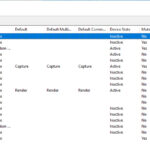The keyboard on a laptop automatically typing is an annoying feature that can render your laptop unusable, and the same can be said if some keys cease working. There are, however, several ways to fix or use these without causing any inconvenience.
Why is Your Laptop Keys Auto Working?
Stuck Keys: A jammed key is the most prevalent cause of auto typing. Key Stuck occurs for a variety of reasons. Key sticking issues can be caused by clogged dust, membrane deterioration, internal structure, and a poorly built keyboard by the manufacturer.
Moisture: Just a drop of water is enough to cause this problem.
Battery and Power Related Issue: Auto typing issues can also be caused by static charge, incompatible power input, or battery-related issues.
Connector Issue: If the keyboard connector is not correctly connected to the logic board, auto typing may occur.
Why is Your Laptop Keys Not Working?
If the keys on your laptop aren’t operating properly, it could be due to hardware or software issues.
1. Hardware Related Issue-
Damaged Keyboard: Broken Key Plastic Structure, Damaged Membrane, or Malfunctioning Keyboard Circuit can make some keys or all keys stop working.
Dust or dirt: Particles of dust or dirt inside the key structure might cause incorrect keystrokes.
Using Non-genuine: Keyboard: I’ve discovered that using a non-genuine keyboard causes some keys to stop working after only a few days of use.
Connection Issue: This problem could be caused by an improper keyboard connection to the logic board, a damaged keyboard cable, or a damaged connector port.
Logic Board Issue: Despite having a fully functional keyboard, a logic board fault can cause your keyboard to stop working.
2. Software Related Issue-
Some Keys Not Working: Action keys aren’t working because you don’t have the right display brightness driver, graphic driver, sound driver, or wireless driver loaded.
All Keys are Not Working: If a keyboard driver isn’t installed correctly, the entire keyboard may stop working, despite having a fully functional keyboard.
How to Check Which Keys are Auto Pressing or Not Registering Keystrokes?
If any keys glow green by themselves in the bottom keyboard box, that implies the key has an auto pressing issue, and if the key does not blink at all after typing, that suggests the key has a problem registering keystrokes.
How to Fix Auto Keys Typing issue?
Stuck Key:
If your laptop key has become caught inside, the first thing you should do is move it back to its original position. This will most likely fix the issue. A flat, thin blade can be used for this.
Static Charge:
A static electric charge between the layers of your keyboard may cause some keys to operate automatically.
This can be fixed by unplugging your laptop’s battery and power adapter. After that, you must press and hold the power button for 15 seconds to drain static charge from the laptop.
Not Suitable Power Supply:
Unsuitable Power Supply: As a result, avoid using an incompatible power adaptor.
Moisture & Dust:
Remove keycaps and clean the mechanical mechanism of your laptop keyboard with compressed air and rubbing alcohol.
How to Fix Keys Not Working Issue?
It’s possible that the keys on your keyboard aren’t working because of hardware or software difficulties.
1. Hardware Related Issue fix-
Power Reset:
Remove the battery and power adapter from your laptop, then press and hold the power button for 15 seconds. Connect the battery again and turn on the computer. This method will work if your laptop is having problems with glitches and static charges.
Cleaning:
In an old laptop, there is a hub of dirt/dust behind the keycaps that affects the keyboard’s function. Remove the keycap with a thin blade, spray with compressed air, and wash the inside surface with rubbing alcohol to cure the problem.
2. Software Related Issue fix-
Action Key Not Working:
If your laptop’s complete keyboard works except for the Function and Action keys, the problem is most likely driver-related.
Simply install the latest drivers for your display, sound, and wireless devices to resolve this issue.
Replace any outdated drivers with the most recent.
Any Key Not Working:
Update your keyboard driver in settings and restart your laptop; if that doesn’t work, reinstall the keyboard driver and reboot the laptop.


![How to Configure Proxy Settings on Android Devices [FREE] How to Configure Proxy Settings on Android Devices [FREE]](https://windows10freeapps.com/wp-content/uploads/2024/12/setting-up-a-proxy-for-a-wi-fi-network-1-150x150.jpeg)