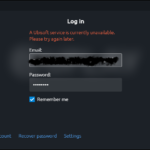Forza Horizon 5 is now available. However, several players have complained about connection problems while playing the game online. Don’t worry if you’re having the same problem. We’ll show you how to fix the Forza Horizon 5 Online not working issue in this article.
Try these fixes
It’s possible that you won’t need to try all of them; simply work your way down the list until you discover one that works for you.
Fix 1: Check server status
If you’re having connection problems when playing Forza Horizon 5, check the Forza Support Twitter or the Downdetector site to make sure the servers aren’t down. There’s nothing you can do if an outage is reported until it’s fixed.
After you’ve confirmed that the servers are up and running, move on to the next step in the troubleshooting process.
Fix 2: Restart your modem and router
Restarting your modem and router is one of the simplest ways to resolve a connection problem. This will clear your devices’ caches and establish a fresh connection with your Internet Service Provider. Here’s how to do it:
1. Unplug your modem and router’s power cables.
2. 1 minute to wait
3. Reconnect the modem and router. After then, wait 30 seconds for all of the lights to turn on again.
Check to see if Forza Horizon 5 is available to play online.
If rebooting your modem and router doesn’t work, try the following solution.
Fix 3: Switch to a wired connection
A wired connection is more reliable than a wireless connection. If you’re using a wireless connection to play Forza Horizon 5, consider switching to a cable connection to see if it makes a difference.
Check out the next update if you’re already on a wired network and still having disconnects.
Fix 4: Update your network driver
A network driver is a program that allows your PC and network connections to communicate. You’re more likely to have connection problems if you’re using a damaged or outdated network driver. Make sure your network driver is up to date to avoid a potential problem.
One method is to go to the motherboard manufacturer’s website and search for your model, after which you may manually download and install the network driver. If you don’t have the time, patience, or computer skills to update the driver manually, Driver Easy can do it for you.
Driver Easy will detect your system and locate the appropriate drivers for your network card and Windows version, which it will then download and install correctly:
1. Download and install Driver Easy.
2. Run Driver Easy and select Scan Now from the menu. After that, Driver Easy will check your computer for any problematic drivers.
3. To automatically download and install the correct version of all missing or out-of-date drivers on your system, click Update All. (You’ll be offered to upgrade to the Pro version when you click Update All)
Alternatively, you can click the Update button next to the flagged network driver to have the latest version of that driver automatically downloaded and installed, or you can manually install it (you can do this with the FREE version).
The Pro version of Driver Easy comes with comprehensive technical support. Please contact Driver Easy’s support team at support@drivereasy.com if you require further assistance.
Restart your PC after updating your network driver to see whether you’re still getting disconnects while playing Forza Horizon 5 online.
If the problem remains, move on to the next step.
Fix 5: Allow the game through Windows Firewall
Your game’s connection to servers may be blocked by the Windows Firewall. You should add Forza Horizon 5 to the exemption list to ensure that it runs properly online. Here’s how to do it:
1. To open the Run dialog box, hit the Windows logo key and R at the same time on your keyboard. Click OK after typing firewall.cpl.
2. Click Allow an app or feature through Windows Firewall in the pop-up box.
3. After that, click Change settings and then Allow another app….
4. Click Browse… in the new window to find and choose ForzaHorizon5.exe, then click Add.
5. After that, double-check that Forza Horizon 5 has checkmarks in both the Private and Public columns.
Restart the game to check whether you can connect to online servers this time.
If the issue persists, try the last solution.
Fix 6: Perform a clean boot
Software incompatibilities can potentially cause the Forza Horizon 5 online not functioning issue. You can conduct a clean boot to see whether this is the case. This will restart your computer with only the most critical services functioning, allowing you to identify any potential program conflicts. Here’s how to do it:
1. To open the Run dialog box, hit the Windows logo key and R at the same time on your keyboard. Click OK after typing msconfig.
2. Navigate to the Services tab in System Configuration and tick the box next to Hide all Microsoft services.
3. Uncheck all services except those belonging to the manufacturer of your video cards or sound cards, such as Realtek, AMD, NVIDIA, and Intel. Then, to save the changes, click OK.
4. To open Task Manager, click Ctrl, Shift, and Esc at the same moment on your keyboard, then go to the Startup tab.
5. Select any apps you feel are interfering one by one and Disable them.
6. Your computer should be restarted.
Restart the game if necessary. If you can play online, try disabling services one at a time until you discover the offending software.
After enabling each service, restart your computer to implement the changes.
You may need to delete the troublesome program that keeps you from accessing internet servers once you’ve identified it to avoid running into the same problem again.
If you’ve tried all of the above and are still having difficulties connecting to Horizon Life, you may submit a ticket on the Forza Horizon 5 support page.
That is all there is to it. Hopefully, this article was useful. Please leave a remark below if you have any suggestions or queries. We’ll get back to you as soon as possible.