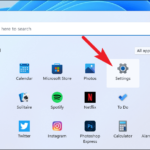What Motherboard do I have? This tutorial will show you how to check Motherboard Model Number in Windows 10.
Knowing the number of motherboard model could be is helpful for various purposes. In Windows 10, it’s very simple and quick to find your motherboard model number, version, serial number and manufacturer by executing a number of commands in the Command Prompt. To do that, follow these steps below:
See more: How to find computer specs on Windows 10
How To Check Motherboard Model In Windows 10
1. Click Start menu and type “cmd“. Then right-click on Command Prompt in the search results and click Run as administrator.
2. In the Command Prompt, copy & paste the following command and tap Enter:
wmic baseboard get product,Manufacturer,version,serialnumber
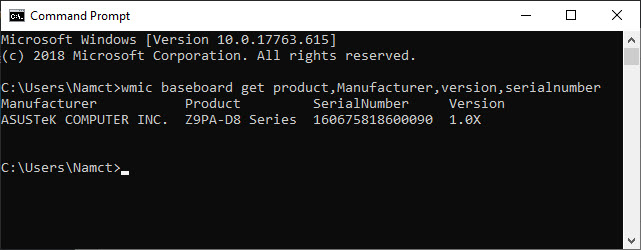
How to check which Motherboard I have
That’s it, the Command Prompt should show you the product version, serial number, manufacturer and version of your motherboard.
Notes: In some cases, Version Number and Serial Number sections are blank.
VIDEO TUTORIAL: How to figure out what motherboard i have in Windows 10
How To Tell What Motherboard You Have?
Or we would recommend you use some third party free software which can help you check the motherboard information, one of the popular and best being CPU-Z. CPU-Z is a freeware that gathers information on some of the main devices of your system. You can download CPU-Z for Windows 10/8/7 from this source.
After the download, go to the Mainboard tab on the main window and you’ll see there your motherboard’s model.
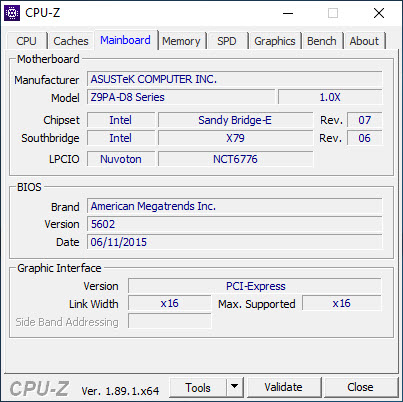
What Motherboard do I have?
VIDEO TUTORIAL: How to find out what motherboard I have in Windows 10
Hope something helps you.