In this tutorial, learn how to play a sound at shutdown for all users in Windows 10.
Starting in Windows 8, the Windows Shutdown sound event has been disabled. This leaves you unable to play or change the Windows Shutdown sound when you select to shut down the PC in Windows 10.
In order to fix this problem, you can still create an elevated task to enable a sound at shutdown Windows 10.
How to Play a Sound at Shutdown in Windows 10
Method 1. Add Play a Sound at Shutdown Task Manually in Task Scheduler
1. Press the Windows Key + R and type taskschd.msc in the Run dialog box. Click OK to open Task Scheduler snap-in.
2. Go to Task Scheduler Library in the left pane of Task Scheduler, click on Create Task in the right Actions pane.
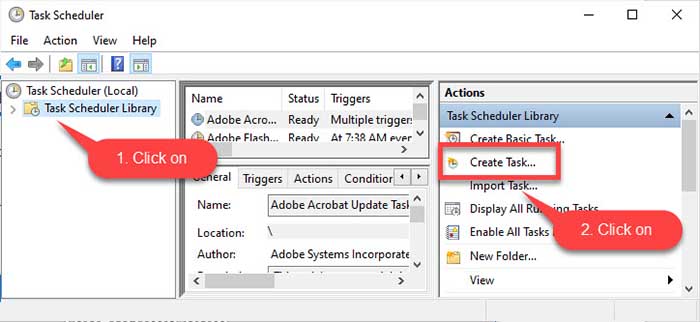
3. Under Create Task window, in the General tab, give a name (ex: “Play the shutdown sound“) you want for this task. Choose Run whether user is logged on or not option. Also, select Run with highest privileges label. Configure this task for Windows 10.
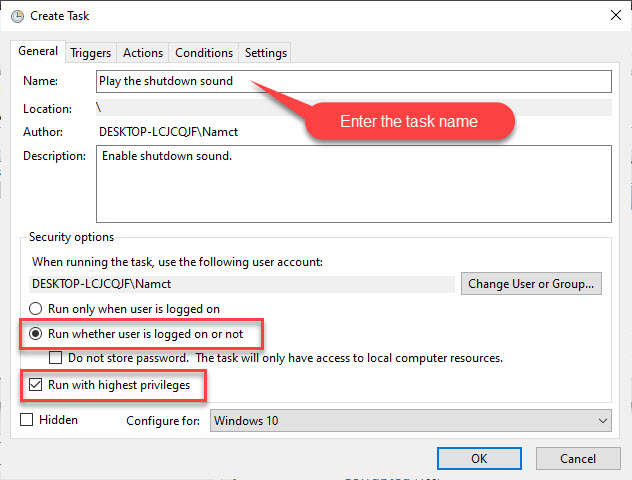
4. Go to the Triggers tab, click on the New button. Perform the actions below
– Choose On an event in the Begin the task drop down.
– Choose System in the Log drop down.
– Set Event ID as 1074. Click OK.
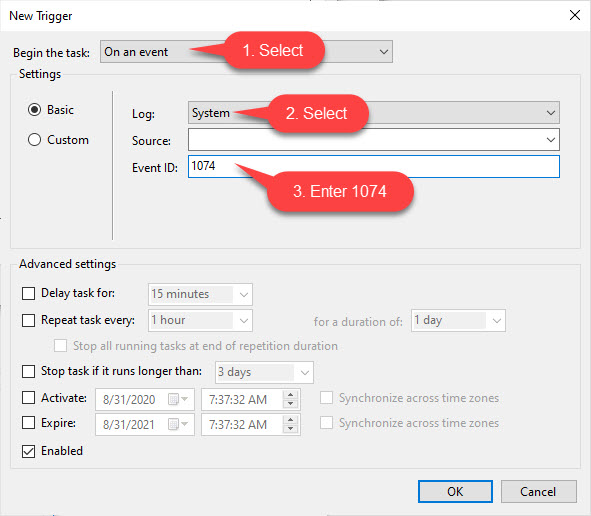
5. Then go to the Actions tab, click click on the New button. Perform the actions below:
– Set Action as Start a program.
– Set the Program/script as PowerShell.
– Copy and paste the command below into the Add arguments field box, and click on OK.
-c (New-Object Media.SoundPlayer ‘C:\Windows\Media\Windows Shutdown.wav’).PlaySync();
Notes: If you wanted to play a sound (.wav file) of your choice instead, you can substitute C:\Windows\Media\Windows Shutdown.wav in the command above with the full path of the .wav file you want to be played.
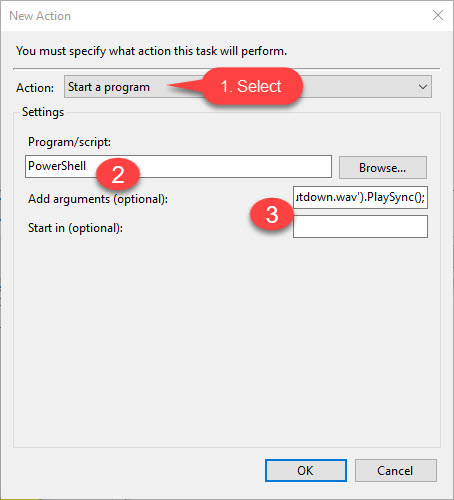
6. Go to the Conditions tab, uncheck the Start the task only if the computer is on AC power box. Click OK.
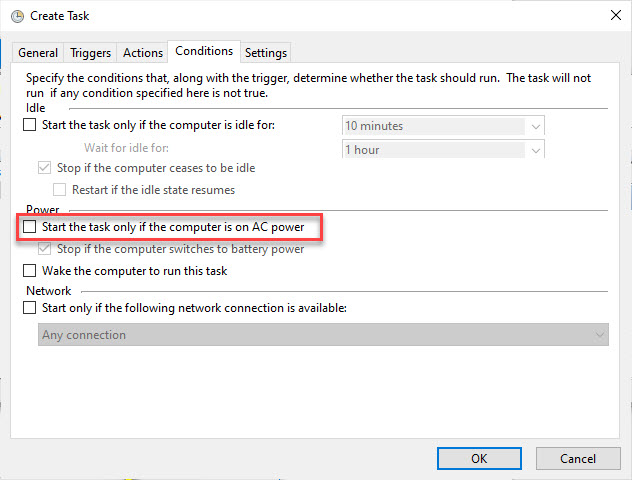
7. Enter your account’s password to finish adding this task. Click OK.
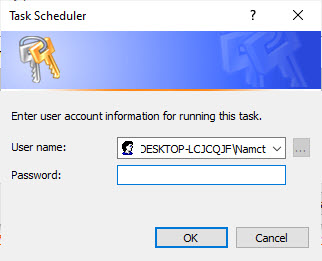
8. Finally, this task (ex: “Play the shutdown sound“) is now created, and will now play a sound at sign-in for all users on your PC.
In this video, we’ll see how you can enable shutdown sound in Windows 10.
Method 2. Add or Remove Play a Sound at Shutdown Task Automatically using a BAT file
1. Click here to download the Play_a_Sound_at_Shutdown.bat file.
2. Unblock the downloaded .bat file.
3. Double click the .bat file to run it.
Notes: If prompted by UAC, click on Yes to approve running the .bat file elevated (run as administrator).
4. When prompted, give the full path of the .wav file you want to play at shutdown.
5. When prompted, type the password for the account to authorize the task.
6. When finished, press any key to close the command prompt.
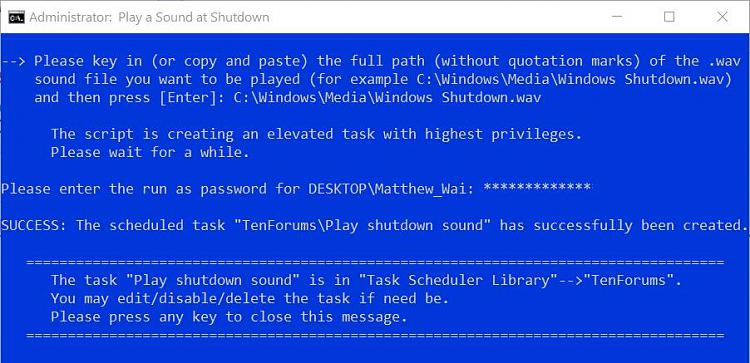
Hope something helps you. If you have any question then you can ask in the comment section below.






