In this tutorial, I will show you how to enable the new Boot Animation in Windows 11.
Windows 11’s initial preview build has a new boot animation. Despite the new Windows logo, the boot screen still employs a spinner that is over 10 years old. However, the Windows 10X release that had the new loading animation recently succumbed to its demise. The new boot animation in Windows 11 borrows heavily on the now-defunct Windows 10X.
In the event that you are already running Windows 11, you may enable the new boot animation by making a little change in the Windows registry. Here’s how you can go about it.
How To Enable New Boot Animation in Windows 11
1. Press Windows Key + R then type regedit and press OK to open the Registry Editor.
2. Go to the following path:
HKEY_LOCAL_MACHINE\SYSTEM\ControlSet001\Control
3. Right-click the Control folder and choose New > Key. Change the name to BootControl.
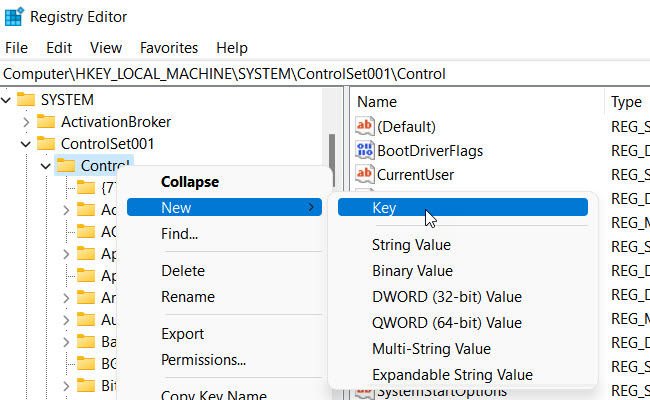
4. On the right side of the window, right-click and choose New > DWORD (32-bit.). Rename the new key to BootProgressAnimation.
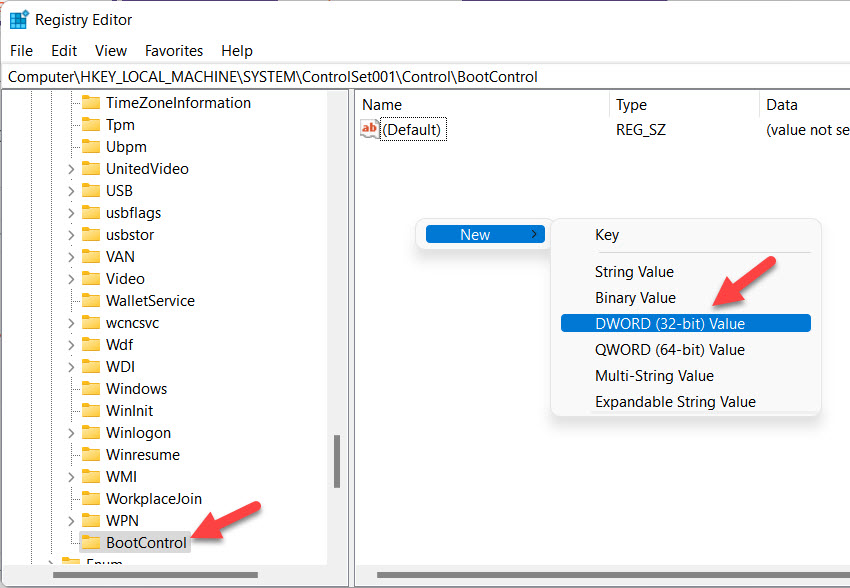
5. Change the key’s value to 1. If you wish to reinstate the previous Windows 11 boot screen, set the value to 0.
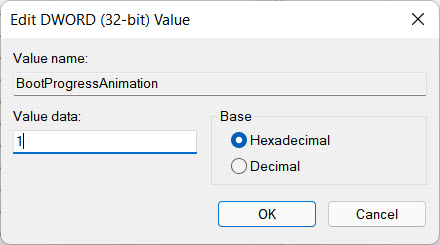
6. Click OK to save your changes
7. Restart your computer now. You’ll immediately notice the improved animation.
That’s how you make Windows 11’s new boot animation work.
You can use a ready-to-use registry file to automate the process described above. With a simple click, you can enable the new boot animation in Windows 11.
1. Download the ZIP archive from this link
2. Unzip the archive and unblock if necessary.
3. To enable the new boot animation, double-click the Enable Windows 10X boot logo.reg file. It’s worth noting that you’ll require administrative permissions to do so.
4. If you want to get back to the old boot screen, double click the Disable Windows 10X boot logo.reg file.
You can also check out this video for a real-life example of how to do this:
That’s about it.







