In this tutorial, learn how to edit right click context menu in Windows 10.
Many Windows users don’t like cluttered Right click context menu. There are a lot of options there like “Rename” a folder with a name of you’re choosing or just “Copy” and “Paste” a folder or file of your liking.
The menu that pops up when you right click on a folder or file or an open space on the desktop of the Windows 10 PC can be edited to fit your every day need or you can just remove of there the Windows 10 features that you probably won’t use in your everyday activity. The post below will show you exactly how to edit your right click Windows 10 menu window.
Now, for example, lets say i want to remove the add to archive or edit with notepad++ options present in the right click context menu for a file. Follow these steps below.
How to Edit Right Click Context Menu for file in Windows 10
1. Click Start, type “Run” and select Run. In the Run box, type “regedit” and click OK.
2. Go to the following path from the right side:
HKEY_CLASSES_ROOT\*\shellex\ContextMenuHandlers\
3. After that, once you expand ContextMenuHandlers, there will be many options present there. Now, the name of the keys and the name of the items present in the right click context menu will not exactly be the same. You have to find them.
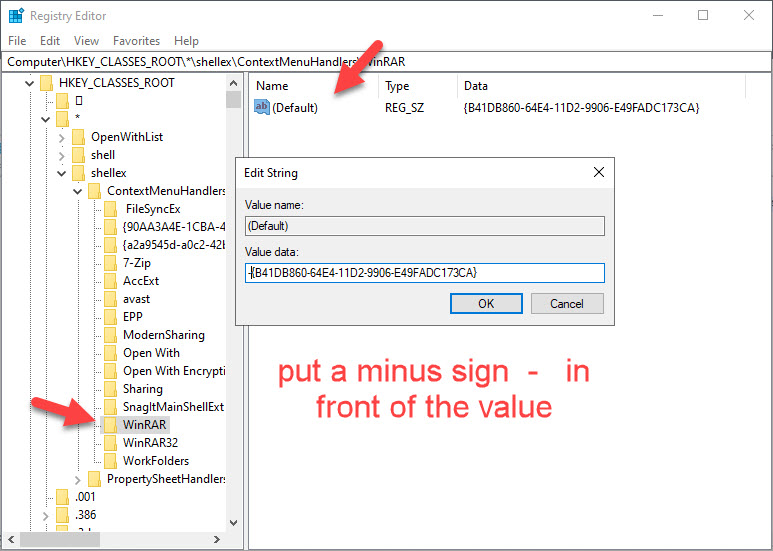
For example, we can easily say that WinRAR is related to Add to archive.
4. Then, choose the required key and then double click on Default. Moving on, in the value data , just put a minus sign – in front of the value.
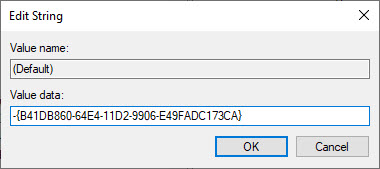
If you want to revert back the changes in future , just delete the minus sign – from the front.
If you can not locate items here, then there are other locations where it may be present.
HKEY_CLASSES_ROOT\*\shell
HKEY_CLASSES_ROOT\AllFileSystemObjects\ShellEx\ContextMenuHandlers
For customizing the context menu for folders, go to the locations given below.
HKEY_CLASSES_ROOT\Folder\shellex\ContextMenuHandlers\
HKEY_CLASSES_ROOT\Directory\shell
For customizing the context menu for desktop, go to the locations given below.
HKEY_CLASSES_ROOT\Directory\Background\shell
HKEY_CLASSES_ROOT\Directory\Background\shellex\ContextMenuHandlers
Checkout this video to illustrate this method:
Alternative Method – Use a context menu editor
1. Click here to download shellexview.
2. Extract the program and double click on shexview application to run it.
3. Go to Options > Filter By Extension Type
4. Choose Context Menu and click OK.
5. Press and hold the CTRL key and keep choosing items you want to delete.
6. Do a right Click and select Disable Selected Items.
7. Click on option and select Restart Explorer.
This will remove the unwanted Context menu entries from your Right Click Menu on your Windows 10 PC.





