In this tutorial, learn how to hide NVIDIA’s GeForce experience in-game overlay icons and Alt+Z notification.
Nvidia GeForce Experience is a dashboard containing video drivers, game setting optimization, and automatic updates. It includes the Nvidia ShadowPlay overlay, which allows you to take screenshots, record video and broadcast your gameplay.
However, it may be annoying to some users because every time when you launch any game, a notification will pop up. If you want to hide NVIDIA Overlay on your computer, find the way below:
How to turn off Geforce Experience ALT+Z
To disable the “Press Alt+Z to share your gameplay” notification appear and prevent it from occurring every time you run a game, you may use the Share overlay by following the instructions below:
1. First, open the Share overlay by pressing Alt+Z.
2. When the overlay opens up on your Windows desktop, click on the Cogwheel icon in the top right.
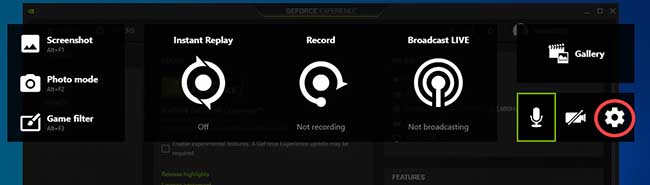
3. Select “Notifications” in the menu that appears.
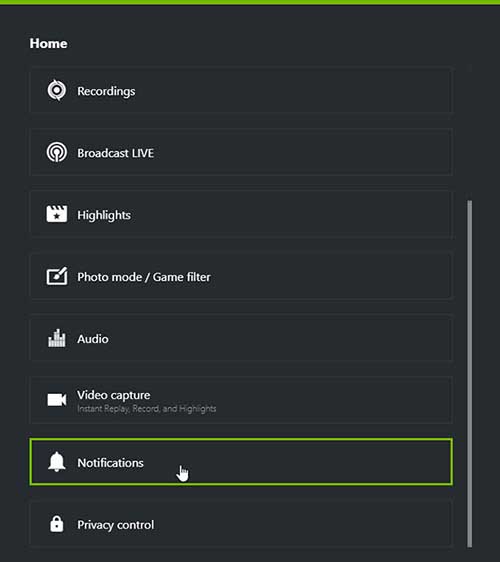
4. Change the “Open/close in game overlay” notification to “Off”.
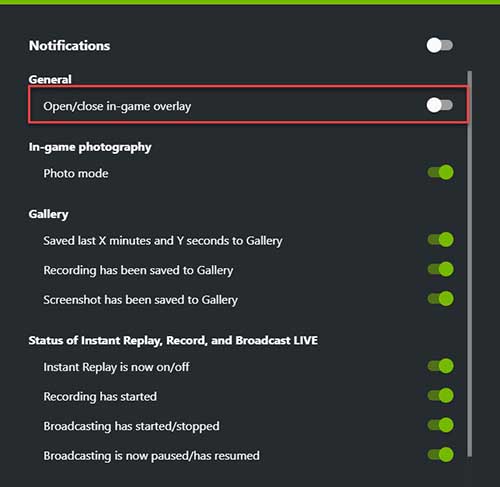
5. Close the overlay.
The “Press Alt+Z to share your gameplay” notification won’t popup when you launch a game in the future.
VIDEO TUTORIAL: How to disable Geforce Experience ALT+Z
How to Hide the Overlay Icons
If you don’t want to see Geforce Experience overlay, you have a few ways. You can either hide the overlay icons, leave Instant Replay enabled, or disable Instant Replay entirely.
How To Disable Instant Replay
Note: Instant Replay will be disabled system-wide until you re-enable it.
1. Launch the GeForce Experience application.
2. Click the “Share” icon to the left of your name.
3. Click the “Instant Replay” icon in the overlay and then choose “Turn Off”. This will disable Instant Replay.
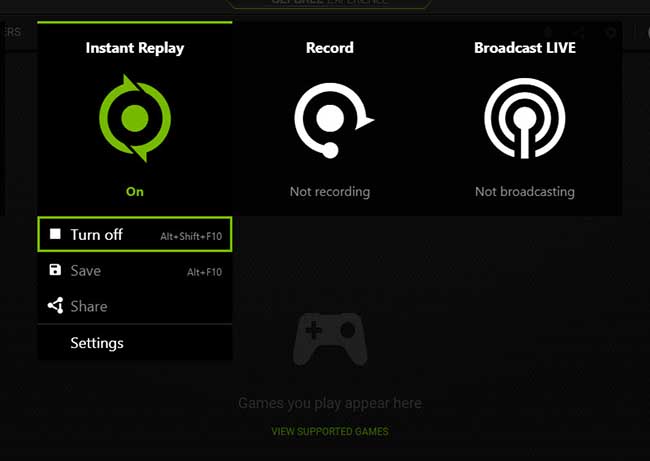
4. Close the overlay.
Now you can play games without the icons getting in the way.
Read more: How To Disable the GeForce Experience Share In-game Overlay
How To Disable the Status Overlay, Leaving Instant Replay Enabled
If you want to use Instant Replay or another recording feature without those on-screen icons, follow these steps below:
1. Open the Share overlay with Alt+Z.
2. When overlay appears over your Windows desktop, click the gear-shaped “Preferences” icon at the right side of the overlay.
3. Scroll down to the “HUD layout” section and click it.
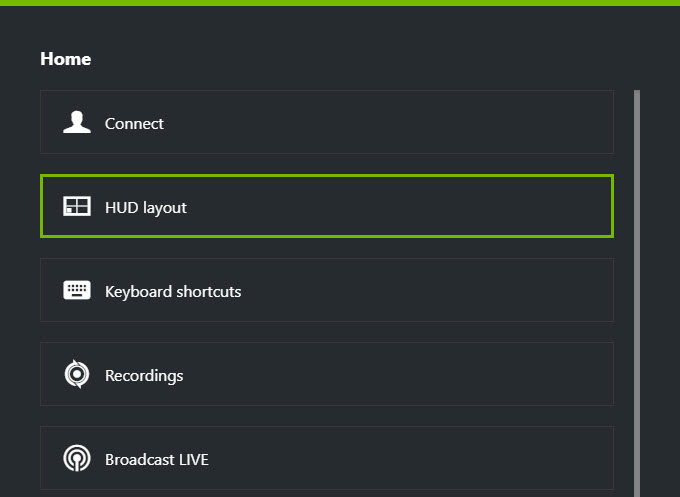
4. Choose the “Status Indicator” overlay and click “Off”.
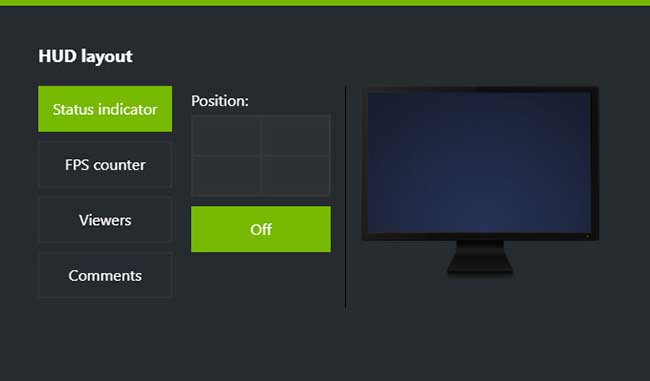
Disable the Status Overlay
5. Close the overlay and resume playing without those always on-screen icons.
All done.




