In this article, learn how to download & backup all emails from gmail on PC or Laptop.
Gmail account is nearly an essential mail account in today’s world since it is needed in all professions for registration, for businesses, organizations, tests, and other purposes. But is the vital information is always safeguarded in this account? The answer is simply No, since the escalating occurrences of hacking are prevailing. Hackers are wiser now and know many methods to breach vital company mail accounts like Gmail for their personal purposes. In any instance, if your Gmail account is hacked and important password data or other personal information is being hacked, and account is closed, then you feel so awful in the absence of any backup.
You may protect your Gmail account from potential hacking situations by storing backups of your emails and attachments on the system. Everyone who has an email account on Gmail should make frequent backups of their data. Here, we’ll go through how to back up or download Gmail emails to your computer’s hard drive.
How To Download/Backup All Gmail Emails To Your Computer Using Google Takeout Feature
If users have enough time and wish to do it manually, they can try this method. It involves making use of Google Takeout, which allows you to archive Gmail material to a system location. To learn it, follow these instructions.
1. Open your browser, and navigate to your Google account through this link and then sign in with your Gmail account if you haven’t done so before.
2. On the opened page, click Data & privacy option on the left panel. In the right pane, you’ll see a summary of the page you just requested. Click the highlighted arrow in the following image under the Download your data option under the Download, delete, or make a plan for your data section area.
3. To just migrate Gmail emails, choose the Deselect All option and then select the Mail option, as seen below. You may then continue by clicking the Next button at the bottom of the page.
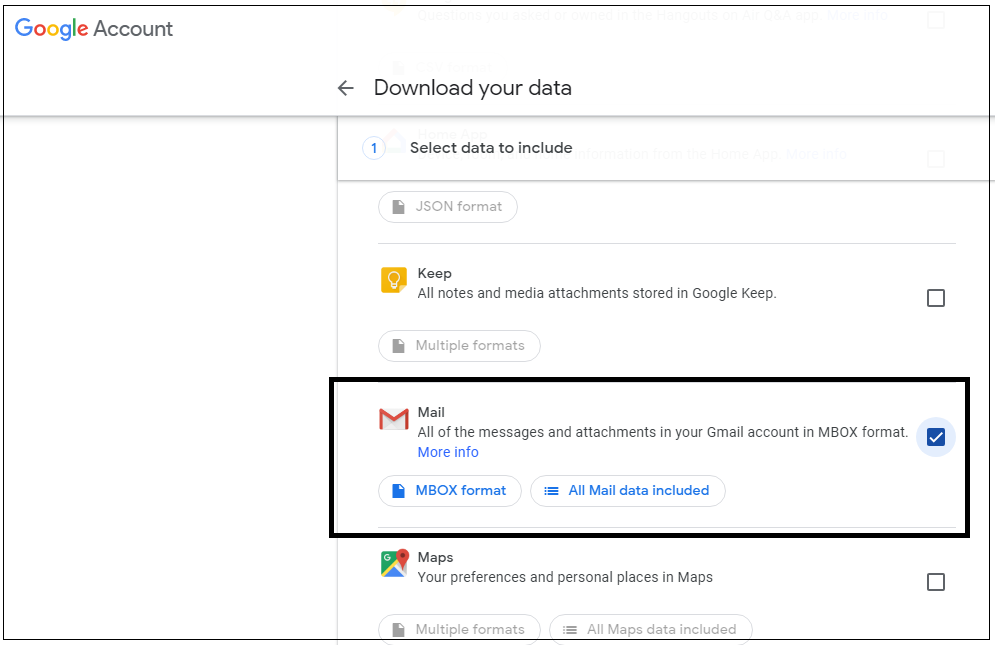
4. You may now modify the archive format by selecting Export type, File type (.zip or.tgz), Archive size (1GB, 2GB, 4GB, 10GB, or 50GB), etc. Then select Create Archive from the File menu.
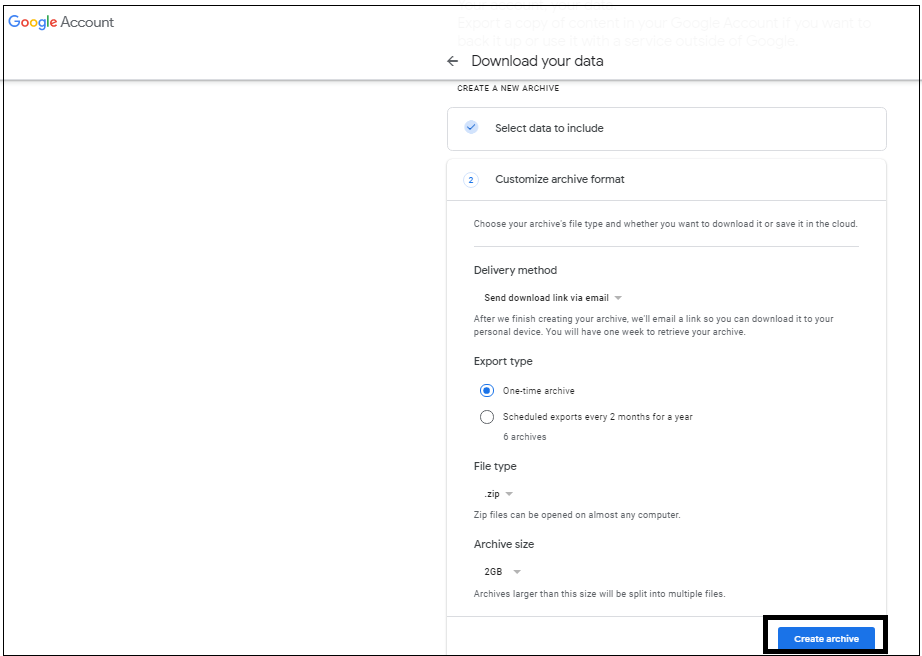
5. The archiving procedure will begin, and a wait period of many hours or perhaps days is predicted.
As a result, there is a degree of unpredictability around the completion duration of this procedure, as it is expected to take a substantial amount of time.
In this video, we are gonna show you how to download & backup all Emails from Gmail on PC or Laptop:
That’s about it.



![How to Configure Proxy Settings on Android Devices [FREE] How to Configure Proxy Settings on Android Devices [FREE]](https://windows10freeapps.com/wp-content/uploads/2024/12/setting-up-a-proxy-for-a-wi-fi-network-1-150x150.jpeg)

