If you can’t open GeForce Experience on your Windows 10 PC, here is how to fix.
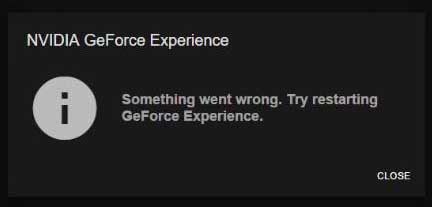
GeForce Experience won’t open issue
Many users have reported that their GeForce Experience is not working or won’t open properly. In this post, we will show you how to fix Geforce Experience not opening issue in Windows 10.
You may also like: How To Fix Nvidia Geforce Experience Error 0x0003 Prevent from Crashing
How To Fix NVIDIA GeForce Experience Not Working In Windows 10
Before performing the troubleshooting instructions for this particular issue, we would recommend you restart your computer first. This will remove corrupt temporary data as well as refresh the operating system and is very effective in fixing most software related problems.
Method 1. Restart the GeForce Experience service
Sometimes the issue is caused because the GeForce Experience service is not running. In order to fix this problem, you will have to re-enable it. Here are the steps:
1. Press Windows Key + R then type services.msc in the Run dialog box. Click OK.
2. In the Services window, locate NVIDIA GeForce Experience Service and double-click it. Set the Startup type to Automatic and then start the service if it’s been stopped.
3. After that, repeat the same process for the Nvidia Geforce Experience Backend Service.
4. Search for the Nvidia Telemetry Container service (if available) and change the type to Manual or Automatic.
Now you can launch GeForce Experience to check if successfully.
Method 2. Reinstall GeForce Experience
You can also try to reinstall GeForce Experience and let me know if you can’t still open it on your Windows 10.
1. Press Windows Key + R then type appwiz.cpl in the Run dialog box. Click OK.
2. Search for Nvidia GeForce Experience from the list of installed applications and double-click on it and then follow the uninstallation instructions.
3. Moving on, visit this site to download the latest version of GeForce Experience.
2. Browse to the download location of the application and run it. Wait until the installation is finished.
After the installation is completed, try to launch it to check if the GeForce Experience not opening issue still appears.
VIDEO TUTORIAL: How To Fix Nvidia GeForce Experience Not Opening Error
Method 3. Reinstall the NVIDIA GeForce driver
When you can’t launch NVIDIA GeForce Experience on your Windows 10, you can try to reinstall it.
There are two methods you can get the right drivers for your NVIDIA graphics card driver: automatically and manually.
Manual driver update: You can reinstall your graphics card driver manually by visiting the manufacturer’s website, and looking for the most recent correct driver. Be sure to select only drivers that are compatible with your Windows version.
You may also like: How to Reinstall NVIDIA Drivers in Windows 10
Automatic driver update: If you don’t have the computer skills or time to reinstall your graphics card driver manually, we suggest you use Driver Easy. Driver Easy will then analyze your computer and then list your corrupt, outdated or damaged drivers. Here are the steps to reinstall the graphics NVIDIA driver with Driver Easy:
1. To begin, download and install Driver Easy on your computer. Download Driver Easy for Windows click here.
2. Launch Driver Easy and click Scan Now. Driver Easy will then scan your computer and detect any problem drivers.
3. Check the Update button next to a flagged NVIDIA driver to automatically download the correct version of this driver, then you can manually install it.
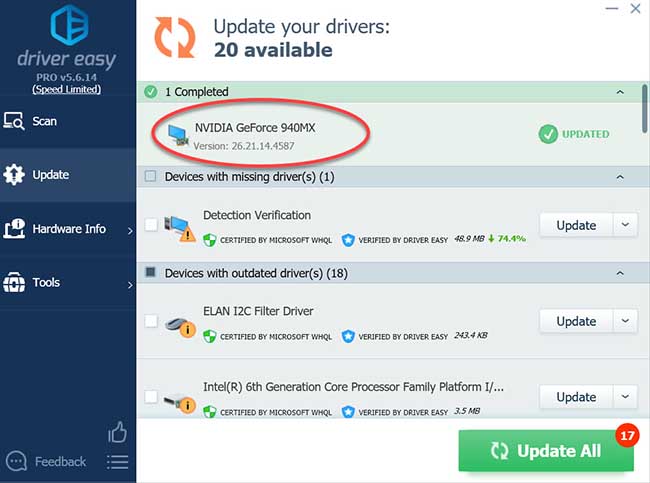
4. Restart your computer.
Hope something helps you.



![How to Configure Proxy Settings on Android Devices [FREE] How to Configure Proxy Settings on Android Devices [FREE]](https://windows10freeapps.com/wp-content/uploads/2024/12/setting-up-a-proxy-for-a-wi-fi-network-1-150x150.jpeg)


