In this tutorial, learn how to fix the “You have been denied permission to access this folder. To gain access to this folder you will need to use the security tab” error when you are trying to access a system protected folder in Windows 10 or earlier versions of Windows.
At times, while accessing WindowsApps folder in Windows 10, you might get the following error:
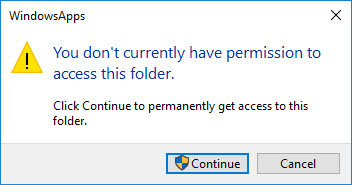
You don’t currently have permission to access this folder. Click Continue to permanently get access to this folder.
If you click Continue, but nothing happens and then Windows Explorer displays a dialog box that prompts you with the following:
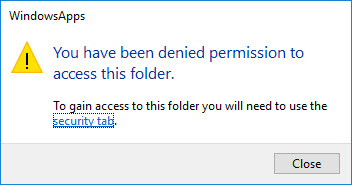
You have been denied permission to access this folder
The only way to get access to the folder in question is to make appropriate changes to folder’s permission. However, you need admin password, or you must have admin rights in order to change permissions of system folders or files on a Windows 10 machine.
So, in this tutorial, I will show you how to get rid of “You have been denied permission to access this folder. To gain access to this folder you will need to use the security tab” error and access any folder on a Windows 10 PC.
How To Fix “You have been denied permission to access this folder” error in Windows 10
Method 1. Change the ownership of the file/folder
Step 1. Go to the location where the file/folder that you need to take ownership of is located. Right-click on them and click Properties from the drop-down menu.
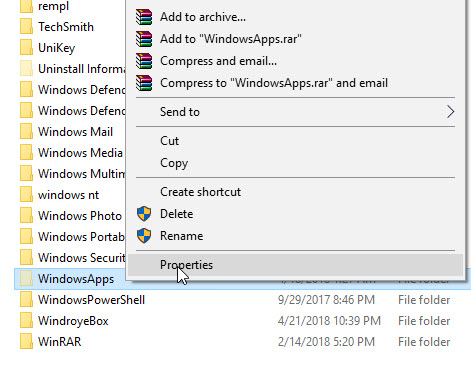
Step 2. Switch to the Security tab and then click on the Advanced button to open Advanced Security Settings for the current folder.
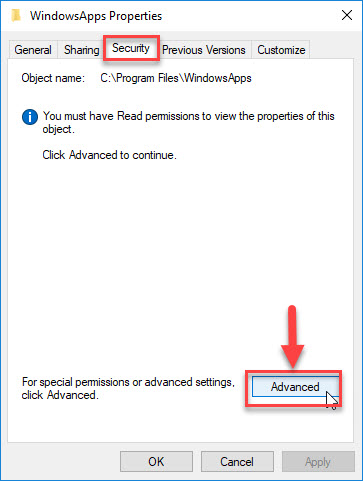
Step 3. You should now see Change link next to the owner field. Then click on the Change link on the preceding screen.
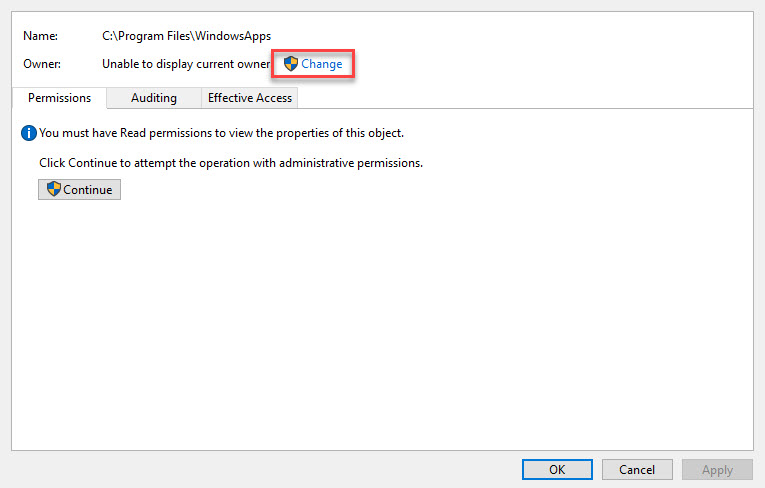
Step 4. Once the window pops up, type Administrators in Enter the object name to select filed, and then click Check Names button. Windows will automatically check and complete the full object name. Click OK to see Advanced Security Settings.
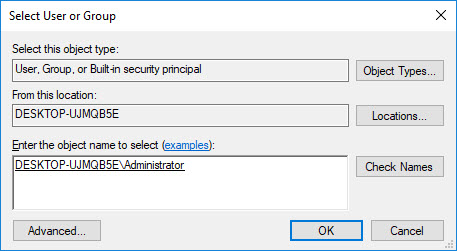
Step 5. Finally, check Replace owner on subcontainers and objects option. Click Apply > OK to take the ownership of the folder.
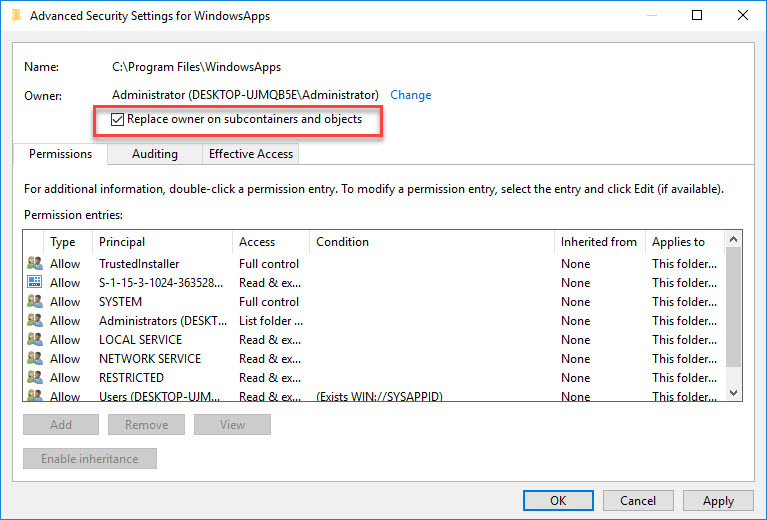
You can access or open the folder now without any hindrance.
Method 2. Modify your registry
If you’re facing “You have been denied permission to access this folder” message, you can fix it by changing the ownership of that folder. To do that, follow these steps below:
Step 1. Download Take_Ownership.zip file here Take_Ownership.zip.
Step 2. Open the zip file and extract the available files to any folder.
Step 3. Now run Install Take Ownership.reg file.
Checkout following video to take live demonstration of this tutorial:
Method 3. Use TakeOwnershipEx utility
If you’re not comfortable modifying your registry, and you want to use a third-party tool to fix “You have been denied permission to access this folder” message, I would recommend you use TakeOwnershipEx utility. This tool will restore ownership, which can be quite useful if you’re trying to access any system file.
Step 1. Download and install TakeOwnershipEx utility on your PC.
Step 2. Click Take Ownership button.
Step 3. Now select the problematic folder.
After doing that you’ll see a success message on the screen.
Hope something helps you.




![How to Configure Proxy Settings on Android Devices [FREE] How to Configure Proxy Settings on Android Devices [FREE]](https://windows10freeapps.com/wp-content/uploads/2024/12/setting-up-a-proxy-for-a-wi-fi-network-1-150x150.jpeg)

