In this article, learn how to fix “Windows Detected A Hard Disk Problem” in Windows 10/8/7.
If you get this warning message, your system may get corrupted or unbootable and you might loss access to your data such as videos, photos, music, sounds, etc. Following is the warning message displayed when a hard drive is a partially corrupted or faulty.
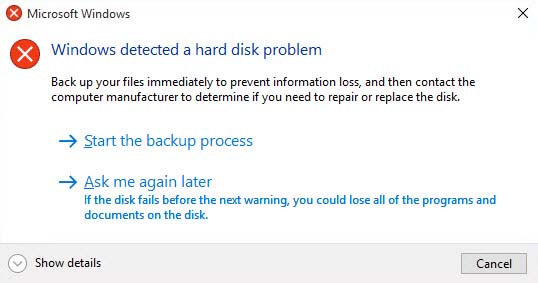
Windows detected a hard disk problem
Back up your files immediately to prevent information loss, and then contact computer manufacturer to determine if you need to repair or replace the disk.
So if you’re also the victim of this problem, here’s how to fix it.
How To Fix Windows Detected A Hard Disk Problem in Windows 10/8/7
Method 1. Perform Drive Error Checking
Step 1. Press Windows Key + E to open This PC/Windows Explorer/File Explorer. Right click on the drive with which you’re getting the problem and click Properties.
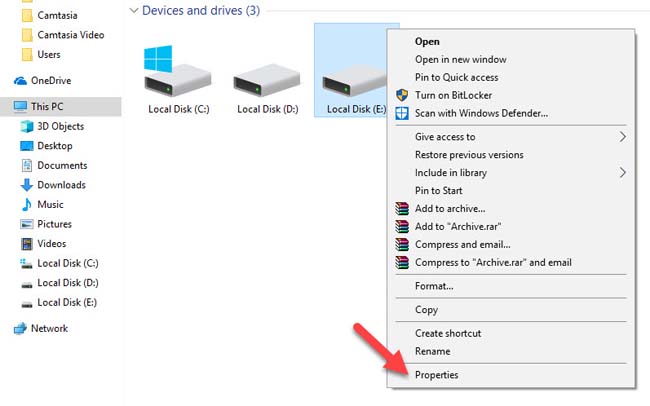
Step 2. On Properties window, switch to Tools tab. Under Error checking section, click Check …
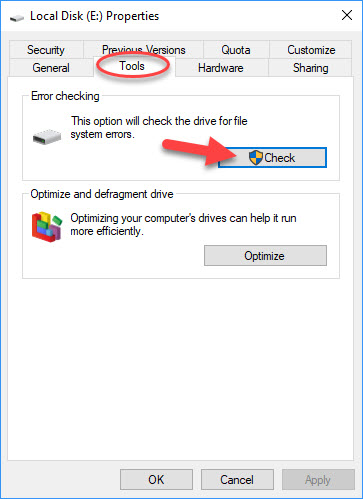
Step 3. Now click on Scan drive. Windows will check for disk errors and fix them accordingly.
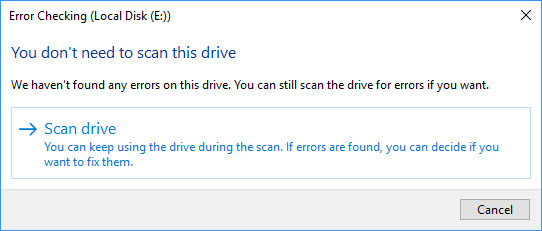
Once complete, you can close the window and check if the issue is resolved.
Method 2. Using Registry Editor
Step 1. Press Windows Key + R then type regedit in run dialog box and click OK.
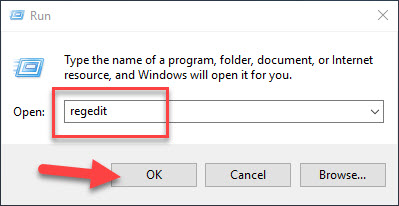
Step 2. In the Registry Editor window, browse following registry key:
HKEY_LOCAL_MACHINE\SOFTWARE\Policies\Microsoft\Windows\WDI
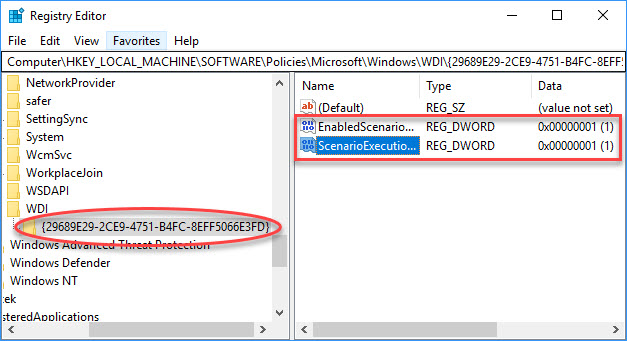
Step 3. Right click WDI registry key and then click New > Key. Name the newly created registry sub-key as {29689E29-2CE9-4751-B4FC-8EFF5066E3FD}.
Step 4. In the right pane of {29689E29-2CE9-4751-B4FC-8EFF5066E3FD}, create these items exists with their corresponding values:
- ScenarioExecutionEnabled (REG_DWORD) – 1
- EnabledScenarioExecutionLevel (REG_DWORD) – 1
You can now close Registry Editor and restart your computer to make changes effective.
Method 3. How to Disable Windows Detected a Hard Disk Problem Popup
The error message appears when system deems your hard drive has the problem and says you to backup data. However, there are real cases that hard drive has no problem but Windows still reports message. In this case, you can try to disable the feature with following steps:
Step 1. Press Windows Key + R then type gpedit.msc in run dialog box and click OK. You can refer how to fix “Windows cannot find gpedit.msc” in Windows 10 from this tutorial.
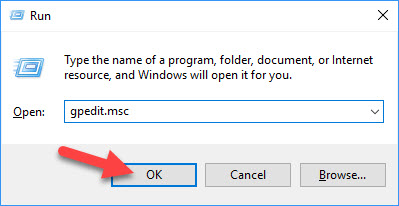
Step 2. Navigate to Computer Configuration > Administrative Templates > System > Troubleshooting and Diagnostics > Disk Diagnostics.
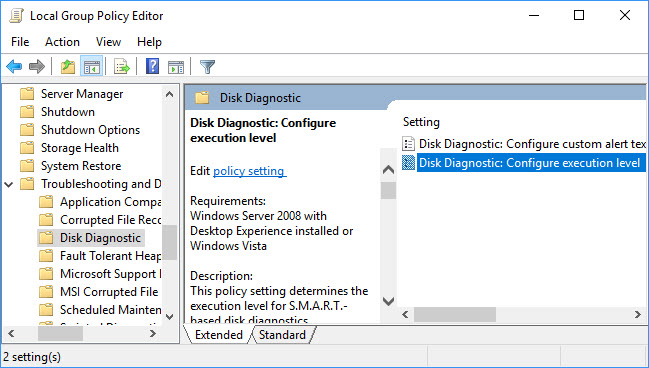
Step 3. Find and double-click on “Disk Diagnostics: Configure execution level on the right pane“. Select on Disable and click OK.
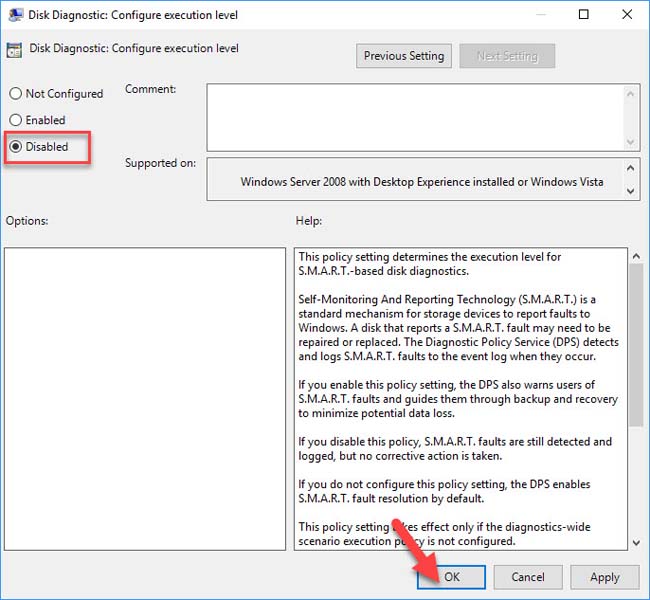
Here is the video guide to help you more:
Hope something helps you.






