In this tutorial, learn how to fix Windows 10 Update Error Code: 0x80073712.
Whenever you try to update windows 10 it ends with the following error message:
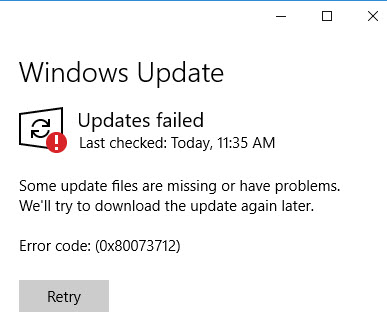
Windows 10 Update Problem Error Code: (0x80073712)
Some update files are missing or have problems. We’ll try to download the update again later.
Error code: (0x80073712)
This means that a file needed by Windows Update or Windows Setup is likely missing or damaged. Although you checked your Internet connection status, it is ok. No firewall or Antivirus block Windows Update. If you’re facing similar issue, here is how you can solve it.
How To Fix Windows 10 Update Problem Error code: (0x80073712)
There are different reasons for Windows 10 Update fail. The following tutorial works well with error code 0x80073712.
Step 1. Disable your Anti-virus, Firewall and Anti-malware Programs.
Step 2. Restart Windows Update service
– Open services.msc: Press Windows Key + R then type services.msc in the Run dialog box. Click OK to open Windows services list.
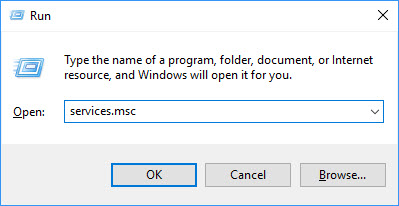
– Find Windows Update and then right click on it > click Restart (if Restart not active click Start).
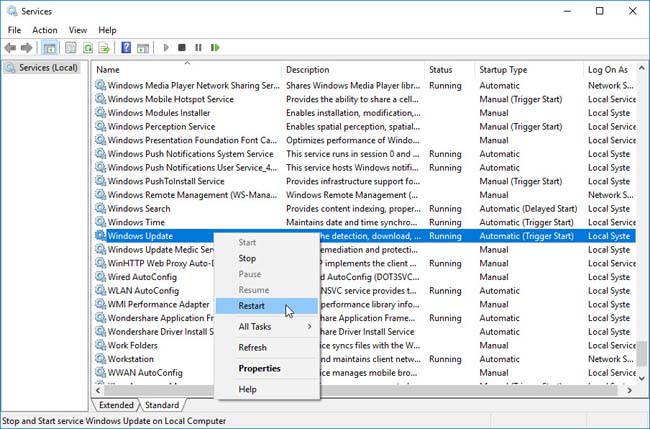
Step 3. Run Windows Update Troubleshooter
– You should run the inbuilt Windows Update Troubleshooter and see if that helps you.
Go to Control Panel > All Control Panel Items > Troubleshooting
– Follow the on-screen instructions to troubleshoot.
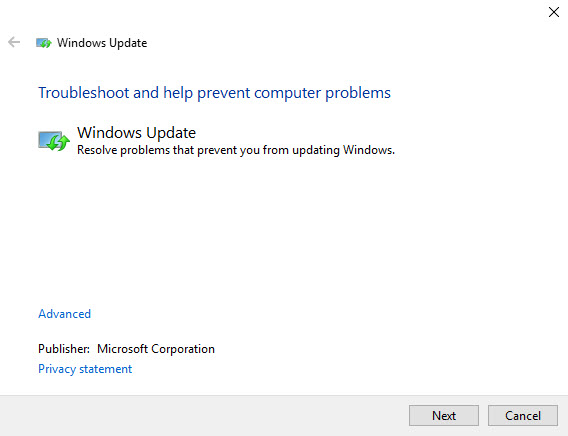
Resolve problems that prevent you from updating Windows
Or you can also fix Windows Update Errors using Microsoft’s online troubleshooter. Download here.
Step 4. Run DISM Tool
– Run command prompt as administrator: Click Start menu and put “cmd“. Then right-click on Command Prompt in the search results and click on Run as administrator.
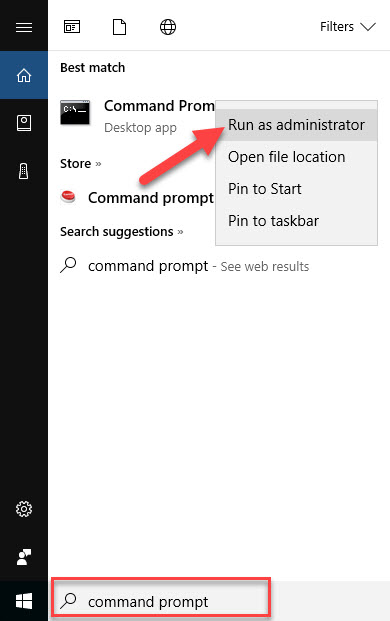
– In the command prompt window, type following command:
DISM.exe /Online /Cleanup-image /Scanhealth
Wait until scan complete, once it completed type another Command
DISM.exe /Online /Cleanup-image /Restorehealth
Congratulation. Now you are ready to try Windows update again
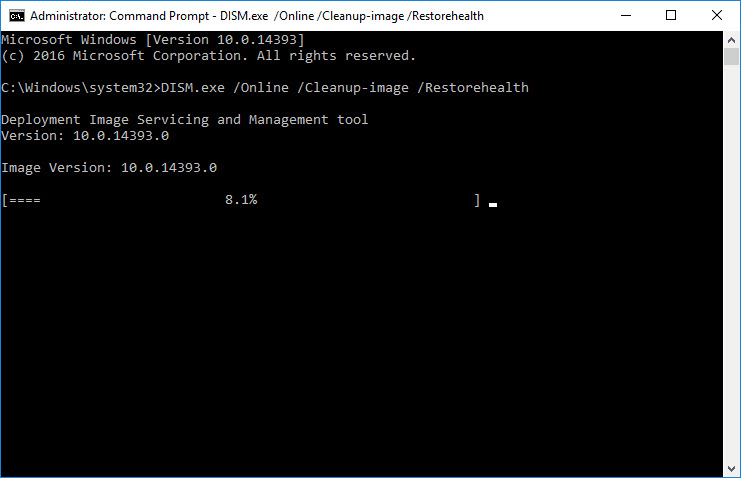
Step 5. Restart your PC, try Windows Update again and the issue will no longer present.
VIDEO TUTORIAL:
Let me know if this tutorial helped you solve Windows 10 Update fail (error code 0x80073712).






