In this tutorial, learn how to fix Windows 10 Taskbar not hiding while playing a video or while playing a Youtube video in fullscreen mode.
According to Windows 10 users, when they show the full screen, they may want to hide the taskbar. But sometimes, the nasty thing is the Taskbar won’t be hiding even if the auto-hide is enabled.
If you face your Windows 10 Taskbar not hiding fullscreen problem, this tutorial is useful for you. Here’s how to fix this problem:
How to Fix Windows 10 Taskbar Not Hiding in Full Screen
Method 1. Verify The Taskbar Setting
If you have verified the taskbar is set to be hided automatically, skip this solution. If not, follow these steps below to check the taskbar setting.
Step 1. Right-click on your Taskbar and select Taskbar Settings on the context menu.
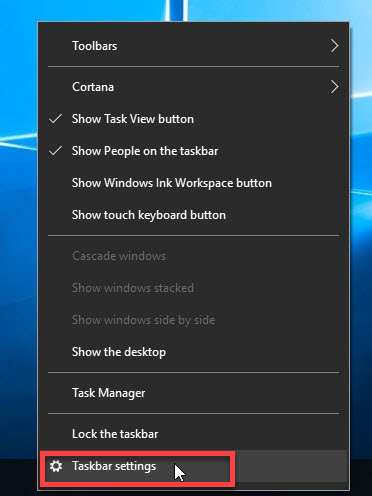
Step 2. If you are using a laptop, enable “Automatically hide the taskbar in tablet mode“. If you are using a desktop, enable “Automatically hide the taskbar in desktop mode“.
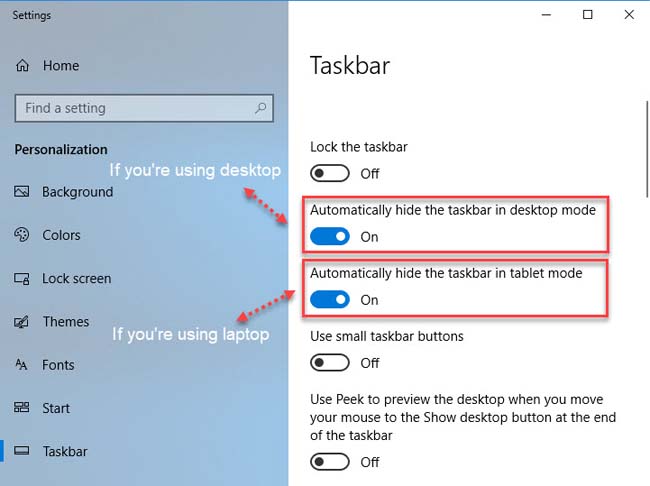
Now, the Windows 10 taskbar will be hidden automatically.
Method 2. Restart Windows Explorer
Restarting Windows Explorer will restart all of your Metro applications. This instruction may solve the issue temporarily.
Step 1. Press CTRL + SHIFT + ESC to open the Windows Task Manager.
Step 2. In Processes tab, find Windows Explorer and right-click on it and then select Restart.
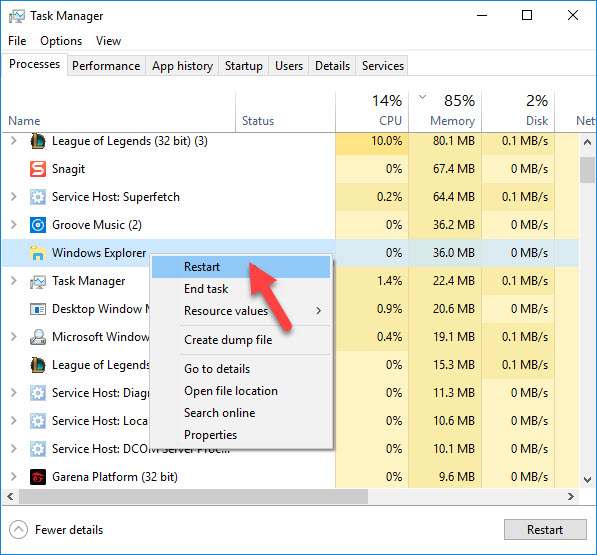
Restart Windows Explorer
If the problem still persists, read on try the next method.
VIDEO TUTORIAL: How to hide your Windows Taskbar when playing Youtube videos in fullscreen mode
Method 3. Use following Workaround that May Work Like a Charm
If your Taskbar won’t hide when you enter fullscreen, this trick is helpful for you. It has worked for a lot of Windows 10 users who had encountered this problem.
Step 1. On your Taskbar, click on SEARCH button.
Note: If you have SEARCH box on taskbar but not SEARCH button, Click in the search box.
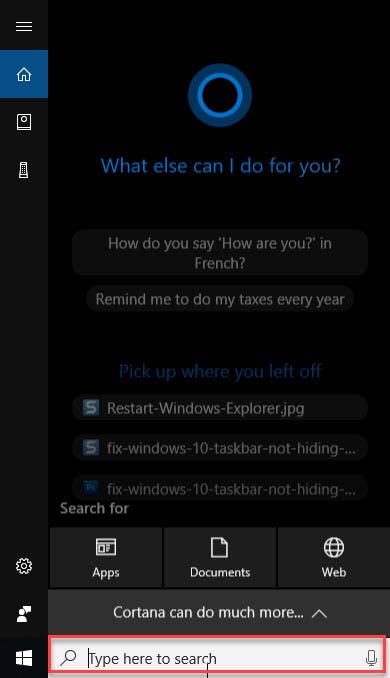
Step 2. When the Search Window occurs, click somewhere on the desktop so search window disappear. Then the taskbar should auto-hide normally.
Hope something helps you. If you find other workable solutions to fix your Windows 10 Taskbar not hiding in fullscreen problem, please share with us in the comment section below.




