In this tutorial, learn how to fix Windows 10 Store missing without actually repairing or re-installing the entire operating system.
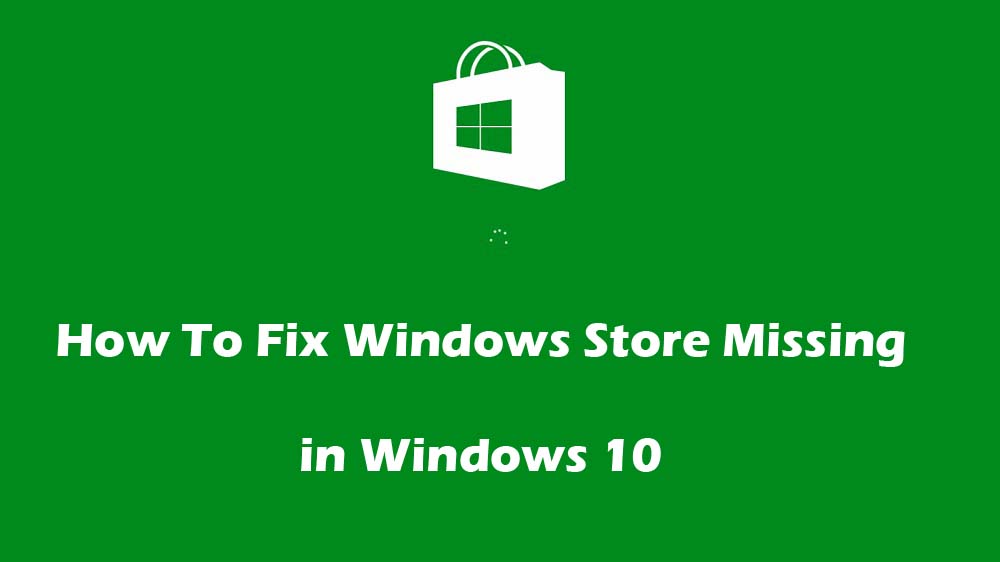
Lots of Windows 10 users reported that the Windows 10 App Store is not working or in fact even that the Windows Store is missing after they updated to Windows 10. So, this tutorial also shows you how to reinstall Windows store in Windows 10.
Read more: How to Reinstall Cortana in Windows 10
How To Fix Windows 10 App Store Missing
Method 1. Refresh Windows Store Cache
You should be able to fix Store app icon is missing in Windows 10 by resetting Windows Store Cache. To do that, follow these steps:
Step 1. Press Windows Key + R then type wsreset.exe in the Run dialog box and click OK. This will reset your Windows Store cache.
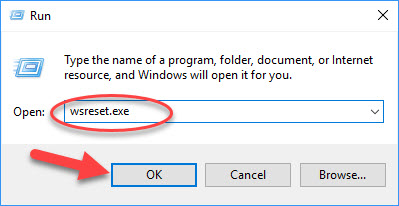
Step 2. Wait until the current process completes
Step 3. Restart your computer and then check if the problem has resolved.
Method 2. Re-Register Windows Store
Step 1. Click Start menu and type “Powershell“. Then right click on Windows PowerShell in the result and select Run as administrator.
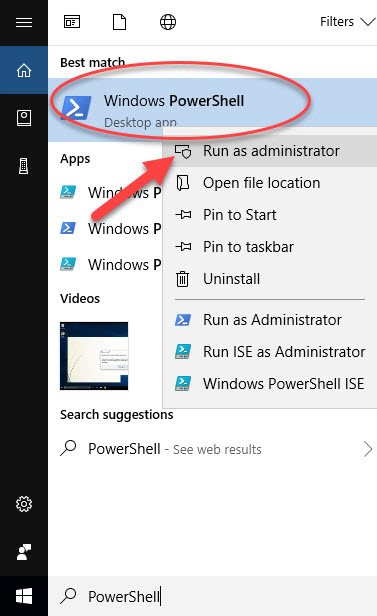
Step 2. When the Powershell window opens, type the following and press Enter:
Get-AppXPackage | Foreach {Add-AppxPackage -DisableDevelopmentMode -Register “$($_.InstallLocation)\AppXManifest.xml”}
![]()
Step 3. Wait until the process finishes and then restart your computer.
See also: How To Fix Start Menu and Cortana aren’t working in Windows 10
Method 3. Run DISM command
Step 1. Click Start menu and type “cmd“. Then right click on Command Prompt in the result and select Run as administrator.
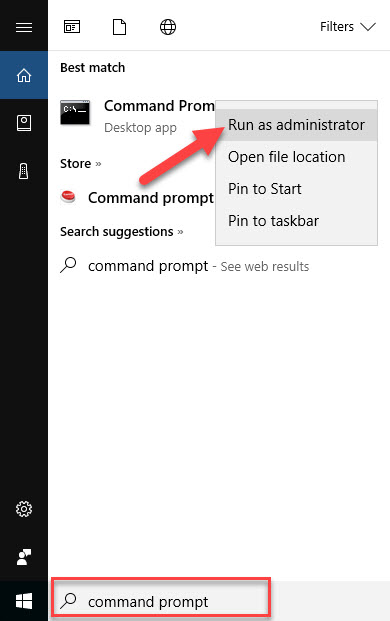
Step 2. In the Command Prompt windows, type the following command and press Enter after each one:
Dism /Online /Cleanup-Image /CheckHealth
Dism /Online /Cleanup-Image /ScanHealth
Dism /Online /Cleanup-Image /RestoreHealth
Step 3. If the above command doesn’t work then you can try on the below:
Dism /Image:C:\offline /Cleanup-Image /RestoreHealth /Source:c:\test\mount\windows
Dism /Online /Cleanup-Image /RestoreHealth /Source:c:\test\mount\windows /LimitAccess
Note: Replace the C:\RepairSource\Windows with the location of your repair source (Windows Installation or Recovery Disc).
Step 4. Restart your computer and then check if you are able to fix Windows 10 Store icon missing. If not then go to Method 4.
Method 4: Repair Windows Store
In order to fix Windows 10 Store missing, I highly recommend you follow the steps elucidated below and recover the missing applications by using an elevated Windows Powershell prompt.
Step 1. Click here to download the file Reinstall-preinstalledApps.zip from Microsoft and extract the contents of the folder.
Step 2. Copy and paste the zip file into C:\
Step 3. Open PowerShell as administrator. After that, enter this command and press Enter:
Set-ExecutionPolicy Unrestricted
If it asks you to change the execution policy, type Y and press Enter
cd C:\
.\reinstall-preinstalledApps.ps1 *Microsoft.WindowsStore*
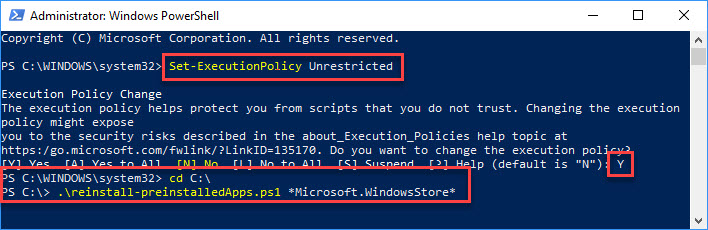
Step 4. Now, you reset your Windows Store using WSReset.exe (Method 1).
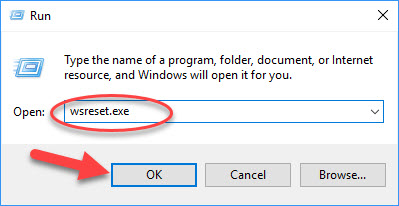
Step 5. Then again type the following command into PowerShell and press Enter:
Set-ExecutionPolicy AllSigned
If it asks you to change the execution policy, type Y and press Enter
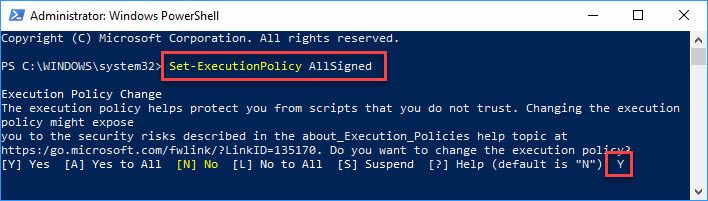
Step 6. Restart your computer and try to install apps from Windows Store.
Here is the video guide to help you more: How To Fix Windows 10 App Store Missing
Method 5. Run Windows Store Troubleshooter
Step 1. Click this link to download Windows Store Apps Troubleshooter.
Step 2. Double-click the download file to run the Troubleshooter.
Step 3. Click on Advanced and check mark Apply repair automatically.
![]()
Step 4. The troubleshooter will scan your computer and fix Windows 10 Store missing.
Step 5. Restart your computer.
We hope after reading this article, you would be able to easy to fix the issue of missing Windows Store app in Windows 10. Let us know via comments if you still have the problem!






