If your Windows 10 computer just won’t wake up from the sleep mode you put it in earlier, don’t panic, here’s how to fix it.
This issue is frequently caused due to the wrong Power Settings on your computer. Before troubleshooting, make sure you have gone through these suggestions to try out some simpler methods:
1. Check the keyboard and mouse are working properly.
2. Restart your computer and then check if it helps.
3. Check if any Windows Update is pending or not.
If the problem still persists, go for these solutions:
FIX: Computer Won’t Wake Up From Sleep Windows 10
Method 1. Change the Settings in Power Management
You can fix this issue by adjusting Advanced Power Settings from Control Panel. Here are the steps:
1. Press Windows Key + R then type “control.exe powercfg.cpl,,3” in the Run dialog box. Click OK.
2. In the Power Options window, click on “PCI Express” to expand it and then click on “Link State Power Management” to expand it again.
3. After that, select “Settings” and set it to “Off” from the drop-down list. Click Apply > OK to save the changes.
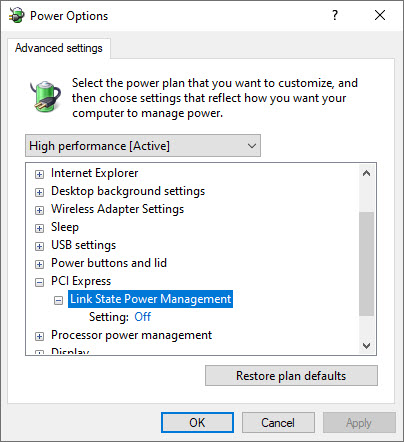
4. Exit the Power Options window and reboot your system.
After restarting your computer, put your computer in sleep mode and then test it out.
Method 2. Allow your keyboard and mouse to wake up your PC
At times your computer won’t wake up from sleep mode simply because your keyboard and mouse has been prevented from doing so. In order to fix this issue, you need to allow your keyboard and mouse to wake up your PC. Here are the steps:
1. Press Windows Key + R then type “devmgmt.msc” in the Run dialog box. Click OK to open Device Manager.
2. In the Device Manager window, expand the Keyboards device.
3. Next, right-click on your keyboard device and select Properties.
4. Go to the Power Management tab, check the box “Allow this device to wake the computer“. Click OK to save changes.
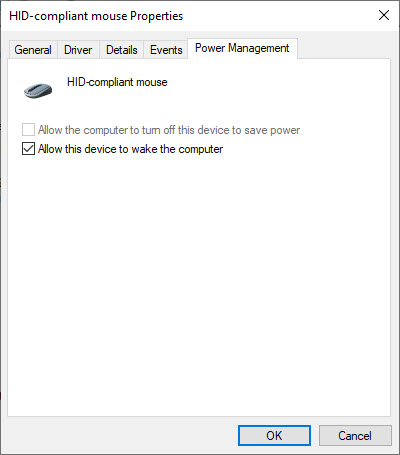
Same way, you have to repeat this fix on your mouse device.
1. Expand the Mice and other pointing devices section, right-click on your mouse device and select Properties.
2. Go to the Power Management tab, check the “Allow this device to wake the computer” option.
Exit the Device Manager and put your computer into sleep and then try to wake your computer.
Method 3. Re-enable hibernation
Hibernation is a power-saving mode in Windows 10 but it’s also known to interfere with the sleep mode and cause the computer will not wake up from sleep mode. So you can fix this issue by disabling and re-enabling hibernation on your computer. Here are the steps:
1. Open Command Prompt as Administrator.
2. Type the following command lines and press Enter:
powercfg.exe /hibernate off
powercfg.exe /hibernate on
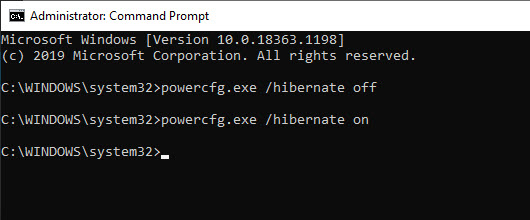
3. Close Command Prompt window and reboot your system.
After restarting your computer, put your system on sleep and check if it is waking up or not.
Method 4. Change value of CsEnabled string
We would recommend you to create System Restore point before editing registry.
1. Click Start, type “Run” and select Run. In the Run box, type “regedit” and click OK.
2. Navigate to and then click the following registry subkey:
HKEY_LOCAL_MACHINE\SYSTEM\CurrentControlSet\Control\Power
3. In the right pane of Power key, find and double click on “CsEnabled” to edit the value data of it.
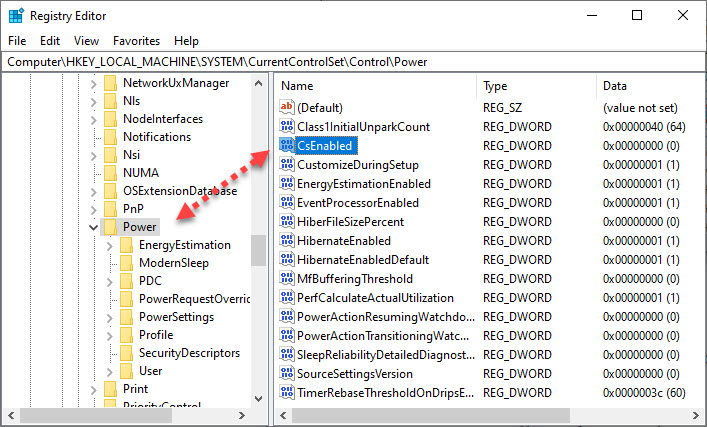
4. Type “0” for the Value data. Click OK.
5. Close Registry Editor and restart your computer.
Checkout this video to illustrate this guide:
That’s about it.




