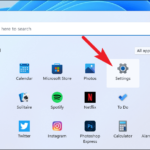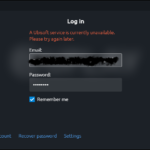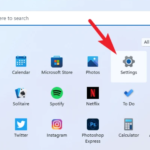In this tutorial, learn how to fix We couldn’t find a camera compatible with Windows Hello Face error in Windows 10.
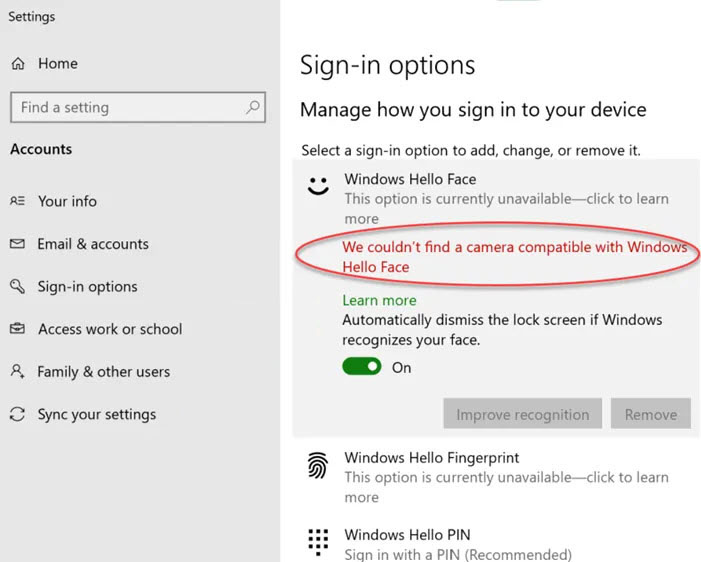
Let me explain first what is Windows Hello?
Windows Hello is a biometrics-based technology that allows you to authenticate secure access to their devices, online services, networks, and apps with just a fingerprint, facial recognition, or iris scan.
If for some anonymous reason Windows Hello Face is not working in Windows 10, this post is useful for you. For example, you tried to set up Windows Hello Face sign-in feature. But when you tried to set up the sign-in option, This option is currently unavailable-click to learn more error was displayed.
If you are looking for a solution, this tutorial will get some ideas on how you can fix We couldn’t find a camera compatible with Windows Hello problem.
In past the same issue occurred as “Face and fingerprint recognition are not available on this device”, or “Windows hello is not available on this device”, or “Windows hello is missing”. However, after that latest Windows 10 update, the error message is changed. Though it is the same problem.
See more: How To Fix Windows Hello couldn’t turn camera “ON” problem in Windows 10
How To Fix We Couldn’t Find a Camera Compatible with Windows Hello Face in Windows 10
FIX 1. General Suggestions
1. Restart the system and check if the problem is solved or not.
2. Check the BIOS/UEFI settings and make sure the camera is turned on.
3. Update the camera drivers to the latest version.
4. In case if your camera driver is already updated to latest version, reinstall it.
5. Run System File Checker scan. If it fails to fix corrupted files, use DISM repair commands.
6. Start Windows Biometric Service service automatically.
FIX 2. Install Windows Hello Face Driver
Here are the steps to install Windows Hello Face Driver on Windows 10:
1. Open File Explorer and navigate to the following path:
C:\Windows\System32\WinBioPlugIns\FaceDriver
2. Inside the FaceDriver folder, locate HelloFace.inf then right-click it and click Install.
3. If you can also find the HelloFaceMigration.inf file there, do the same for it and install the driver.
This should have resolved the problem.
FIX 3. Install Windows Hello Face Optional Feature
If the issue still persists, follow these steps:
1. Click on Start menu and select Settings.
2. Navigate to Apps > Apps & features and select Optional features.
3. In the list of already installed Optional features, find Windows Hello Face. If Windows Hello Face is not installed on your system, search for it and install it.
4. Restart your computer and it should resolve the problem.
In this video, we are gonna show you how to fix We Couldn’t find a camera compatible with Windows Hello Face:
Hope something helps you.