If you receive Unknown USB Device (Device Descriptor Request Failed) error in Device Manager, and your external USB device is not recognized by Windows 10, try this fix.
The USB Device in Device Manager has a yellow triangle on it:
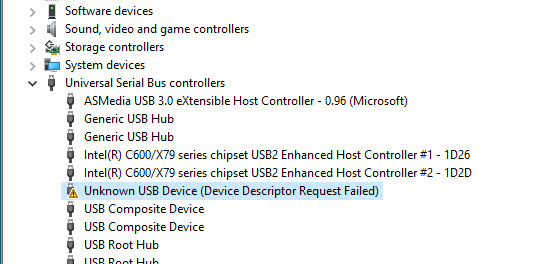
The error can happen due to different reasons. Thus, you may have to try a number of suggestions, before it gets fixed. Perform these methods to solve the issue.
You may also like: How To Fix USB device not recognized in Windows 10
How to Fix Error USB Device Descriptor Failure in Windows 10
FIX 1 – General Suggestions
– Connect the USB device to a different USB port: This will check if the issue is caused by a broken port.
– Try connecting your USB device to another computer: This will check if the external device has problem.
– If you have mixed 2.0 and 3.0 USB ports, or are using a USB hub, just try plugging your USB device directly into the 3.0 port and check if it works.
Fix 2 – Remove the Power Supply
If the issue is caused due to Power Supply, this way can magically fix the problem. Here are the steps:
1. Remove the Power plug from PC or Laptop.
2. Insert the Power supply again.
3. Restart your computer and then plug your USB device into the USB port.
Fix 3 – Reinstall Unknown USB Device Driver
At times faulty USB drivers can cause this issue as well. So this method will uninstall the Unknown USB Device (Device Descriptor Failure) drivers so that it can roll back to default drivers. Here are steps:
1. Open Device Manager. To do that, right-click on the Start menu button and click Device Manager.
2. Now, expand category Universal Serial Bus Controllers and locate Unknown USB Device (Device Descriptor Failure) item with yellow sign. Right-click on the device and click Uninstall device.
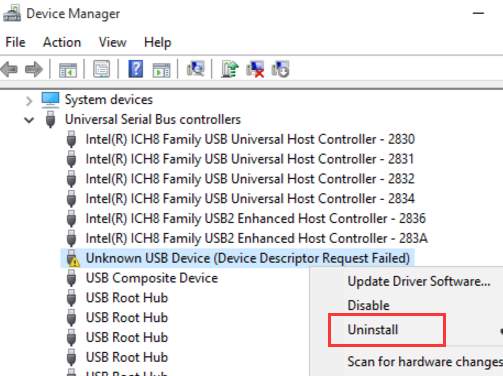
3. After finishing the uninstallation, restart your computer.
Windows will now reinstall the Unknown USB Device (Device Descriptor Failure) drivers automatically. If the issue is still not solved, try the next solution.
Fix 4 – Change the USB Selective Suspend Settings
Disabling USB Selective Suspend Settings can resolve the Unknown USB Device (Device Descriptor Request Failed) error in Device Manager. Here are the steps:
1. Open Power Options. To do that, right-click on Start menu button and click Power Options.
2. In Power Options, click on Additional power settings under Related settings.
3. Next, choose High performance and click on Change plan settings.
4. In the Edit Plan Settings window, click Change advanced power settings.
5. Find USB settings and expand it. Then, expand USB selective suspend setting. Disable both On battery and Plugged in settings.
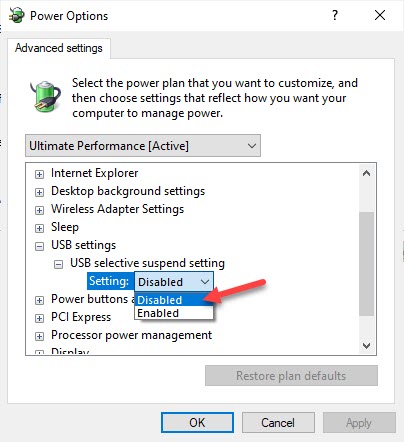
6. Click Apply > OK.
Fix 5 – Disable Fast Startup
If Windows 10 is booting quickly, the external USB device may not be detected before the boot is completed, then the error may happen. In this case, turning off the fast boot option in Power Options can resolve the issue.
1. Open the Control panel.
2. View by Large Icons and select on Power Options.
3. Now, select Choose what the power buttons do in left pane.
4. Next, click Change settings that are currently unavailable.
5. Under Shutdown settings, unmark the box next to Turn on fast startup (recommended). Click on Save changes button to make changes.
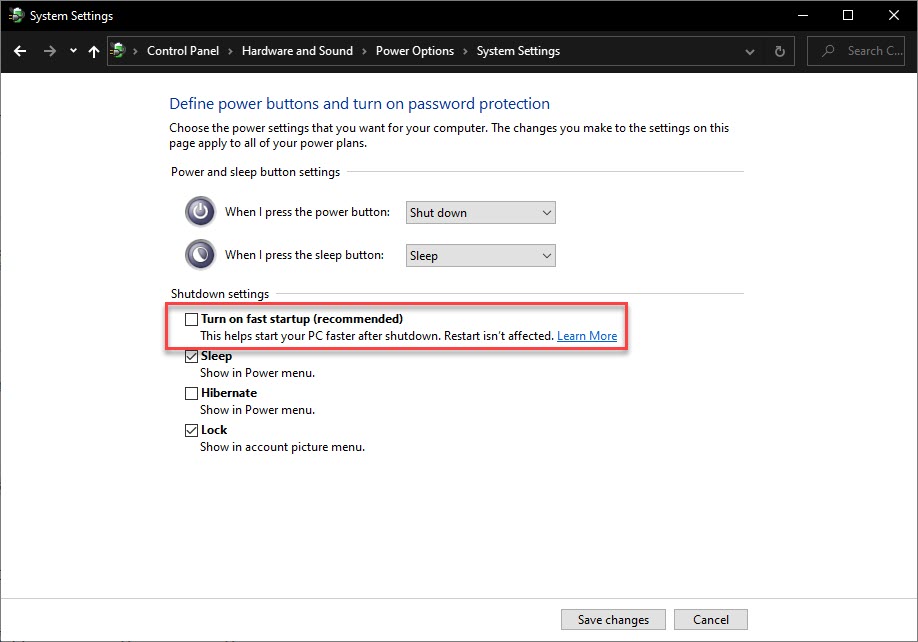
6. Reboot your system and check if the problem resolves.
Fix 6 – Update USB Device’s Drivers
The issue can be caused by faulty USB driver. In this case, updating USB Device’s drivers would fix the problem. Follow these steps:
1. Open Device Manager.
2. Expand category Universal Serial Bus Controllers and find the USB device which is not being recognized by Windows.
3. Right-click on Unknown USB Device (Device Descriptor Failure) and select Update Driver.
4. Click on Search automatically for updated driver software.
Now the Windows 10 will download and install the latest drivers for the troubled USB device. Once finished, restart your computer and check if the problem resolves.
However, if you don’t have computer skills, we’d suggest you do it automatically with Driver Easy. Driver Easy will automatically recognize your system and find the correct drivers for it.
See more: How To Download and Install Driver Easy on Windows 10
In this video, we are gonna show you how to fix Unknown USB Device (Device Descriptior Request Failed) in Windows 10
Hope something helps you.



![How to Configure Proxy Settings on Android Devices [FREE] How to Configure Proxy Settings on Android Devices [FREE]](https://windows10freeapps.com/wp-content/uploads/2024/12/setting-up-a-proxy-for-a-wi-fi-network-1-150x150.jpeg)


