In this tutorial, learn how to fix annoying transparent box above taskbar in Windows 11.
Microsoft released Windows 11 with new features that make it easier for people to use their computers. Most people are happy with it. But a few people aren’t happy with the recent weird problem of a floating transport box hovering over the taskbar. It became a bother for them. After we had this problem, we saw that people who had it were looking for help online.
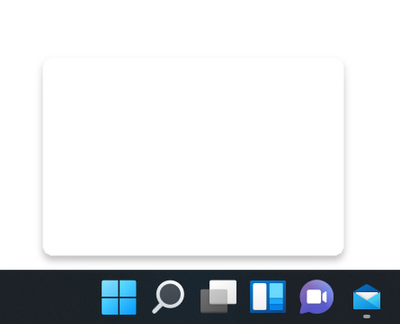
We can fix this problem so quickly because it’s caused by a few technological issues. For Windows 11’s Floating Transparent Box Above Taskbar, all you need to do is read this post and follow the instructions. See what we can find.
How To Fix Transparent Rectangle Box Appears Above The Taskbar In Windows 11
Method 1: Check any Unwanted App/Programs are Running in the Background
The first step in resolving the problem is to eliminate any background services or applications you don’t want to be bothered with. If you discover a service in Task Manager, right-click on it and select End task to close it.
Method 2: Disable Task View
Turning off the Task View option on Windows 11 is another way to deal with the floating transparent box above the Taskbar on Windows 11. To do so, follow these steps:
1. Firstly, press Windows + I to open Settings on your Windows 11.
2. In the left pane menu, select Personalization.
3. In the right pane menu, click on the Taskbar option.
4. In the following window, toggle off the option for Task view.
5. Finally, restart the computer and see if the problem persists.
Method 3: Restart Windows Explorer Service3
The Floating Transparent Box Above the Taskbar in Windows 11 can sometimes be resolved by just restarting the Windows Explorer service. To do so:
1. Press CTRL + SHIFT + ESC to open Task Manager.
2. In the Task Manager, select the Processes tab and then scroll down to the Windows Explorer service.
3. Next, right-click on it and select the Restart option from the drop-down menu.
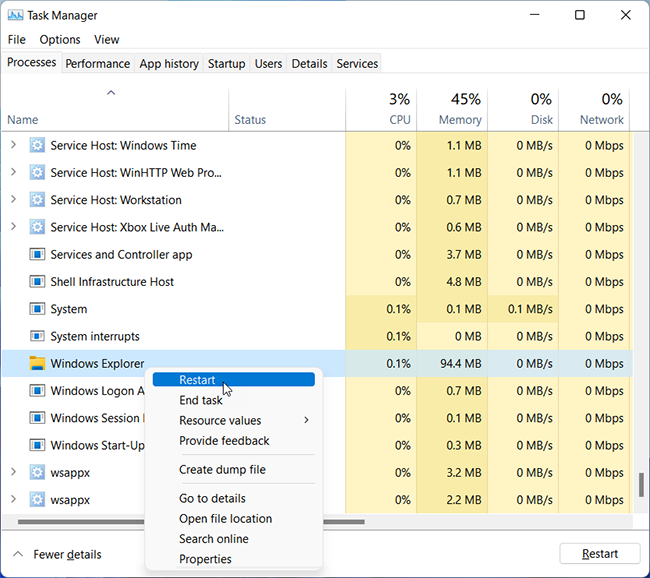
4. Lastly, reboot your system and see the progress.
Method 4: Disable Windows MiniSearchHost
1. First, open Task Manager.
2. In the Task Manager, select the Processes tab and then scroll down to select and expand the Windows Input Experience service.
3. Right-click on the MiniSearchHost task and select End task from the drop-down menu.
4. If you can’t locate it, select MiniSearchHost.exe in the Details tab, then right-click on it and select End task.
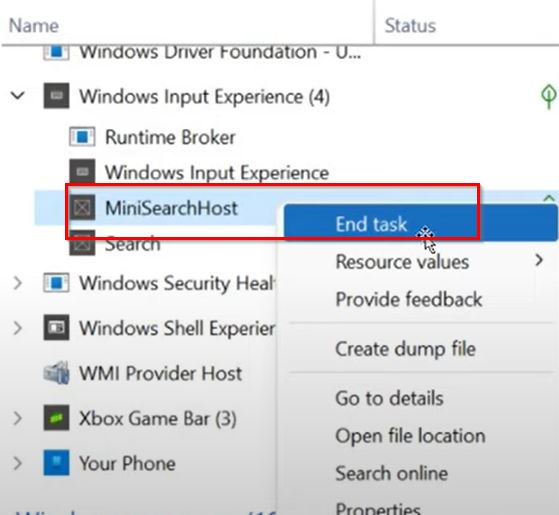
5. Restart your computer.
Method 5: Install Transparent Taskbar App
Installing the Transparent Taskbar software from the Microsoft Store appears to have helped several Reddit users avoid the same problem, therefore we recommend it. Using the Microsoft Store, type Transparent taskbar in the search box, and then download and install it on your computer to see the results.
In this video, we are gonna show you how to fix Transparent box above taskbar in Windows 11:
These are the best ways to fix Windows 11’s Floating Transparent Box Above the Taskbar. After reading this post, if you have any questions or concerns, please use the comment section provided below to voice them.






