The video playback error 224003 is encountered when you attempt to play a video on popular web browsers (such as Chrome, Firefox, Safari, etc).
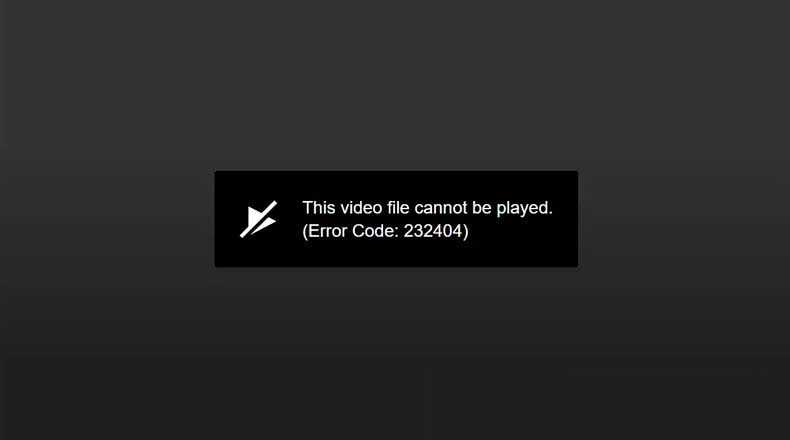
This Video File Cannot Be Played. (Error Code 224003)
In this case, the video content is blocked and doesn’t load instead due to different reasons.
– It can appear due to a connectivity issue on your system.
– Another process running on the web browse could be blocking your video.
– The inbuilt settings in your browsers could have blocked the video.
– A third-party add-on and extension can also cause error 224003 at times.
– Any anti-virus program can also block the video from loading.
– The embedded Media Player or your web browser is not up-to-date.
Besides that, there could be any other reason for the 224003 error related to your system, browser, network, etc.
Before you proceed to the method you need to make sure that there is no connectivity issue on your system, your Web Browser is up-to-date.
See more: How to Fix Error Code 232011 with JW Player
How To Fix Video Playback Error 224003
Method 1. Disable Add-ons and Extension
It has been observed that certain kinds of Extensions and Add-ons (particularly ad blockers) could be a reason for the 224003 error. The main reason is that most websites these days rely on ads to continue providing free services to the users. These websites first perform a check to ensure that their ads are being displayed to the user. In case the ad is somehow blocked then the site does not allow the video to be played.
For Chrome
1. Open your Chrome browser.
2. Click on the three dots on the top-right corner and go to More tools and then select Extensions.
3. Click on the blue button next to the Ad-blocker extension to turn off it.
For Firefox:
1. Open your Firefox browser.
2. Click on three horizontal lines (the menu icon) on the top-right corner and select Add-ons.
3. Click on Extensions and next to the ad-blocker Extension click on the blue button to turn off it.
Method 2. Turn Off Hardware Acceleration
Many browsers use hardware acceleration to improve the browser’s performance. Hardware acceleration allows your CPU to offload some page-rendering and loading tasks and assign them to your system’s GPU. However, this feature can halt some vital processes like video playback. Hence, to fix the error code 224003, you can try to turn off this feature on your browser.
For Chrome:
1. Open your Chrome browser.
2. Click on three dots icon on the top-right corner and select Settings.
3. Scroll down to the bottom and click Advanced. Then click on the blue switch icon where it says “Use hardware acceleration when available”.
For Firefox:
1. Open your Firefox browser.
2. Click the menu button on the top-right corner and click Options.
3. In the left pane, click General panel. Then go to Performance.
4. Untick ”Use recommended performance settings” and then untick “Use hardware acceleration when available”.
In this video, we are gonna show you how to fix Error Code 224003 in Firefox:
Hope something helps you.



