What is ‘This sign in option is disabled because of failed sign-in attempts or repeated shutdowns’ issue in Windows 11/10?
If you get the error ‘This sign in option is disabled because of failed sign-in attempts or repeated shutdowns’ when trying to log into your Windows 11/10 device, you’ve come to the correct spot. This post will walk you through simple steps/methods for resolving the problem. Let’s get this conversation started.
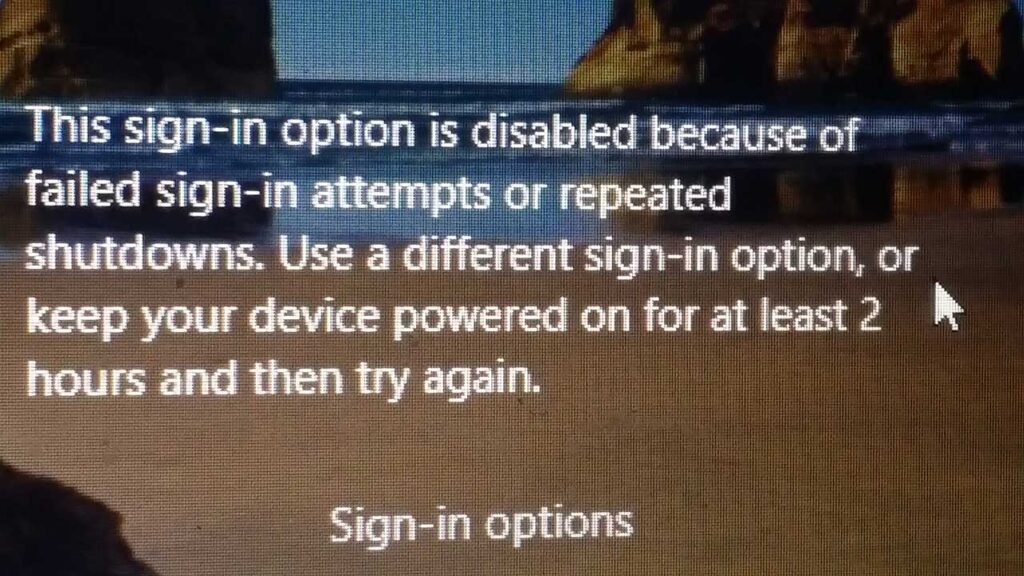
‘This sign in option is disabled because of failed sign-in attempts or repeated shutdowns’: It’s a common Windows issue that’s linked to login trouble. This error means that you are unable to get into your Windows 10 desktop because someone has attempted to log in, or you have typed the wrong passwords.
If your Windows PC shuts down many times, this error may display. When it comes to Windows password security, Windows 10 includes a policy setting called ‘Account Locked Threshold‘, which specifies the number of failed password tries before your Windows 10 user account becomes locked. The locked account can’t be used until it’s reset by an administrator or the unit lockout for the account has expired, according to this Windows option.
You may set a value between 0 and 999 unsuccessful login attempts in Windows 11/10. If the value is set to ‘0,’ for example, the account will never be locked out. If you exceed this limit, which means you tried to log in to Windows desktop several times with the erroneous password, your System’s users will be locked, and resetting Windows 11/10 will be one option for regaining access to Windows desktop.
In some cases, repeatedly inputting the wrong password to get into your Windows desktop will cause your computer to lockdown, preventing you from accessing your desktop. In this scenario, you can use our answers and instructions to resolve the problem. Let’s take a shot at it.
How to fix ‘This sign in option is disabled because of failed sign-in attempts or repeated shutdowns’ issue in Windows 11/10?
Method 1: Keep your Windows commuter turned ON for few hours
If you are having trouble logging into your Windows desktop after entering your password many times, you can leave your computer powered ON for a few hours and then try logging in again to see if it works.
Method 2: Unlock user account with Administrator account
One potential solution is to log in with another administrator account, if one exists, and unlock the user account that is causing the problem.
Step 1: Restart your computer and, if necessary, log in using a different administrator account.
Step 2: Now, on your keyboard, press the ‘Windows + R’ keys, type ‘lusrmgr.msc‘ in the ‘Run’ dialog box that appears, and click OK to open the Local User and Groups window.
Step 3: In the newly created window, go to the ‘User‘ folder, find the locked user account, right-click it, and select Properties.
Step 4: Uncheck the “Account is locked out” box and save your settings.
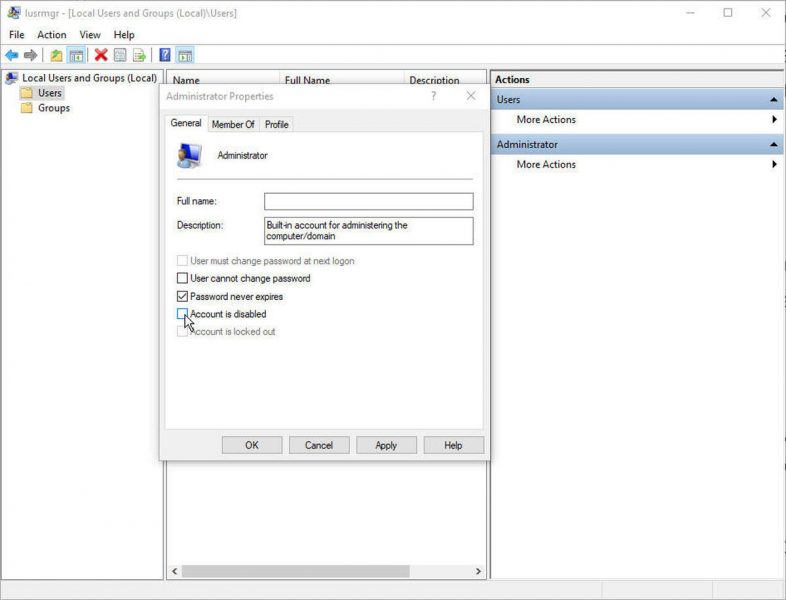
Step 5: Restart your computer and check if the problem has been fixed by logging in with the user account that caused the problem.
Method 3: Using registry
Step 1: Press Windows + R, then type regedit in Run. Click OK to open Registry Editor.
Step 2: Go down the following path.
HKEY_LOCAL_MACHINE\SYSTEM\CurrentControlSet\Services\RemoteAccess\Parameters\AccountLockout
Step 3: In right pane of AccountLockout, find MaxDenials registry DWORD and set it to 0.
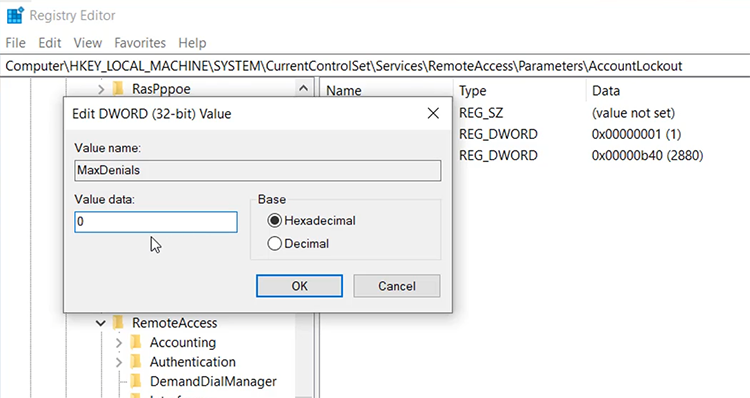
Step 4: Close Registry Editor, restart your system.
Check this video for more help:
Conclusion
I hope this guide on How to Fix ‘This sign in option is disabled because of failed sign-in attempts or repeated shutdowns’ in Windows 10 with a few simple steps/methods was helpful. To fix the problem, read and follow our instructions. If you found the post useful, you can share it with others to help them. That is all. Please leave any suggestions or questions in the comment section below.


![How to Configure Proxy Settings on Android Devices [FREE] How to Configure Proxy Settings on Android Devices [FREE]](https://windows10freeapps.com/wp-content/uploads/2024/12/setting-up-a-proxy-for-a-wi-fi-network-1-150x150.jpeg)



