In this tutorial, learn how to fix “This application requires DirectX version 8.1 or greater to run” on Windows 10.
DirectX problems in Windows 10 are the common ache for a lot of gamers. One of those errors affects many users that are keen to play some older, legacy titles. Allegedly, they encounter an error ”This application requires DirectX version 8.1 or greater to run“.
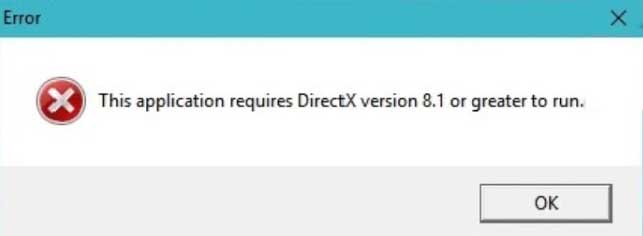
This application requires DirectX version 8.1 or greater to run
Sometimes it may also happen that even if DirectX 11 or 12 is already installed. If you’re stuck with this error every time you launch the game, try below mentioned fix.
How to fix ”This application requires Directx version 8.1 or greater” error in Windows 10
Method 1. Run the application in a compatibility mode
You can use compatibility mode to get rid of this problem. Compatibility problems are quite frequent with older game titles, such as I.G.I.-2: Covert Strike or GTA Vice City played on Windows 10 platform. So I suggest you try and launch these games on their recommended Windows systems, respectively. First of all, inform about supported system versions in apps or games system requirements and follow these steps below.
1. Right-click on app’s desktop shortcut and select Properties.
2. Go to the Compatibility tab, tick the ”Run this program in compatibility mode for” box.
3. From the drop-down menu, choose Windows 7 or Windows XP.
5. Now, select the ”Run this program as an administrator” box.
6. Click Apply > OK to save changes.
On the other hand, if you’re still received with ”This application requires Directx version 8.1 or greater to run” error, go for the next solution.
Method 2. Download and Install latest version of DirectX
Here are the steps to install the latest version of DirectX on your computer:
1. First, visit this source to download the latest version of DirectX End-User Runtime Web Installer.
2. Select a download location on your computer to fix this problem.
3. Once the file is downloaded, navigate to the dxwebsetup file and double-click on the file to run the install process.
4. In Installing Microsoft(R) DirectX(R) window, tick on “I accept the agreement“ and click Next.
5. Follow the on-screen guide and install DirectX on your Windows PC.
6. After the installation of the latest version of DirectX is complete, click Finish.
7. Restart your computer.
After restarting your computer, your problem will be solved.
Method 3. Enable DirectPlay
1. Open Control Panel, click on Programs.
2. Click the Turn Windows features on or off link.
3. On Windows Features, find Legacy components and expand it.
4. Now, select Directplay and then click OK. Windows will install the feature on your computer.
5. In order to complete this change, restart your computer.
After restarting your computer, try to run the application or game again.






