In this tutorial, learn how to fix the “No audio input device found” error on Windows 10.
Many users complained that the sound of the computer stopped working completely when they update or install install Windows 10. This problem comes with an error message “No audio input device found“.
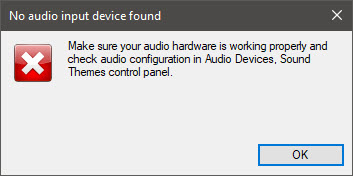
No audio input device found
You may also like: How To Fix “No Audio Output Device is installed” Error in Windows 10
So if you are getting such an audio issue on your computer, here’s how to resolve the problem.
How To Fix No audio input device found in Windows 10
To fix this problem, follow these below methods:
– Run the Audio Troubleshooter
– Update your Audio driver manually
– Download and Install the new driver using Driver Easy
Method 1. Run the Audio Troubleshooter
Here are the steps to run the Windows Audio Troubleshooter in Windows 10:
1. Type “troubleshoot” in the search box and choose Troubleshoot setting from the results.
2. Click Additional troubleshooters.
3. Select Playing Audio and click on Run Troubleshooter.
4. Follow the given instructions, and normally the Troubleshooter solves the problem.
Method 2. Update your Audio driver manually.
The second method you can try to fix this problem is to update your audio driver via the Device Manager. Here is how to do:
1. Open Device Manager.
2. Expand Audio inputs and outputs option and locate your audio drivers.
3. Once you find, right-click on your audio driver and click the Update driver option.
4. Select Browse my computer for drivers > Let me pick from a list of available drivers on my computer.
5. Mark the Show compatible hardware, choose the driver, and then click the Next button to continue.
Once it successfully updates the driver, restart your system and check if it solves the problem.
In this video, we are gonna show you how to fix the “No audio input device found” error in Windows 10:
Method 3. Download and Install the new driver via Driver Easy
If you don’t skills to update your audio driver manually, let Driver Easy do all the job for you. Driver Easy will automatically recognize your system and find the correct drivers for it. You don’t need to risk downloading and installing the wrong driver, you don’t need to know exactly what system your computer is running, and you don’t need to worry about making a mistake when installing.
Read more: Download Driver Easy for Windows 10
Hope something helps you.

![How to Configure Proxy Settings on Android Devices [FREE] How to Configure Proxy Settings on Android Devices [FREE]](https://windows10freeapps.com/wp-content/uploads/2024/12/setting-up-a-proxy-for-a-wi-fi-network-1-150x150.jpeg)




