Error Code 80080300 in Microsoft Teams – When you use Microsoft Teams, do you get the error code 80080300? It’s possible that something happened while you were login into Microsoft Teams. In this article, I’ll walk you through a straightforward step-by-step process for resolving this problem.
Microsoft Teams is a web-based video conferencing service that allows you to collaborate with your colleagues via secure meetings and document sharing. Even though it has a lot of advanced capabilities, errors do happen, and the error code 80080300 is most likely a Windows error code.
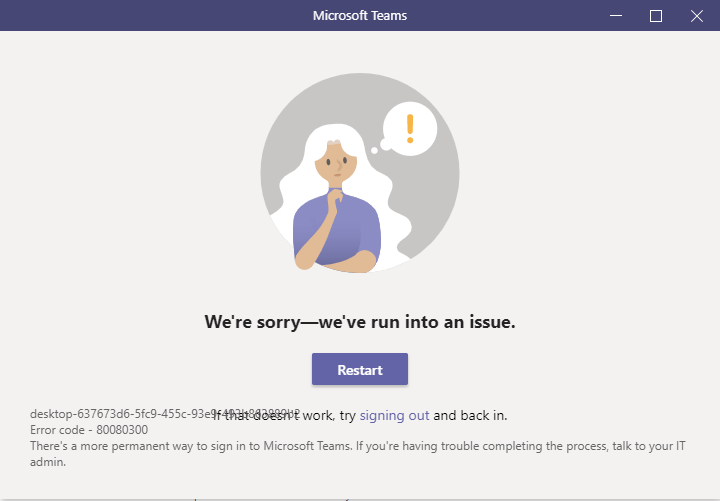
How to Fix Microsoft Teams 80080300 Error Code?
The error code 80080300 – Microsoft Teams may have appeared on your screen. “There is a Problem” or “We’re sorry, we’ve come into an issue” if you can’t log in. Many users may have encountered this problem, which occurs most frequently when using the Microsoft Teams application on a mobile device.
It’s a WAM fault that’s causing the login problem. On Windows, Web Account Manager is used for sign-in procedures. As a result, check to see whether your local firewall, Windows Defender, or antivirus software is blocking the plug-in processes.
To fix Microsoft Teams Error Code 80080300, follow the steps outlined below.
You can clear the cached Microsoft Teams login password from the credentials manager by following these steps:
1. Go to Control Panel -> User Accounts -> Credential Manager to access the Credential Manager.
2. Select Windows Credentials from the drop-down menu.
3. In the Generic Credentials section, you will see:
msteams_adalsso/adal_context_segments
Also, any credentials entry with “MicrosoftAccount:user=” keyword. Delete these files.
4. Sign out and then back in.
5. Relaunch the Microsoft Teams application and try again.
If the problem just affects the Microsoft Teams desktop app, consider emptying the cache. Disconnect external equipment such as the camera, monitor, and headset and try again. You can also remove and reinstall the program, as well as sign in with a different account.
Finally, check sure WAM is turned off on your device. If the error persists, contact the Windows support staff to see if the issue is related to Windows. Therefore, I wish the preceding paper on Microsoft Teams error code 80080300 was helpful.
In this video, we are gonna show you how to fix Microsoft Teams error code 80080300:
FAQs
How do I fix Microsoft Teams error 80080300?
If the problem only affects the Microsoft Teams desktop app, consider emptying the cache. You can also remove and reinstall the program, as well as sign in with a different account.
Why can’t I sign in to Microsoft Teams?
If you use different credentials, this could happen. This indicates that the credentials you used to sign in to Windows are not the same as the credentials you used to sign in to Microsoft Teams. So, try logging in with the right credentials again.
Why my Microsoft Teams is not working?
Cache clearing is a simple solution to this problem.




![How to Configure Proxy Settings on Android Devices [FREE] How to Configure Proxy Settings on Android Devices [FREE]](https://windows10freeapps.com/wp-content/uploads/2024/12/setting-up-a-proxy-for-a-wi-fi-network-1-150x150.jpeg)

