In this tutorial, learn how to fix Hamachi network adapter error.
Hamachi is a hosted VPN service that allows you to securely extend LAN-like networks to mobile workers, distributed teams and your gamer friends alike. However, a lot of Windows users reported various Hamachi errors on their PC, as the “Failed to connect to Hamachi network adapter” error.
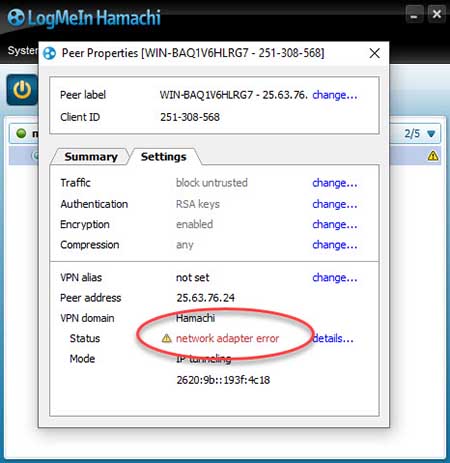
Hamachi Network Adapter Error
Why do you get the Failed to connect to Hamachi network adapter error?
This problem can appear if the necessary virtual network driver isn’t installed. To fix this error, manually update the adapter driver.
If you are also getting this problem, here is how you can fix it.
How To Fix Hamachi Network Adapter Error in Windows 10/8/7
You can try the below solutions to repair the connection to the Hamachi network adapter. To do that, follow these steps below:
Step 1. First, disable your software Firewall (except the Windows Firewall) reboot, and then try again.
Step 2. Open Device Manager and enable the driver for Hamachi Network Interface manually. Then start Hamachi and check to see if it can connect.
- If it can, something is not working properly in Device Management on your system, which might be caused by a driver (not necessarily a networking one).
- Fixing this would be done by booting in safe mode, manually starting the virtual adapter, and then launching Hamachi. Then, you can start turning devices on, one by one, until the conflict is located.
Step 3. Go to your Network Connections folder and check if Hamachi’s adapter is named Hamachi, and not something like Local Area Connection 4. If it is not called Hamachi, then rename it to Hamachi and try launching the application again. Ensure that Network Connection Hamachi is activated.
Step 4. Open Windows Services. Make sure that the Network Connections and DHCP Client services are running.
Step 5. Also, you need to check your network adapter for Winsock errors.
If the problem still persists, then there is something on your system that is overriding default access control for system drivers, in which case you need to disable this component.
In many cases, Windows fails to properly install the network adapter and there is no Hamachi adapter listed in the Network Connections folder. Thus, you need to reinstall the network adapter manually, To do that, follow these steps below:
Step 1. Go to Device Manager.
Step 2. When Device Manager window appears, find your Hamachi Network Adapter, right-click it and click Uninstall device from the menu.
Step 3. When the confirmation dialog occurs, just click on Uninstall.
Once the driver is uninstalled, you can reinstall the network.
Step 4. Click the Action menu > select Add legacy hardware.
Step 5. Select Install the hardware that I manually select from a list (Advanced).
Step 6. Choose Network adapters.
Step 7. Click Have Disk and then click Browse.
Step 8. Go to the installation folder, and select the setup information file for your system.
hamdrv.inf for Windows 10/8/7
Step 9. Finish the installation of the adapter.
Step 10. Browse to your Network Connections folder and check if Hamachi’s adapter is named Hamachi, and not something like Local Area Connection 4. If it is not called Hamachi, then rename it to Hamachi and try launching the application again. Ensure that Network Connection Hamachi is activated.
Notes: If your anti-virus software blocks or reports Hamachi-2-ui.exe, you need to add an exclusion for the Hamachi-2-ui.exe program.
In this video, we are gonna show you how to fix Hamachi yellow triangle of death:
Hope something helps you.



![How to Configure Proxy Settings on Android Devices [FREE] How to Configure Proxy Settings on Android Devices [FREE]](https://windows10freeapps.com/wp-content/uploads/2024/12/setting-up-a-proxy-for-a-wi-fi-network-1-150x150.jpeg)


