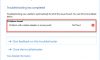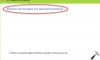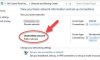If you are browsing particular websites in Google Chrome but it won’t load and the Err_Cache_Miss error shows up, then this tutorial will show you how to get rid of this problem.
But let me explain first what is Err_Cache_Miss error?
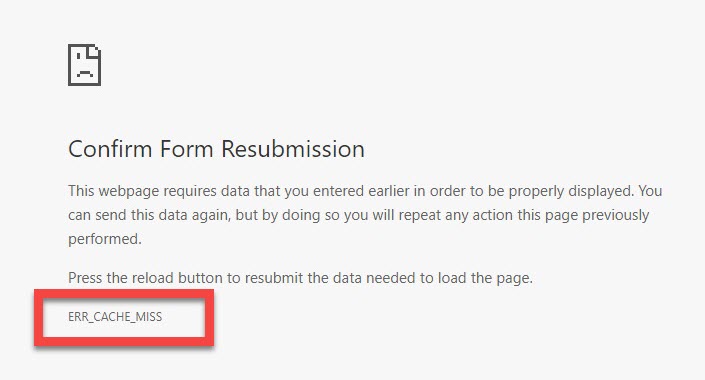
Confirm Form Resubmission Err_Cache_Miss
Confirm Form Resubmission
This webpage requires data that you entered earlier in order to be properly displayed. You can send this data again, but by doing so you will repeat any action this page previously performed.
Press the reload button to resubmit the data needed to load the page.
ERR_CACHE_MISS
This error shows up when your Google Chrome browser is having some issues with the caching system or corrupted extensions. Here are 3 situations that you are in when facing the Confirm Form Resubmission Err Cache Miss:
- Visiting some websites.
- Accessing your own website.
- Using Chrome Development tool.
Read more: How To Fix Your DNS Server Might Be Unavailable
How To Fix Confirm Form Resubmission Err_Cache_Miss Error In Google Chrome
Solution 1. Got Err_Cache_Miss Error When Using Development Tool
Some users reported that they get the Err_Cache_Miss error while using Google Chrome Development Tool. In such a case, I would recommend you to upgrade your Chrome browser to the latest version, the error will disappear. However, you can also fix this problem by trying a few suggestions below:
- Disable cache system: This may help you to avoid or bypass the Err_Cache_Miss error. To do that, you press Ctrl + Shift + I, then press F1 and select Disable cache (while DevTools is open). You can now press F5 or Ctrl + F5 to reload the Web page and check if the problem has resolved.
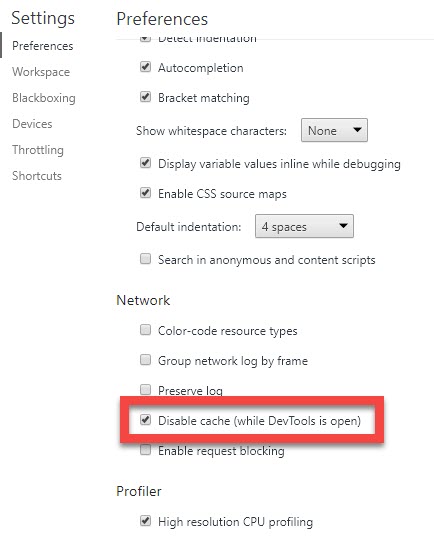
- Disable or remove unnecessary plugins from Chrome: Some extensions can cause this error. So I would also suggest you remove unnecessary extensions to check whether they are correct or not the cause.
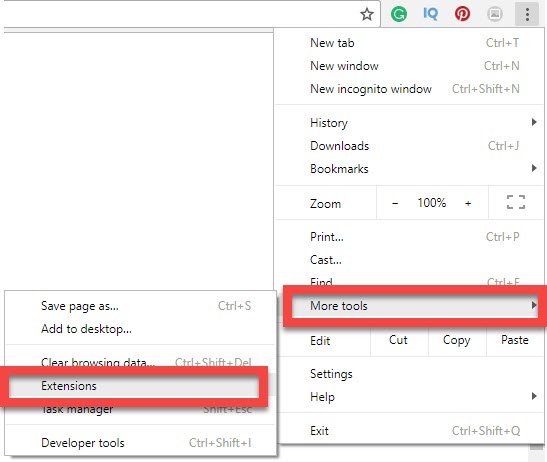
Note: Sometimes, Ad-Blocker plugin is the actual cause, which you should remove.
Solution 2. Got Err_Cache_Miss Error While Opening Website
If you are trying to access specific websites, but they won’t load and the Err_Cache_Miss error appears. To fix this error, you can try these ways:
- Uninstall Toolbar and Adware Programs: These programs may be the primary cause that created the Confirm Form Resubmission error. So you need to remove any kinds of Toolbars or Adware from your system.
- Remove Google Chrome Browsing Data: Sometimes, corrupted data files (cookies, cached files) could prevent you from accessing some websites. So you just try to delete your history, cache, cookies, and download history; can be a useful method of restoring some of the settings in Google Chrome.
You may also like: Top 10 Best Free VPN Extensions For Google Chrome
Solution 3. Got Err_Cache_Miss Error While Visiting Your Own Website
If you are getting the Err_Cache_Miss error while accessing your own website, it is mean your site has a wrong code. However, I suggest you try above suggestions first, then modify your website.
If you use WordPress to create your website, I highly recommend you to disable any kind of caching plugin to check whether they are the actual cause.
VIDEO TUTORIAL: How To Fix ERR_CACHE_MISS In Google Chrome
Hope this helps! If you have any other Google Chrome errors you can see for the solution on Windows 10 tips.

![How to Configure Proxy Settings on Android Devices [FREE] How to Configure Proxy Settings on Android Devices [FREE]](https://windows10freeapps.com/wp-content/uploads/2024/12/setting-up-a-proxy-for-a-wi-fi-network-1-150x150.jpeg)