Sometimes you might get the “Display driver failed to start; using Microsoft Basic Display Driver instead. Check Windows Update for a newer display driver” error message on Windows 10, here is how to fix it.
The “Display driver failed to start; using Microsoft Basic Display Driver instead” error message happens when your graphics driver installed for your dedicated or onboard graphics card failed to start normally. This very specific problem occurs usually when the graphics card driver installed on your computer is having some discrepancies. It may also arise after a Windows 10 update.
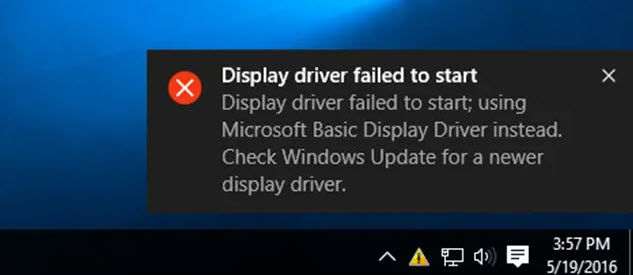
Display driver failed to start; using Microsoft Basic Display Driver instead
See also: How To Fix Graphics Card Not Detected in Windows 10
The “Display driver failed to start” error message may appear for any type of graphics card (such as AMD, NVIDIA, or Intel graphics card). This post will show you how to to fix Display Driver Failed To Start error in Windows 10.
How to fix “Display Driver Failed to Start” error on Windows 10
If the error occurred for the first time, you can restart your system to fix the problem. But if the error message is usually appearing, then you must try out the following solutions in the order they are mentioned below.
FIX 1. Update the display driver in Windows 10
1. Press Windows Key + R then type “devmgmt.msc” in the Run dialog box. Click OK to open Device Manager.
2. In the Device Manager window, expand Display Adapters category. Right-click the graphics card and select Update Driver Software.
3. Click on “Search automatically for updated driver software” to let Windows 10 automatically look for driver updates and install the same, if available.
4. Once installed, restart your system and check if you are facing “The Display driver failed to start” error.
FIX 2. Reinstall the display driver
If rolling back or updating the driver didn’t work for you, reinstalling the display driver might resolve the issue. Here are the steps to reinstall the graphics driver.
1. Open Device Manager.
2. Expand Display Adapters, right-click on the graphics hardware name, and then click the Uninstall option.
3. Restart your system.
4. Now, if you use AMD or NVIDIA graphics cards, visit their respective websites and download the latest driver compatible with your computer and graphics card model. If you have Intel graphics driver installed, simply visit your computer manufacturer’s website to download the latest graphics driver compatible with your Windows PC.
INTEL: https://downloadcenter.intel.com/product/80939/Graphics
AMD: https://www.amd.com/en/technologies/radeon-software
NVIDIA: https://www.nvidia.com/en-us/geforce/drivers/
5. Run the installer, and follow on-screen instructions to install the driver.
If you’re not confident playing around with drivers manually, you can do it automatically with Driver Easy. Driver Easy will automatically recognize your system and find the correct drivers for it. You don’t need to risk downloading and installing the wrong driver, you don’t need to know exactly what system your computer is running, and you don’t need to worry about making a mistake when installing.
FIX 3. Use Windows Update
Microsoft has some sort of partnership with bigger hardware manufacturers such as Nvidia, AMD, Intel, etc. Hence these companies often release driver updates for their components via Windows Update. So, if you’re getting the Display Driver Failed To Start Windows 10 error, you should check for and install Windows Updates. Here are the steps:
To check for updates, go to the Settings app > Updates & security > Windows Update, and then click on Check for Updates.
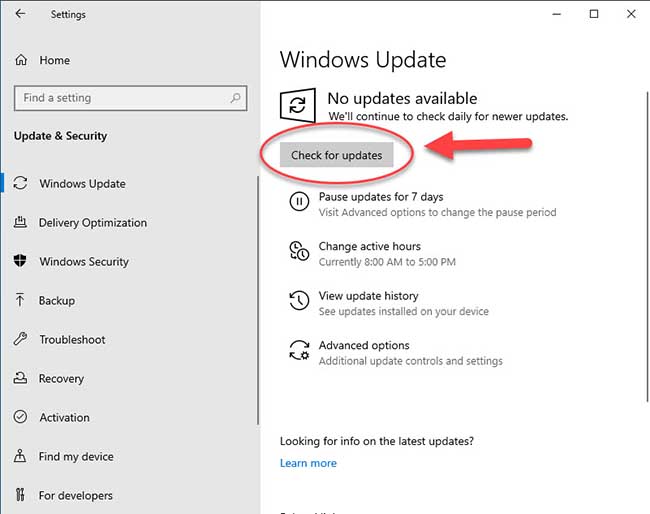
This way, you’ll install all the other Windows 10 updates available, and keep all your drivers updated as well.
Check this video to illustrate above shared solution:
Your computer will restart after the update is complete. After restarting, check if you fixed the Display Driver Failed To Start error.


![How to Configure Proxy Settings on Android Devices [FREE] How to Configure Proxy Settings on Android Devices [FREE]](https://windows10freeapps.com/wp-content/uploads/2024/12/setting-up-a-proxy-for-a-wi-fi-network-1-150x150.jpeg)



