Many users have reported that they encounter an error saying “Installation has failed” during the Discord installation process. If you fail to install Discord, or you’re having the same error, here’s the woraround to resolve it.
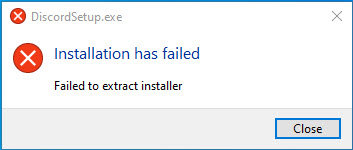
Discord is an application that specializes in image, text, video, and audio for games. It provides a fantastic experience while playing video games.
With over 250 million users, Discord is one of the most popular ways players communicate online. Discord allows friends to communicate directly via video, text, or voice and join servers where larger communities can interact together.
Typically, when Discord cannot be used, users decide to reinstall the application. However, if you try to do that you will most likely notice that the installation process will fail. Here are the steps to fix Discord install issues in Windows 10?
See more: How to Fix “A JavaScript Error Occurred in the Main Process” error in Discord
How To Fix Discord installation failed in Windows 10
Step 1. Disable Discord in Task Manager
To begin, you’ll need to end tasks running Discord on your PC. Follow these steps:
1. Open the Task Manager by pressing Ctrl+Alt+Del and select Task Manager.
2. Under Processes locate any entry that might be related to Discord.
3. End these processes and exit Task Manager.
Step 2. Delete Discord folders
1. Press Windows key + R at the same time to open the Run box.
2. Type “%appdata%” and click OK.
3. From the path that will open delete the %AppData%/Discord and %LocalAppData%/Discord folders.
4. Restart your PC.
You should be able to reinstall Discord on your Windows PC without issues now. Just visit this source to download Discord for Windows 11/10, double click the Discord setup file and it should be installed properly.
See this video, to illustrate this tutorial:
Hope something helps you.






