If you fail to access the Internet and your Acer laptop won’t connect to WiFi, here’s the workaround to resolve it.
Why my Acer laptop wireless internet is not working?
There are many reasons that cause a WiFi connection to stop working. For example, if your wireless network adapter is missing or corrupted, Acer won’t connect to WiFi, or if WiFi is disabled on your Acer laptop, you’ll no doubt have this problem either.
Here are fixes for Acer WiFi not working issue on Windows 10.
You may also like: How To Fix a Laptop That Won’t Connect to WiFi
How To Fix Acer laptop WiFi not working error on Windows 10
Method 1. Enable Wifi on Acer laptops
Newer models of Acer laptops provide a special button to turn on WiFi. Hence if there is a switch on your Acer laptop, try switching it to ON so as to enable WiFi for your laptop. The WiFi button is usually next to the laptop keyboard.

If you don’t find the WiFi switch on your laptop, you can also enable the WiFi feature in Settings. Here are the steps:
1. Click on the Start menu button and select Settings.
2. Select Network & Internet.
3. In the left pane, click WiFi and toggle the WiFi button to On.
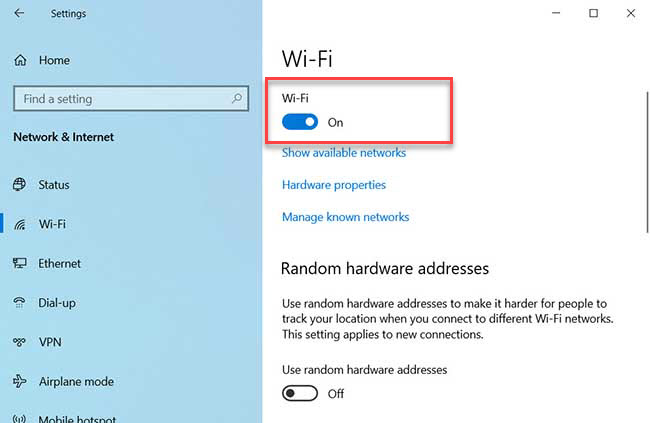
4. Restart your Acer laptop.
After restarting your laptop, try to connect to WiFi and check if it works.
Method 2. Make sure the WLAN AutoConfig service is running
WLAN AutoConfig service provides the logic required to configure, discover, connect to, and disconnect from a wireless local area network (WLAN). Disabling or stopping the WLANSVC service will make all WLAN adapters on your computer inaccessible from the Windows networking UI. Hence you should make sure the WLAN AutoConfig service is running properly.
Here are the steps to turn on the WLAN autoconfig service in Windows 10:
1. Press Windows Key + R then type “services.msc” in the Run dialog box. Click OK to open Windows services list.
2. Find and double click WLAN AutoConfig.
3. Make sure to set the Startup type to Automatic and the Service status is Running. Click Apply > OK.
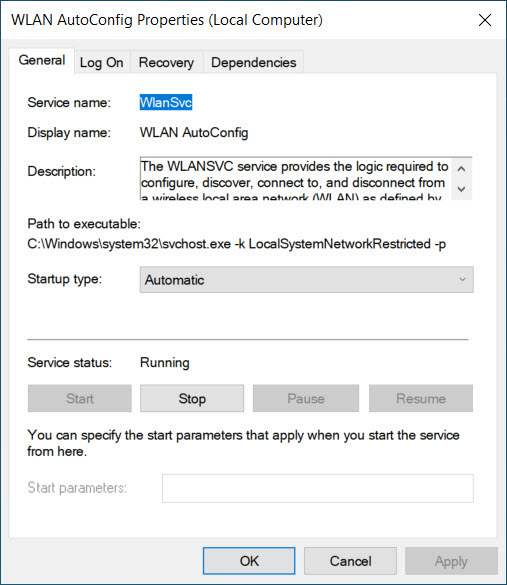
4. Restart your Acer laptop to take effect.
Now connect your Acer laptop to WiFi and check if it works properly.
Method 3. Modify Power Management settings
When your Acer laptop has less power, it may turn off the wireless adapter for power saving. If it’s the case you should change the Power Management settings. Follow these steps:
1. Press Windows Key + R then type “devmgmt.msc” in the Run dialog box. Click OK to open Device Manager.
2. In Device Manager, find Network adapters and expand it. Right-click on your wireless network adapter, and click Properties.
3. Go to the Power Management tab, make sure that “Allow the computer to turn off this device to save power” option is not checked.. Click OK to save changes.
4.Restart your system and then check if your Acer laptop connects to WiFi or not.
Method 4. Temporarily turn off the firewall
There are times when your firewall or antivirus and anti-malware software may stop your Acer laptop from connecting to WiFi, soyou can temporarily turn it off and try to connect to your WiFi again.
See the software’s documentation for steps on how to do this, although the steps should be quite intuitive.
You may also like:
However, it’s highly recommended to turn the firewall back on as soon as you can. Otherwise, your Acer laptop remains vulnerable to malware threats and hackers.
Method 5. Update your wireless network adapter
If your wireless network adapter is missing or corrupted, Acer laptop won’t connect to WiFi. In order to fix this issue, you should update your wireless network adapter driver to the latest version.
There are two methods to update your wireless network adapter driver: manually and automatically.
Manually update your driver:
Visit the Acer Official Site look for the latest version of your wireless network adapter, then download and install it into your Acer laptop.
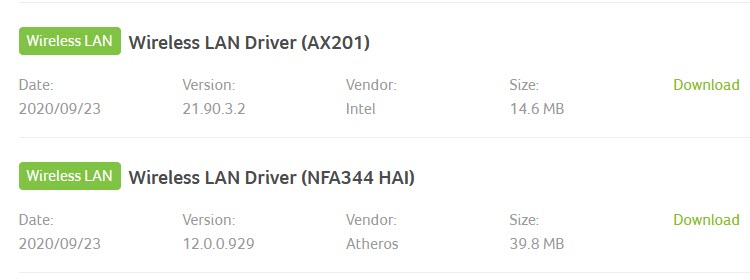
Automatically update your driver:
If you don’t have the time or patience, you can do it automatically with Driver Easy. Follow the steps to update your drivers automatically:
1. First, download and install Driver Easy: Get Driver Easy Now
2. Run Driver Easy and it will automatically recognize your system and find the correct drivers for it.
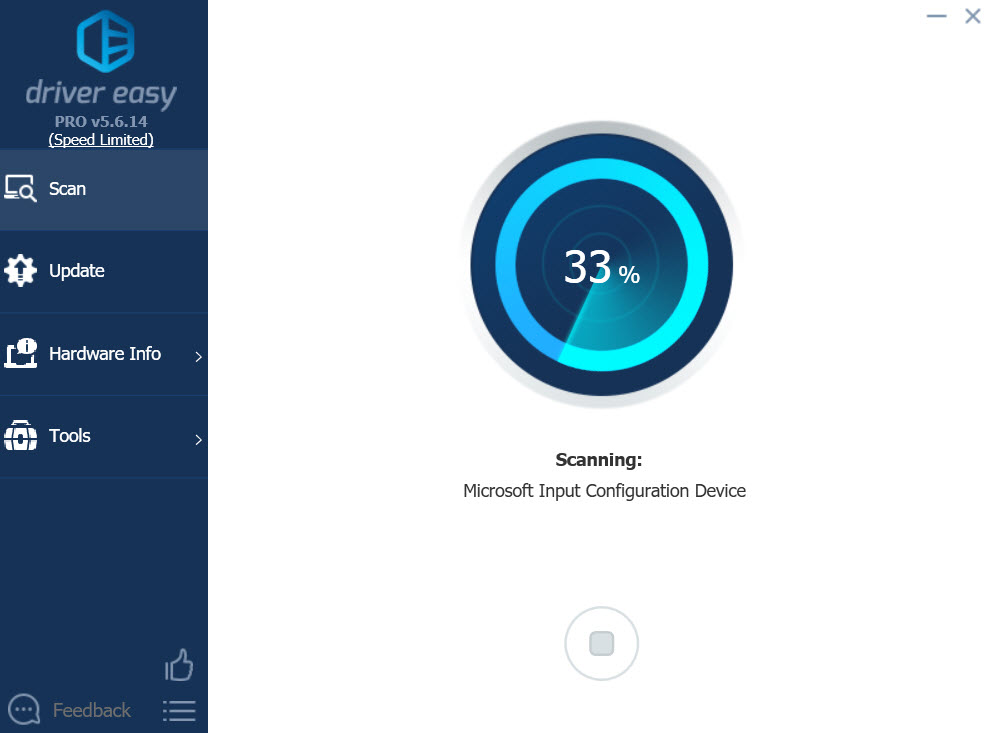
3. After that, you just need to choose which drivers you want to install or update. Or just press the Update All button. It’s very easy.
In this video, we are gonna show you how to fix Acer Wi-Fi not working on Windows 10:
Hope something helps you
Recommended for you:
- How to fix HP laptop Wi-Fi issues on Windows 10
- How to fix Dell laptop Wi-Fi issues on Windows 10
- How to fix Asus laptop Wi-Fi issues on Windows 10


![How to Configure Proxy Settings on Android Devices [FREE] How to Configure Proxy Settings on Android Devices [FREE]](https://windows10freeapps.com/wp-content/uploads/2024/12/setting-up-a-proxy-for-a-wi-fi-network-1-150x150.jpeg)



